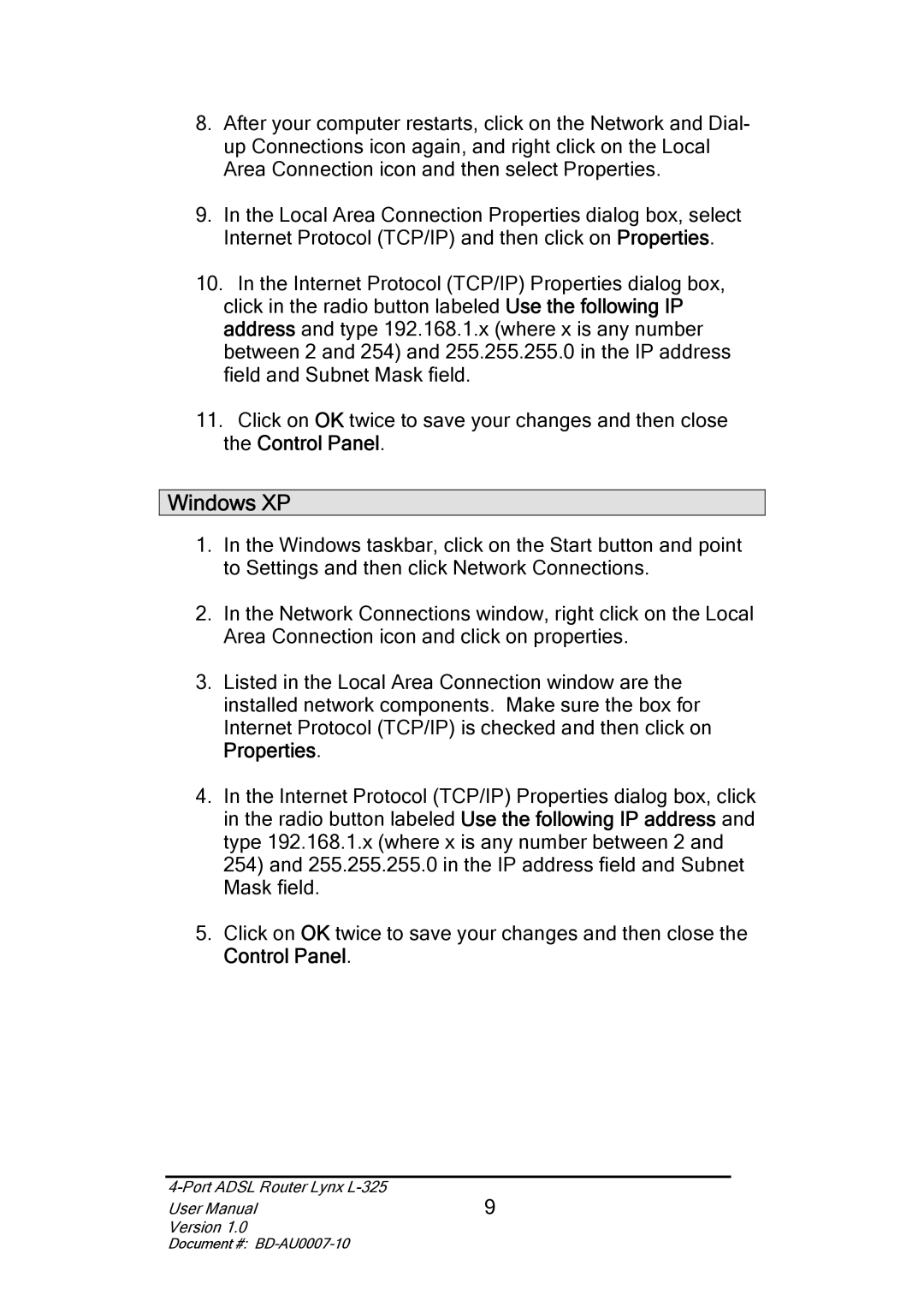8.After your computer restarts, click on the Network and Dial- up Connections icon again, and right click on the Local Area Connection icon and then select Properties.
9.In the Local Area Connection Properties dialog box, select Internet Protocol (TCP/IP) and then click on Properties.
10.In the Internet Protocol (TCP/IP) Properties dialog box, click in the radio button labeled Use the following IP address and type 192.168.1.x (where x is any number between 2 and 254) and 255.255.255.0 in the IP address field and Subnet Mask field.
11.Click on OK twice to save your changes and then close the Control Panel.
Windows XP
1.In the Windows taskbar, click on the Start button and point to Settings and then click Network Connections.
2.In the Network Connections window, right click on the Local Area Connection icon and click on properties.
3.Listed in the Local Area Connection window are the installed network components. Make sure the box for Internet Protocol (TCP/IP) is checked and then click on Properties.
4.In the Internet Protocol (TCP/IP) Properties dialog box, click in the radio button labeled Use the following IP address and type 192.168.1.x (where x is any number between 2 and 254) and 255.255.255.0 in the IP address field and Subnet Mask field.
5.Click on OK twice to save your changes and then close the Control Panel.
| 9 |
User Manual | |
Version 1.0 |
|
Document #: