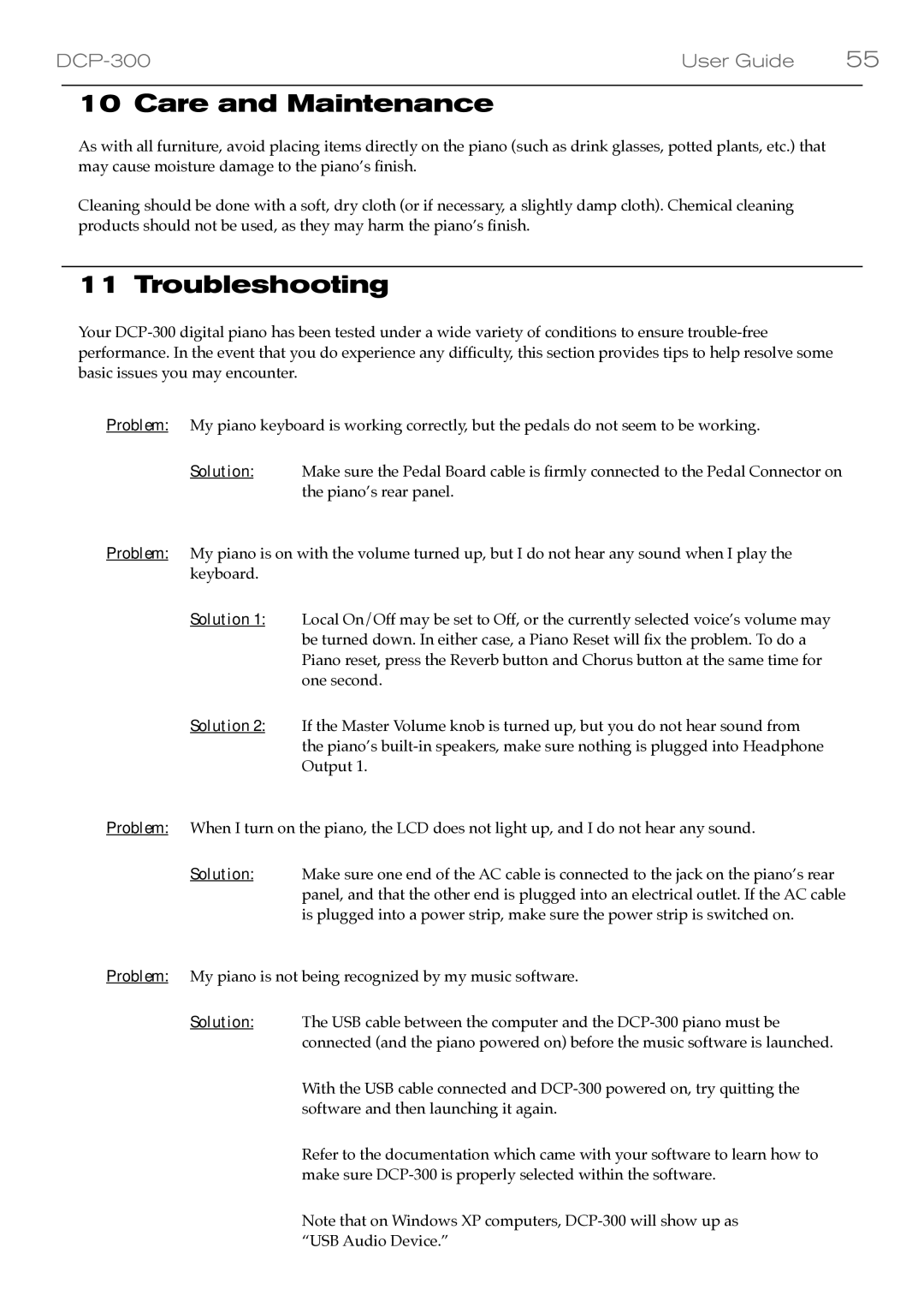DCP-300 specifications
The M-Audio DCP-300 is a professional-grade digital audio interface designed for musicians, producers, and audio engineers seeking high-quality sound and flexibility in their recording setups. With its robust features and advanced technologies, the DCP-300 stands out as a reliable choice for both studio and live performance applications.One of the standout features of the DCP-300 is its high-resolution audio capability. It supports up to 24-bit/192kHz recording and playback, ensuring pristine sound quality that captures the nuances of any recording. Whether you are tracking vocals, instruments, or full band performances, the impressive audio fidelity makes it ideal for various musical genres.
The DCP-300 is equipped with multiple input options, including mic preamps, line inputs, and instrument inputs. This versatility allows users to connect a wide range of audio sources, from dynamic and condenser microphones to electric guitars and synthesizers. Additionally, it comes with Phantom power for condenser microphones, further expanding its usability in different recording scenarios.
In terms of connectivity, the DCP-300 features USB-C technology, providing a fast and reliable connection to computers and other devices. This ensures low-latency performance, which is crucial for real-time monitoring and playback. Additionally, it is compatible with both Mac and Windows operating systems, making it a convenient choice for a variety of users.
The DCP-300 also includes a comprehensive set of outputs, including balanced TRS outputs, headphone outputs, and MIDI I/O. This allows for easy integration with other studio equipment such as monitors, headphones, and MIDI devices, facilitating a streamlined workflow in your audio production environment.
For enhanced control over your recordings, the DCP-300 offers direct monitoring options. This allows users to hear their input signals in real-time without the delay associated with digital processing, making it easier to perform and track multiple instruments and vocals.
Moreover, the device features intuitive controls and a clear, user-friendly interface. With dedicated gain knobs, mute switches, and LED indicators, users can easily adjust settings and monitor levels at a glance.
Overall, the M-Audio DCP-300 is a feature-rich digital audio interface that combines high-quality audio performance, versatile connectivity options, and user-friendly design. Its advanced capabilities make it an excellent choice for anyone looking to elevate their recording and production experience.