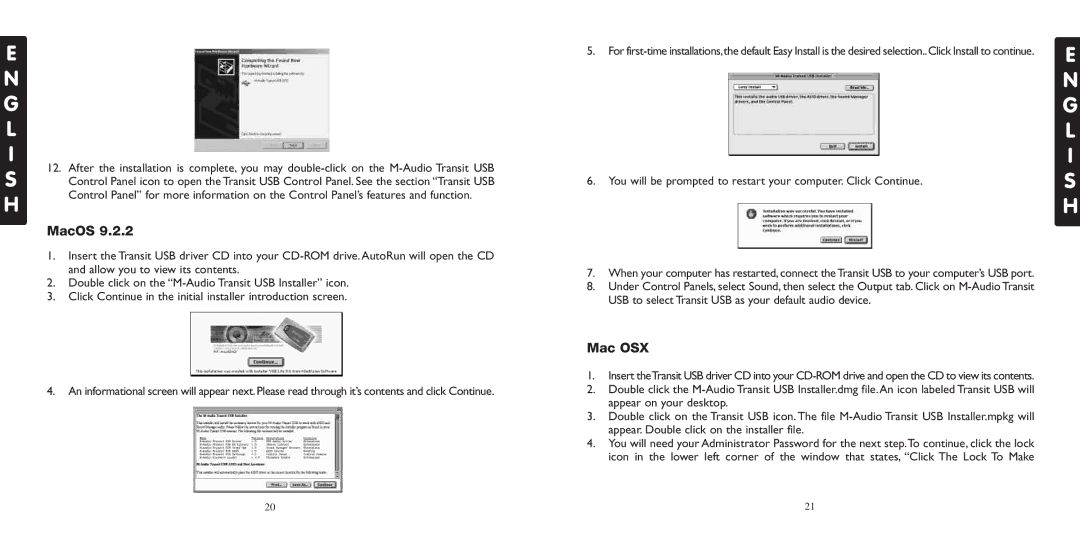E
N
G
L
I
12. After the installation is complete, you may
S Control Panel icon to open the Transit USB Control Panel. See the section “Transit USB Control Panel” for more information on the Control Panel’s features and function.
H
MacOS 9.2.2
1.Insert the Transit USB driver CD into your
2.Double click on the
3.Click Continue in the initial installer introduction screen.
4. An informational screen will appear next. Please read through it’s contents and click Continue.
5.For
6.You will be prompted to restart your computer. Click Continue.
7.When your computer has restarted, connect the Transit USB to your computer’s USB port.
8.Under Control Panels, select Sound, then select the Output tab. Click on
Mac OSX
1.Insert theTransit USB driver CD into your
2.Double click the
3.Double click on the Transit USB icon. The file
4.You will need your Administrator Password for the next step.To continue, click the lock icon in the lower left corner of the window that states, “Click The Lock To Make
E
N G L I S H
20 | 21 |