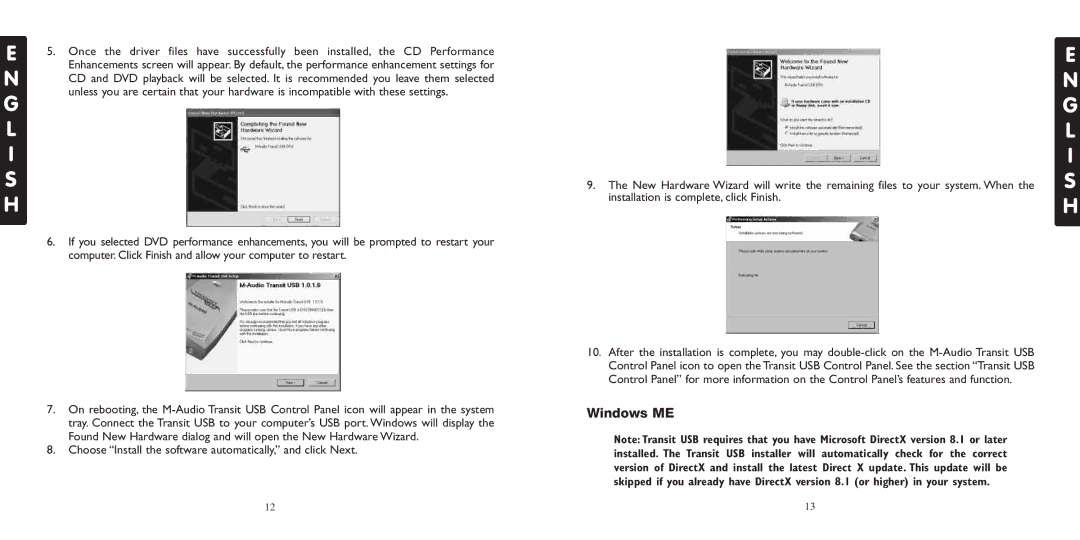E
N G L I S H
5.Once the driver files have successfully been installed, the CD Performance Enhancements screen will appear. By default, the performance enhancement settings for CD and DVD playback will be selected. It is recommended you leave them selected unless you are certain that your hardware is incompatible with these settings.
6.If you selected DVD performance enhancements, you will be prompted to restart your computer. Click Finish and allow your computer to restart.
7.On rebooting, the
8.Choose “Install the software automatically,” and click Next.
9.The New Hardware Wizard will write the remaining files to your system. When the installation is complete, click Finish.
10.After the installation is complete, you may
Windows ME
Note: Transit USB requires that you have Microsoft DirectX version 8.1 or later installed. The Transit USB installer will automatically check for the correct version of DirectX and install the latest Direct X update. This update will be skipped if you already have DirectX version 8.1 (or higher) in your system.
E
N G L I S H
12 | 13 |