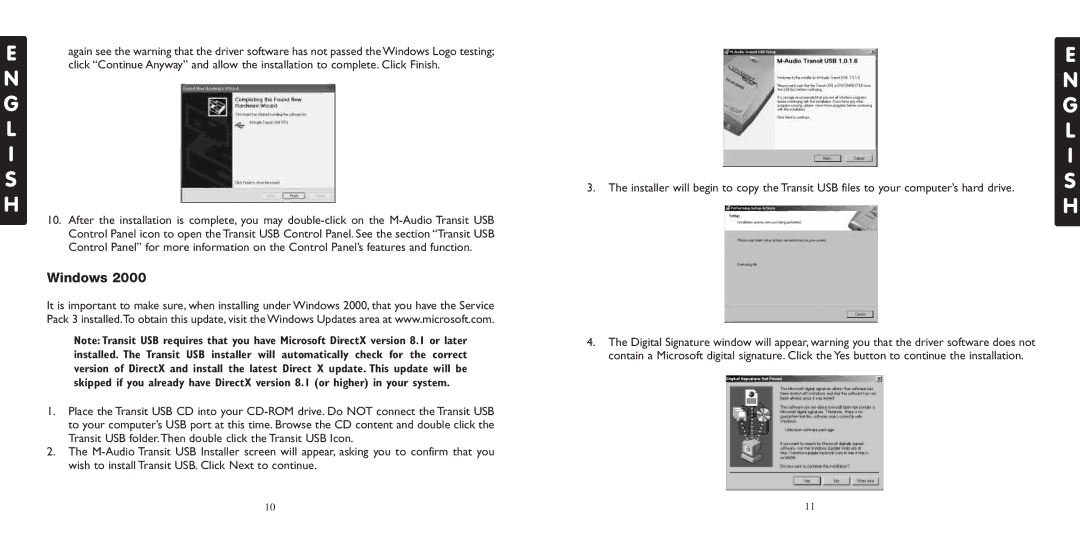E
N G L I S H
again see the warning that the driver software has not passed the Windows Logo testing; click “Continue Anyway” and allow the installation to complete. Click Finish.
10.After the installation is complete, you may
Windows 2000
It is important to make sure, when installing under Windows 2000, that you have the Service Pack 3 installed.To obtain this update, visit the Windows Updates area at www.microsoft.com.
Note: Transit USB requires that you have Microsoft DirectX version 8.1 or later installed. The Transit USB installer will automatically check for the correct version of DirectX and install the latest Direct X update. This update will be skipped if you already have DirectX version 8.1 (or higher) in your system.
1.Place the Transit USB CD into your
2.The
3.The installer will begin to copy the Transit USB files to your computer’s hard drive.
4.The Digital Signature window will appear, warning you that the driver software does not contain a Microsoft digital signature. Click the Yes button to continue the installation.
E
N G L I S H
10 | 11 |