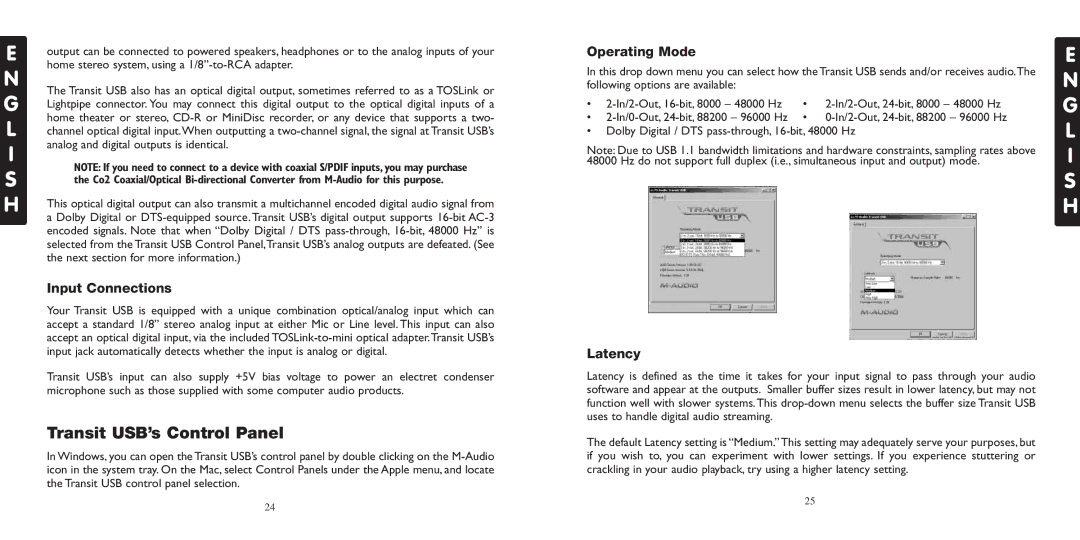E | output can be connected to powered speakers, headphones or to the analog inputs of your | |
| ||
N | home stereo system, using a | |
The Transit USB also has an optical digital output, sometimes referred to as a TOSLink or | ||
G | ||
Lightpipe connector. You may connect this digital output to the optical digital inputs of a | ||
L | home theater or stereo, | |
channel optical digital input.When outputting a | ||
I | analog and digital outputs is identical. | |
NOTE: If you need to connect to a device with coaxial S/PDIF inputs, you may purchase | ||
S | ||
the Co2 Coaxial/Optical | ||
H | ||
This optical digital output can also transmit a multichannel encoded digital audio signal from | ||
| ||
| a Dolby Digital or | |
| encoded signals. Note that when “Dolby Digital / DTS | |
| selected from the Transit USB Control Panel,Transit USB’s analog outputs are defeated. (See | |
| the next section for more information.) | |
| Input Connections | |
| Your Transit USB is equipped with a unique combination optical/analog input which can | |
| accept a standard 1/8” stereo analog input at either Mic or Line level. This input can also | |
| accept an optical digital input, via the included | |
| input jack automatically detects whether the input is analog or digital. | |
| Transit USB’s input can also supply +5V bias voltage to power an electret condenser | |
| microphone such as those supplied with some computer audio products. | |
| Transit USB’s Control Panel | |
| In Windows, you can open the Transit USB’s control panel by double clicking on the | |
| icon in the system tray. On the Mac, select Control Panels under the Apple menu, and locate | |
| the Transit USB control panel selection. |
Operating Mode
In this drop down menu you can select how the Transit USB sends and/or receives audio.The following options are available:
• | • | ||
• | • |
•Dolby Digital / DTS
Note: Due to USB 1.1 bandwidth limitations and hardware constraints, sampling rates above 48000 Hz do not support full duplex (i.e., simultaneous input and output) mode.
Latency
Latency is defined as the time it takes for your input signal to pass through your audio software and appear at the outputs. Smaller buffer sizes result in lower latency, but may not function well with slower systems. This
The default Latency setting is “Medium.” This setting may adequately serve your purposes, but if you wish to, you can experiment with lower settings. If you experience stuttering or crackling in your audio playback, try using a higher latency setting.
E
N G L I S H
24
25