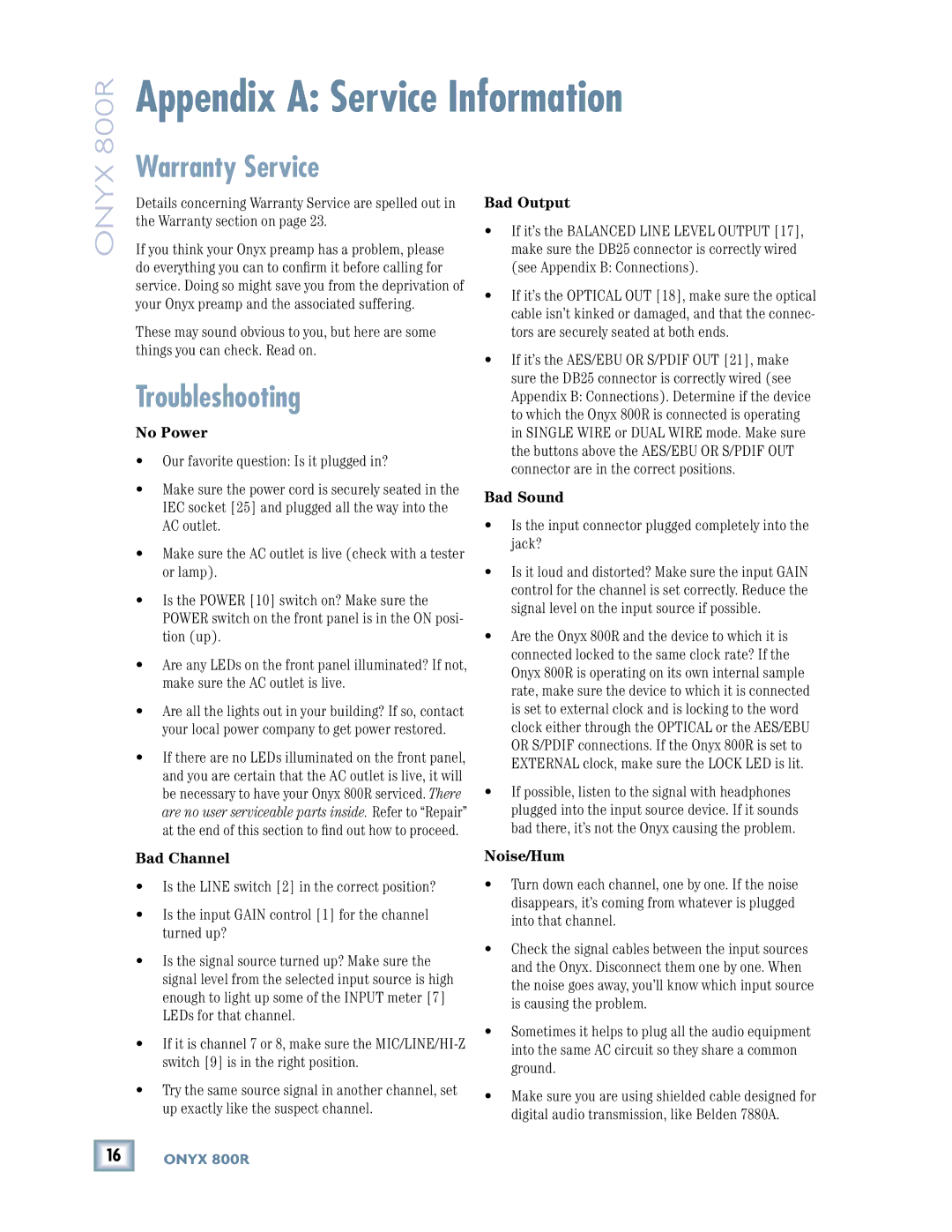800R specifications
The Mackie 800R is a high-performance 8-channel microphone preamp that is designed for recording professionals and studios that demand exceptional sound quality and flexibility. This versatile unit stands out due to its robust build quality, advanced features, and user-friendly operation, making it a vital addition to any audio setup.One of the main features of the Mackie 800R is its high-quality mic preamps, which employ the renowned Onyx technology. The Onyx preamps are characterized by their high headroom, low noise, and excellent linearity, resulting in clear, detailed sound reproduction. Each channel provides a gain range of up to 60 dB, allowing it to accommodate a wide variety of microphones, from dynamic to condenser, ensuring your recordings are always crisp and professional.
The 800R also includes eight balanced TRS outputs, which allow for seamless integration with mixers and audio interfaces. This flexibility simplifies the workflow in any recording environment, making it easy to patch into existing setups. Additionally, the unit features both analog and digital outputs, providing options for connecting to ADAT and S/PDIF devices, further enhancing its versatility.
Another notable characteristic of the Mackie 800R is its user-friendly interface. Each channel is equipped with a direct output, a 48V phantom power switch, and a -20dB pad, which allows users to tailor their settings on the fly. The built-in LED indicators provide visual feedback on signal levels, ensuring that users can easily monitor their inputs.
This preamp is also designed for durability with its solid metal chassis, which is built to withstand the rigors of both studio and live environments. Its compact size makes it ideal for mobile setups, allowing engineers to take high-quality audio with them wherever they go.
In summary, the Mackie 800R is a powerful and reliable microphone preamp that provides outstanding sound quality and flexibility for recording engineers and musicians alike. With advanced Onyx preamp technology, multiple output options, and a user-friendly design, the 800R stands out as an essential tool for anyone serious about capturing high-fidelity audio.