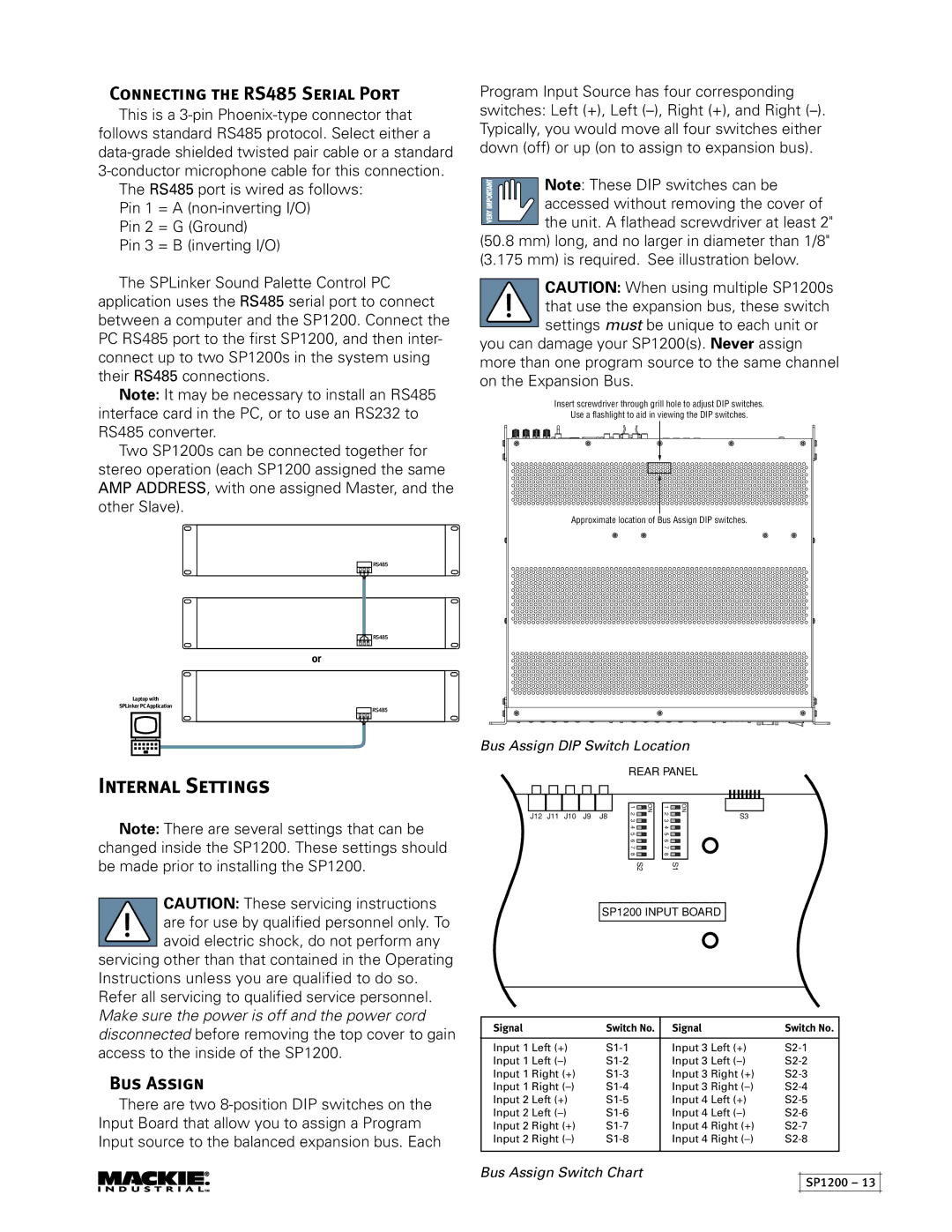Connecting the RS485 Serial Port
This is a
The RS485 port is wired as follows: Pin 1 = A
Pin 2 = G (Ground)
Pin 3 = B (inverting I/O)
The SPLinker Sound Palette Control PC application uses the RS485 serial port to connect between a computer and the SP1200. Connect the PC RS485 port to the first SP1200, and then inter- connect up to two SP1200s in the system using their RS485 connections.
Note: It may be necessary to install an RS485 interface card in the PC, or to use an RS232 to RS485 converter.
Two SP1200s can be connected together for stereo operation (each SP1200 assigned the same AMP ADDRESS, with one assigned Master, and the other Slave).
RS485
RS485
or
Laptop with
SPLinker PC Application
RS485
Internal Settings
Note: There are several settings that can be changed inside the SP1200. These settings should be made prior to installing the SP1200.
CAUTION: These servicing instructions are for use by qualified personnel only. To avoid electric shock, do not perform any
servicing other than that contained in the Operating Instructions unless you are qualified to do so. Refer all servicing to qualified service personnel. Make sure the power is off and the power cord disconnected before removing the top cover to gain access to the inside of the SP1200.
Bus Assign
There are two
Program Input Source has four corresponding switches: Left (+), Left
Note: These DIP switches can be
![]() accessed without removing the cover of
accessed without removing the cover of ![]() the unit. A flathead screwdriver at least 2"
the unit. A flathead screwdriver at least 2"
(50.8 mm) long, and no larger in diameter than 1/8" (3.175 mm) is required. See illustration below.
CAUTION: When using multiple SP1200s that use the expansion bus, these switch settings must be unique to each unit or
you can damage your SP1200(s). Never assign more than one program source to the same channel on the Expansion Bus.
Insert screwdriver through grill hole to adjust DIP switches.
Use a flashlight to aid in viewing the DIP switches.
Approximate location of Bus Assign DIP switches.
Bus Assign DIP Switch Location
REAR PANEL
|
|
|
|
|
|
|
|
|
|
|
|
|
|
|
|
|
|
|
|
|
|
|
|
|
|
|
|
|
|
|
| 1 |
| ON |
| 1 |
| ON |
|
|
|
|
|
|
|
|
|
|
|
|
|
|
|
|
|
| 2 |
| 2 |
|
|
|
|
|
|
|
|
|
|
|
| |||
| J12 | J11 | J10 | J9 | J8 |
| 3 |
|
|
| 3 |
|
|
|
|
|
| S3 |
| |||||
|
|
|
|
|
|
| 4 |
|
|
| 4 |
|
|
|
|
|
|
|
|
|
|
|
|
|
|
|
|
|
|
|
| 5 |
|
|
| 5 |
|
|
|
|
|
|
|
|
|
|
|
|
|
|
|
|
|
|
|
| 6 |
|
|
| 6 |
|
|
|
|
|
|
|
|
|
|
|
|
|
|
|
|
|
|
|
| 7 |
|
|
| 7 |
|
|
|
|
|
|
|
|
|
|
|
|
|
|
|
|
|
|
|
| 8 |
|
|
| 8 |
|
|
|
|
|
|
|
|
|
|
|
|
|
|
|
|
|
|
|
|
|
|
|
|
|
|
|
|
|
|
|
|
|
|
|
|
|
|
|
|
|
|
|
|
|
| S2 |
|
|
| S1 |
| |||||||||||
SP1200 INPUT BOARD
Signal |
| Switch No. | Signal |
| Switch No. |
|
|
|
| ||
Input 1 Left (+) | Input 3 Left (+) | ||||
Input 1 Left | Input 3 Left | ||||
Input 1 Right (+) | Input 3 Right (+) | ||||
Input 1 Right | Input 3 Right | ||||
Input 2 Left (+) | Input 4 Left (+) | ||||
Input 2 | Left | Input 4 | Left | ||
Input 2 | Right (+) | Input 4 | Right (+) | ||
Input 2 | Right | Input 4 | Right | ||
|
|
|
|
|
|
Bus Assign Switch Chart
SP1200 – 13