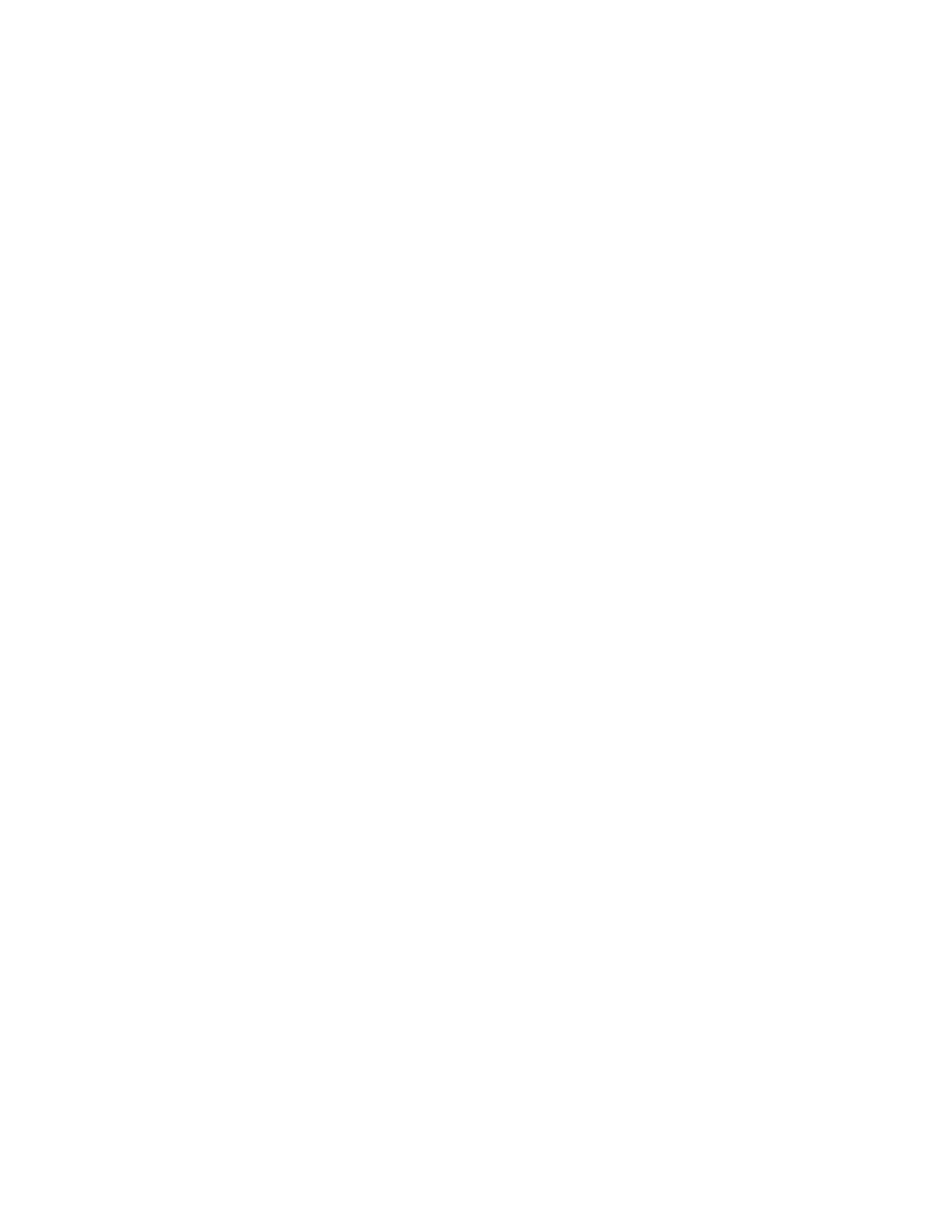PAGING MIC CONTROL
The PAGING MIC CONTROL connector is provided to connect a manual paging switch. Connect a
Local MIC/LINE Input
Connect a microphone to MIC/LINE INPUT A, using the supplied
Select the OFF button on the front panel. This disengages the selected Program Source and engages the MIC/LINE INPUT. Adjust the MASTER VOLUME up/down buttons so the meter level is at the “0” mark.
Note: The MASTER VOLUME setting for the MIC/LINE INPUT is independent of the MASTER VOLUME setting for INPUTS
Set the GAIN control so the meter indication is near the “0” mark when speaking at an average level into the microphone.
Set the
AMBIENT MIC Input
This is an optional connection, but can greatly enhance the performance of the Paging Mic. Connect the optional
Note: Move the AMP ADDRESS switch #8 UP to enable the ambient mic. See page 19 for more information on "Using the Ambient Mic."
EXPANSION IN/OUT
If you are connecting two or more SP1200s in a system, use the EXPANSION IN/OUT connections to distribute the Program Input sources assigned to the Expansion Bus between SP1200s. The two 25- pin
Remote
You can connect one or more optional remote controls (up to 10) to the SP1200 to provide wall- mounted input select, program signal volume control, and local mic volume control.
RS485
A PC can be connected to the RS485 port to provide computer control using the SPLinker Sound Palette Control software application. If the PC doesn't have an RS485 serial port, you can either install an RS485 interface card, or use an RS232 serial port with an
Two SP1200s can be controlled with one wired remote control by connecting the RS485 ports between the two SP1200s. Each amplifier must have the same AMP ADDRESS with one assigned as Master and the other as Slave. Use the supplied
Note: Move the AMP ADDRESS switch #6 DOWN for Master and UP for Slave.
PRE OUT/AMP IN
These connections can be used to insert a signal processor (i.e., graphic equalizer, compressor, etc.) into the signal chain, or to feed the signal to additional power amplifiers. If no external processor or external amplifier is to be used, leave the
Outputs
Use the supplied
SP1200 – 17