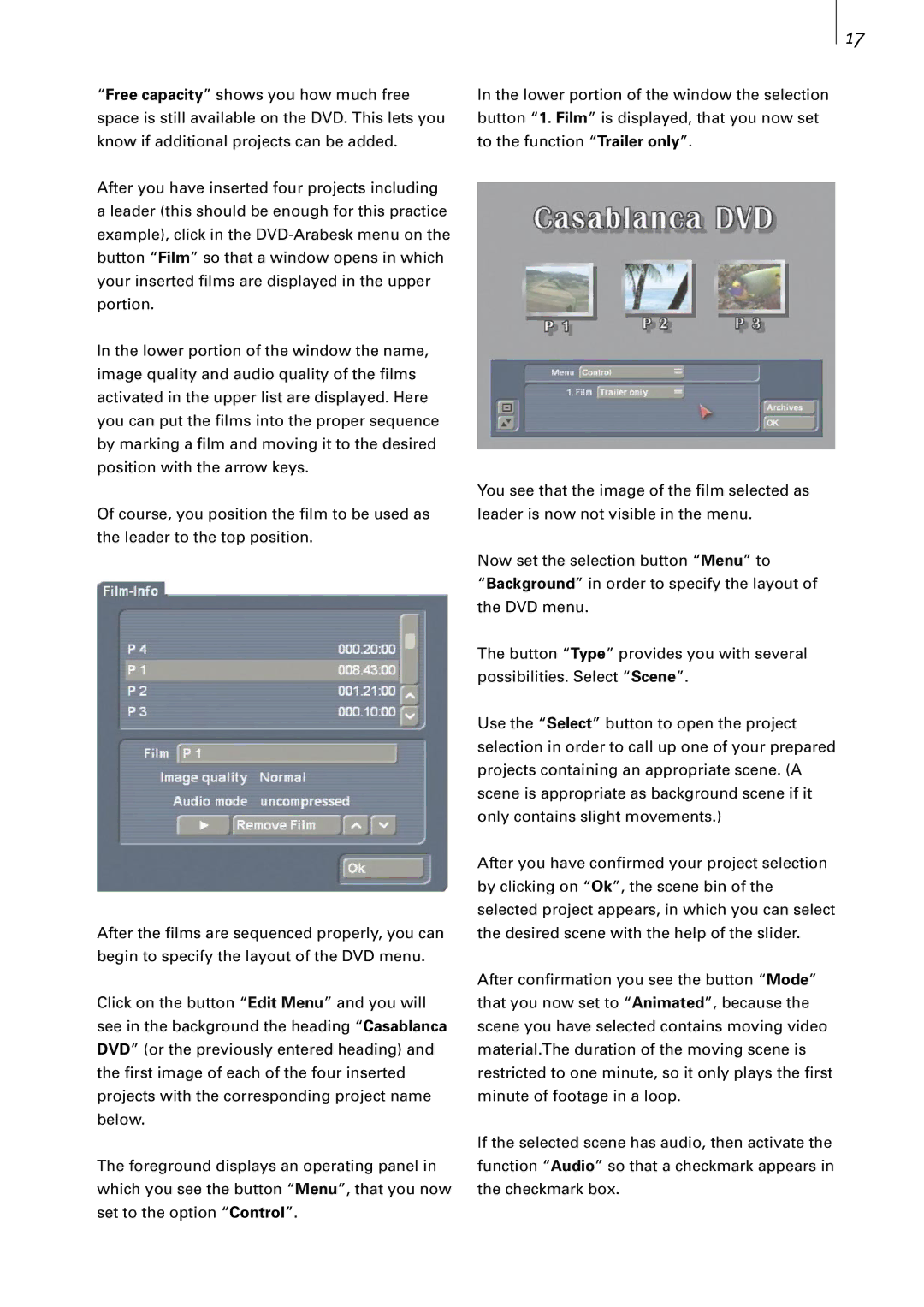“Free capacity” shows you how much free space is still available on the DVD. This lets you know if additional projects can be added.
After you have inserted four projects including a leader (this should be enough for this practice example), click in the
In the lower portion of the window the name, image quality and audio quality of the films activated in the upper list are displayed. Here you can put the films into the proper sequence by marking a film and moving it to the desired position with the arrow keys.
Of course, you position the film to be used as the leader to the top position.
After the films are sequenced properly, you can begin to specify the layout of the DVD menu.
Click on the button “Edit Menu” and you will see in the background the heading “Casablanca DVD” (or the previously entered heading) and the first image of each of the four inserted projects with the corresponding project name below.
The foreground displays an operating panel in which you see the button “Menu”, that you now set to the option “Control”.
17
In the lower portion of the window the selection button “1. Film” is displayed, that you now set to the function “Trailer only”.
You see that the image of the film selected as leader is now not visible in the menu.
Now set the selection button “Menu” to
“Background” in order to specify the layout of the DVD menu.
The button “Type” provides you with several possibilities. Select “Scene”.
Use the “Select” button to open the project selection in order to call up one of your prepared projects containing an appropriate scene. (A scene is appropriate as background scene if it only contains slight movements.)
After you have confirmed your project selection by clicking on “Ok”, the scene bin of the selected project appears, in which you can select the desired scene with the help of the slider.
After confirmation you see the button “Mode” that you now set to “Animated”, because the scene you have selected contains moving video material.The duration of the moving scene is restricted to one minute, so it only plays the first minute of footage in a loop.
If the selected scene has audio, then activate the function “Audio” so that a checkmark appears in the checkmark box.