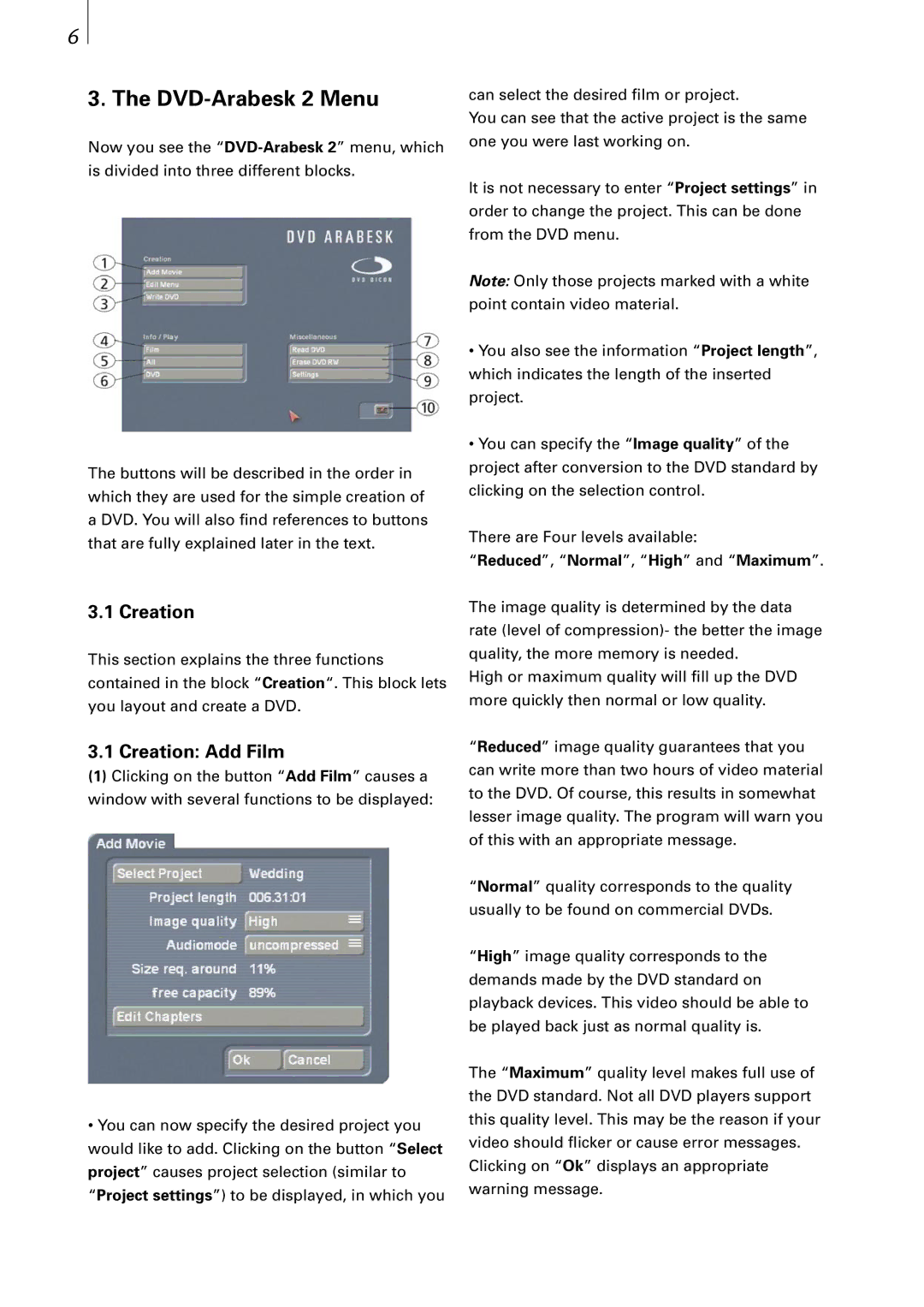6
3. The DVD-Arabesk 2 Menu
Now you see the
The buttons will be described in the order in which they are used for the simple creation of a DVD. You will also find references to buttons that are fully explained later in the text.
3.1 Creation
This section explains the three functions contained in the block “Creation“. This block lets you layout and create a DVD.
3.1 Creation: Add Film
(1)Clicking on the button “Add Film” causes a window with several functions to be displayed:
•You can now specify the desired project you would like to add. Clicking on the button “Select project” causes project selection (similar to “Project settings”) to be displayed, in which you
can select the desired film or project.
You can see that the active project is the same one you were last working on.
It is not necessary to enter “Project settings” in order to change the project. This can be done from the DVD menu.
Note: Only those projects marked with a white point contain video material.
•You also see the information “Project length”, which indicates the length of the inserted project.
•You can specify the “Image quality” of the project after conversion to the DVD standard by clicking on the selection control.
There are Four levels available:
“Reduced”, “Normal”, “High” and “Maximum”.
The image quality is determined by the data rate (level of compression)- the better the image quality, the more memory is needed.
High or maximum quality will fill up the DVD more quickly then normal or low quality.
“Reduced” image quality guarantees that you can write more than two hours of video material to the DVD. Of course, this results in somewhat lesser image quality. The program will warn you of this with an appropriate message.
“Normal” quality corresponds to the quality usually to be found on commercial DVDs.
“High” image quality corresponds to the demands made by the DVD standard on playback devices. This video should be able to be played back just as normal quality is.
The “Maximum” quality level makes full use of the DVD standard. Not all DVD players support this quality level. This may be the reason if your video should flicker or cause error messages. Clicking on “Ok” displays an appropriate warning message.