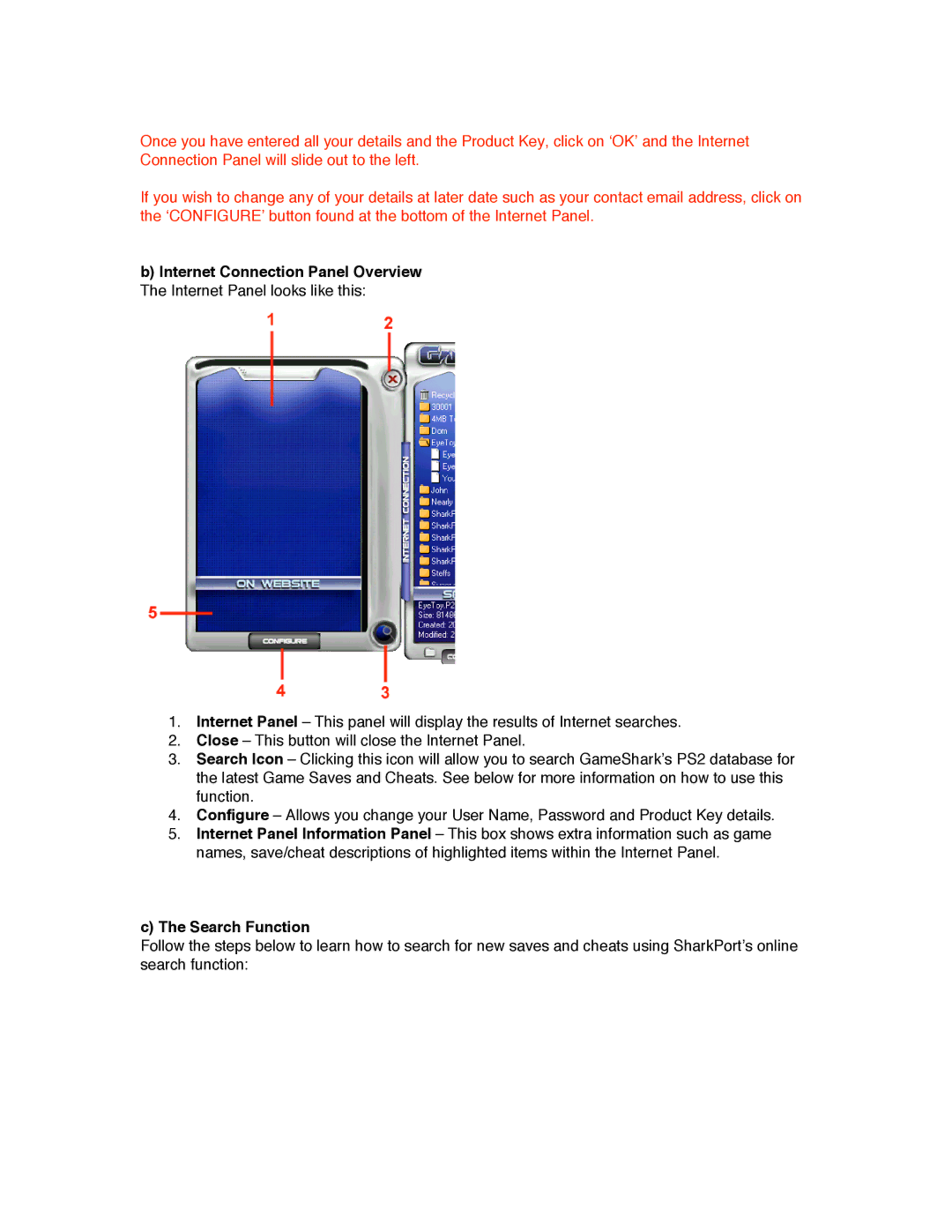Once you have entered all your details and the Product Key, click on ‘OK’ and the Internet Connection Panel will slide out to the left.
If you wish to change any of your details at later date such as your contact email address, click on the ‘CONFIGURE’ button found at the bottom of the Internet Panel.
b)Internet Connection Panel Overview The Internet Panel looks like this:
1.Internet Panel – This panel will display the results of Internet searches.
2.Close – This button will close the Internet Panel.
3.Search Icon – Clicking this icon will allow you to search GameShark’s PS2 database for the latest Game Saves and Cheats. See below for more information on how to use this function.
4.Configure – Allows you change your User Name, Password and Product Key details.
5.Internet Panel Information Panel – This box shows extra information such as game names, save/cheat descriptions of highlighted items within the Internet Panel.
c)The Search Function
Follow the steps below to learn how to search for new saves and cheats using SharkPort’s online search function: