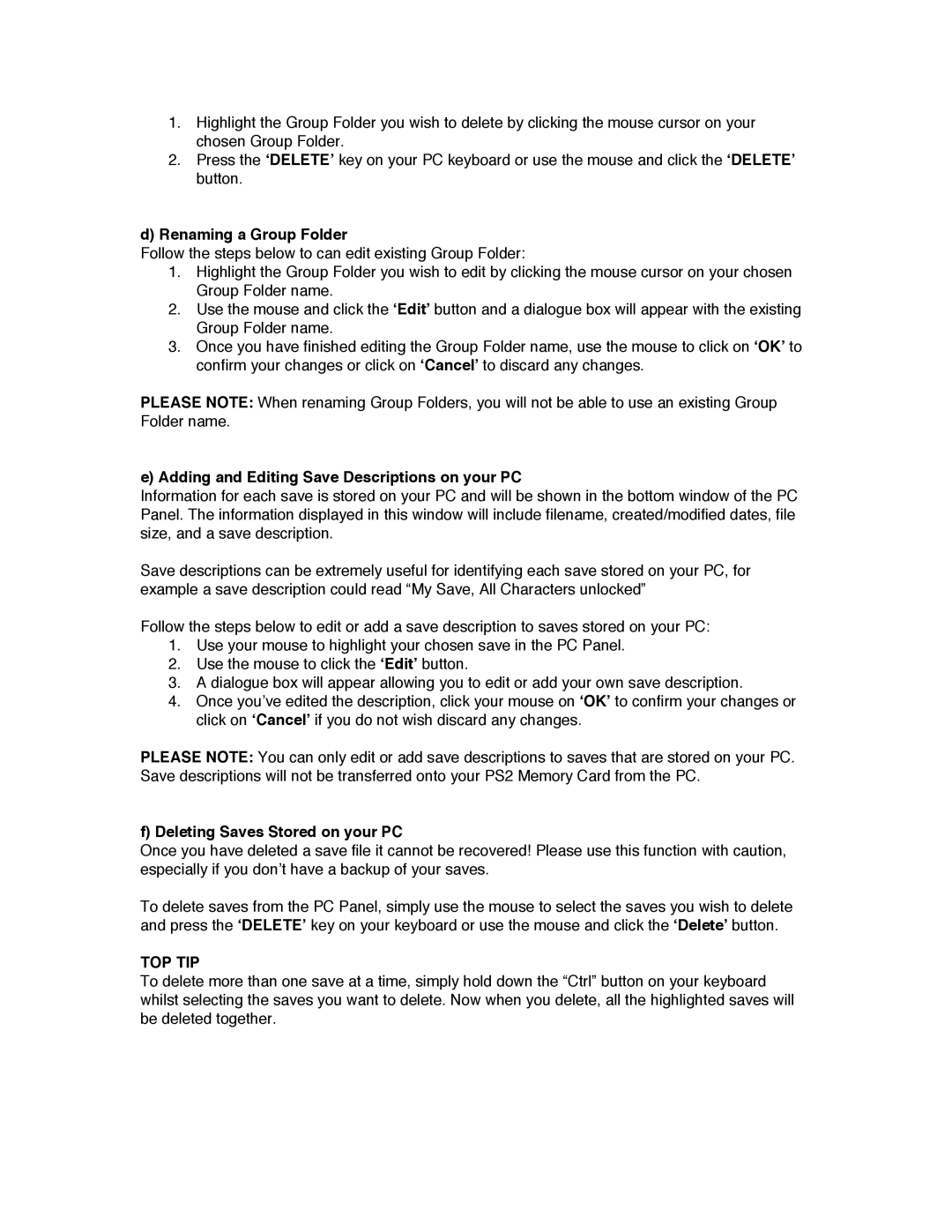1.Highlight the Group Folder you wish to delete by clicking the mouse cursor on your chosen Group Folder.
2.Press the ‘DELETE’ key on your PC keyboard or use the mouse and click the ‘DELETE’ button.
d)Renaming a Group Folder
Follow the steps below to can edit existing Group Folder:
1.Highlight the Group Folder you wish to edit by clicking the mouse cursor on your chosen Group Folder name.
2.Use the mouse and click the ‘Edit’ button and a dialogue box will appear with the existing Group Folder name.
3.Once you have finished editing the Group Folder name, use the mouse to click on ‘OK’ to confirm your changes or click on ‘Cancel’ to discard any changes.
PLEASE NOTE: When renaming Group Folders, you will not be able to use an existing Group Folder name.
e) Adding and Editing Save Descriptions on your PC
Information for each save is stored on your PC and will be shown in the bottom window of the PC Panel. The information displayed in this window will include filename, created/modified dates, file size, and a save description.
Save descriptions can be extremely useful for identifying each save stored on your PC, for example a save description could read “My Save, All Characters unlocked”
Follow the steps below to edit or add a save description to saves stored on your PC:
1.Use your mouse to highlight your chosen save in the PC Panel.
2.Use the mouse to click the ‘Edit’ button.
3.A dialogue box will appear allowing you to edit or add your own save description.
4.Once you’ve edited the description, click your mouse on ‘OK’ to confirm your changes or click on ‘Cancel’ if you do not wish discard any changes.
PLEASE NOTE: You can only edit or add save descriptions to saves that are stored on your PC. Save descriptions will not be transferred onto your PS2 Memory Card from the PC.
f) Deleting Saves Stored on your PC
Once you have deleted a save file it cannot be recovered! Please use this function with caution, especially if you don’t have a backup of your saves.
To delete saves from the PC Panel, simply use the mouse to select the saves you wish to delete and press the ‘DELETE’ key on your keyboard or use the mouse and click the ‘Delete’ button.
TOP TIP
To delete more than one save at a time, simply hold down the “Ctrl” button on your keyboard whilst selecting the saves you want to delete. Now when you delete, all the highlighted saves will be deleted together.