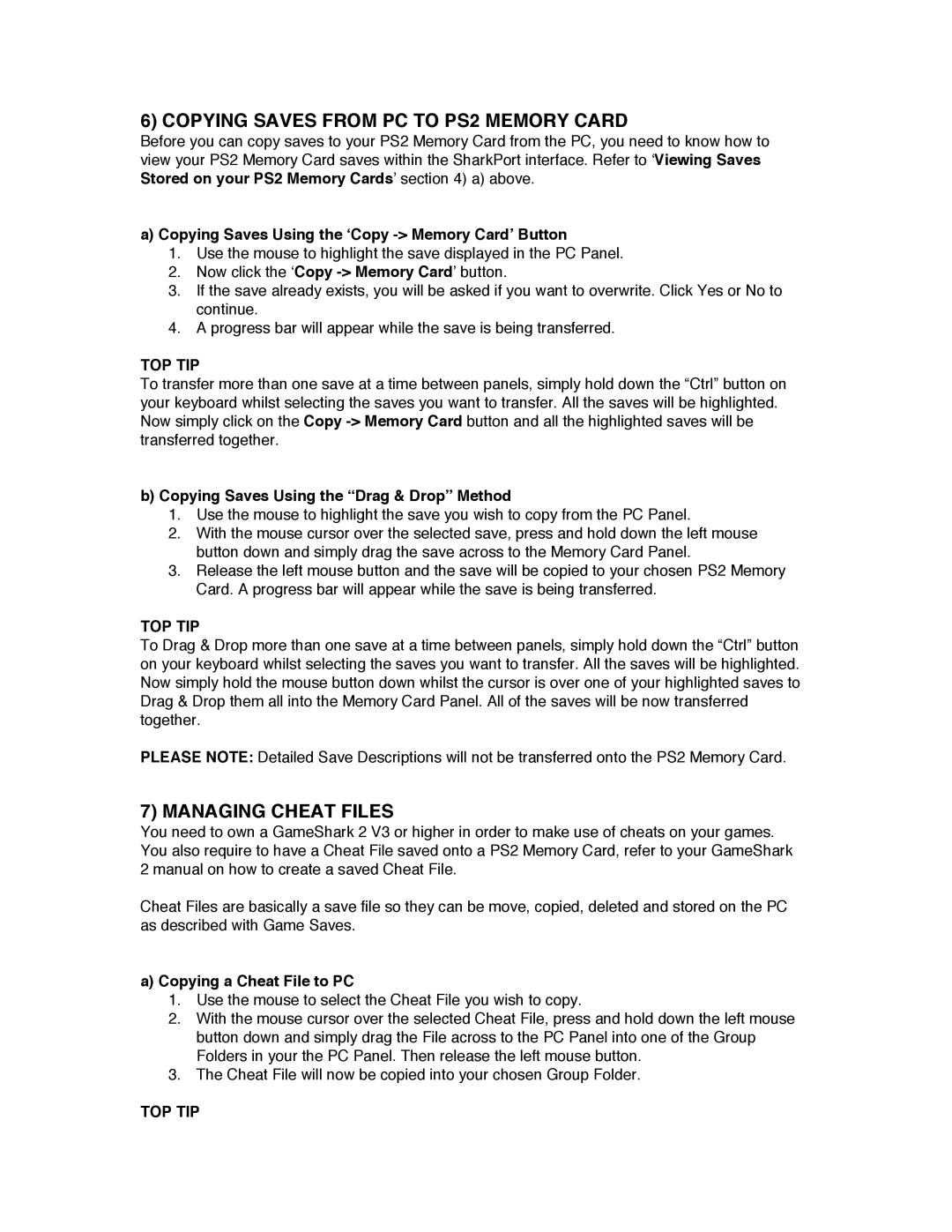6) COPYING SAVES FROM PC TO PS2 MEMORY CARD
Before you can copy saves to your PS2 Memory Card from the PC, you need to know how to view your PS2 Memory Card saves within the SharkPort interface. Refer to ‘Viewing Saves Stored on your PS2 Memory Cards’ section 4) a) above.
a)Copying Saves Using the ‘Copy -> Memory Card’ Button
1.Use the mouse to highlight the save displayed in the PC Panel.
2.Now click the ‘Copy
3.If the save already exists, you will be asked if you want to overwrite. Click Yes or No to continue.
4.A progress bar will appear while the save is being transferred.
TOP TIP
To transfer more than one save at a time between panels, simply hold down the “Ctrl” button on your keyboard whilst selecting the saves you want to transfer. All the saves will be highlighted. Now simply click on the Copy
b)Copying Saves Using the “Drag & Drop” Method
1.Use the mouse to highlight the save you wish to copy from the PC Panel.
2.With the mouse cursor over the selected save, press and hold down the left mouse button down and simply drag the save across to the Memory Card Panel.
3.Release the left mouse button and the save will be copied to your chosen PS2 Memory Card. A progress bar will appear while the save is being transferred.
TOP TIP
To Drag & Drop more than one save at a time between panels, simply hold down the “Ctrl” button on your keyboard whilst selecting the saves you want to transfer. All the saves will be highlighted. Now simply hold the mouse button down whilst the cursor is over one of your highlighted saves to Drag & Drop them all into the Memory Card Panel. All of the saves will be now transferred together.
PLEASE NOTE: Detailed Save Descriptions will not be transferred onto the PS2 Memory Card.
7) MANAGING CHEAT FILES
You need to own a GameShark 2 V3 or higher in order to make use of cheats on your games. You also require to have a Cheat File saved onto a PS2 Memory Card, refer to your GameShark 2 manual on how to create a saved Cheat File.
Cheat Files are basically a save file so they can be move, copied, deleted and stored on the PC as described with Game Saves.
a)Copying a Cheat File to PC
1.Use the mouse to select the Cheat File you wish to copy.
2.With the mouse cursor over the selected Cheat File, press and hold down the left mouse button down and simply drag the File across to the PC Panel into one of the Group Folders in your the PC Panel. Then release the left mouse button.
3.The Cheat File will now be copied into your chosen Group Folder.