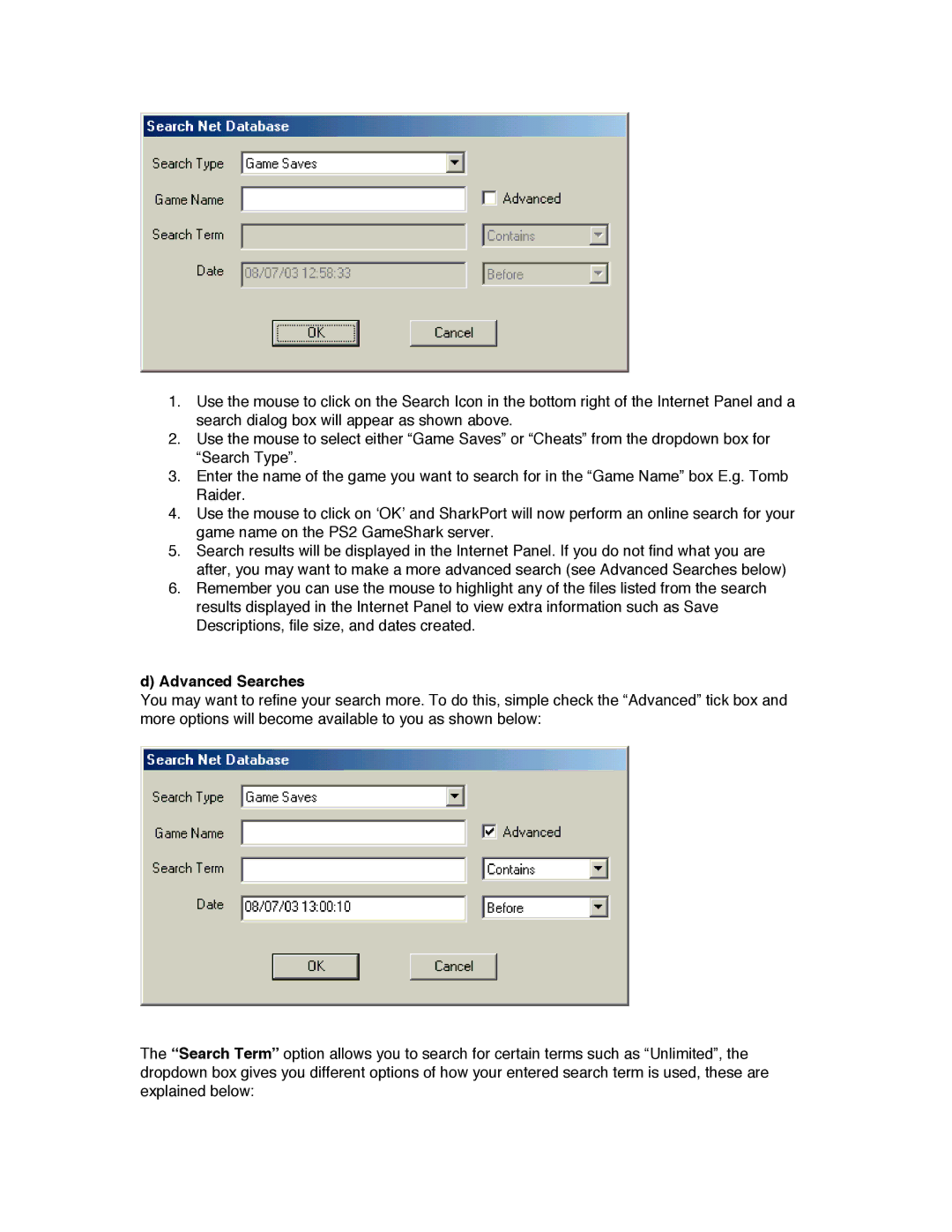1.Use the mouse to click on the Search Icon in the bottom right of the Internet Panel and a search dialog box will appear as shown above.
2.Use the mouse to select either “Game Saves” or “Cheats” from the dropdown box for “Search Type”.
3.Enter the name of the game you want to search for in the “Game Name” box E.g. Tomb Raider.
4.Use the mouse to click on ‘OK’ and SharkPort will now perform an online search for your game name on the PS2 GameShark server.
5.Search results will be displayed in the Internet Panel. If you do not find what you are after, you may want to make a more advanced search (see Advanced Searches below)
6.Remember you can use the mouse to highlight any of the files listed from the search results displayed in the Internet Panel to view extra information such as Save Descriptions, file size, and dates created.
d)Advanced Searches
You may want to refine your search more. To do this, simple check the “Advanced” tick box and more options will become available to you as shown below:
The “Search Term” option allows you to search for certain terms such as “Unlimited”, the dropdown box gives you different options of how your entered search term is used, these are explained below: