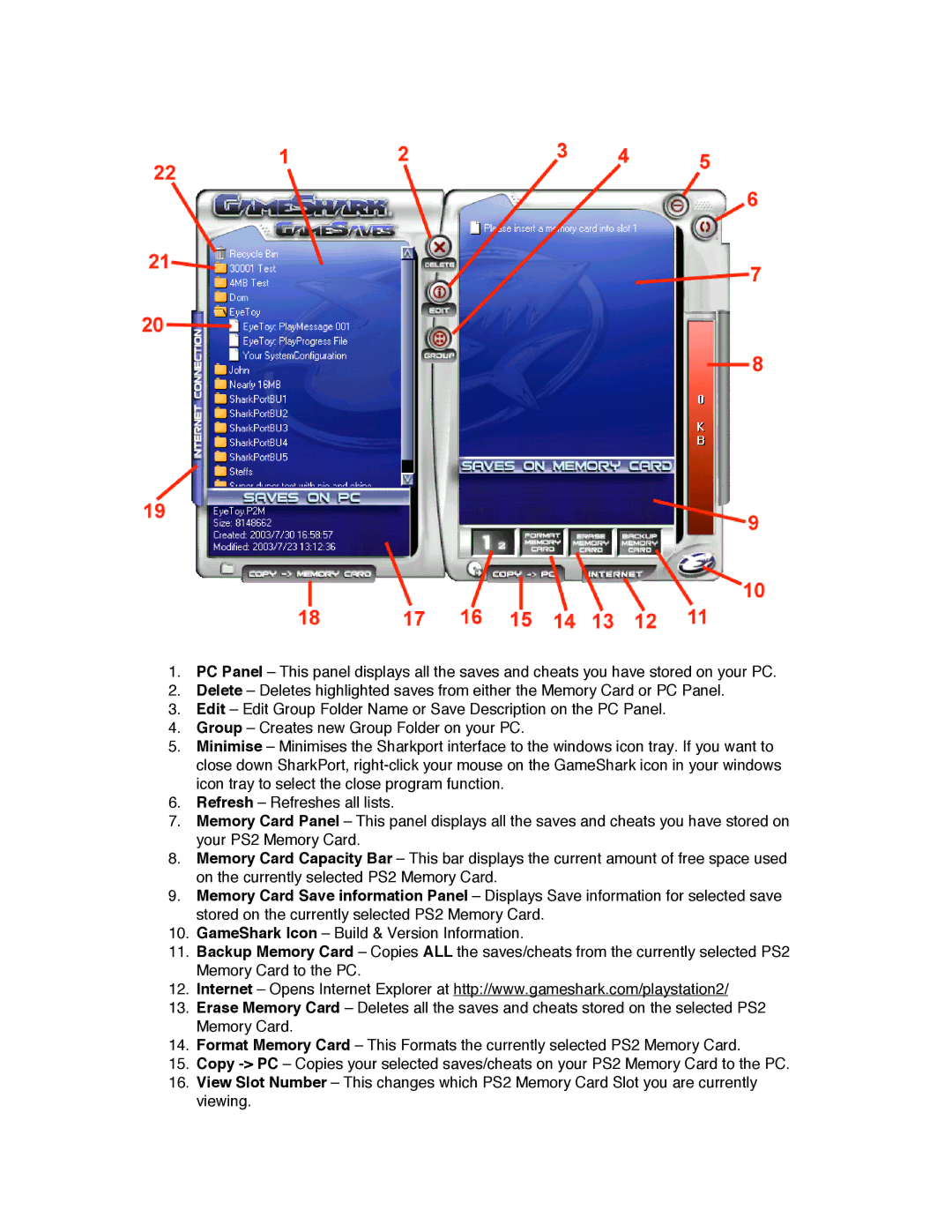1.PC Panel – This panel displays all the saves and cheats you have stored on your PC.
2.Delete – Deletes highlighted saves from either the Memory Card or PC Panel.
3.Edit – Edit Group Folder Name or Save Description on the PC Panel.
4.Group – Creates new Group Folder on your PC.
5.Minimise – Minimises the Sharkport interface to the windows icon tray. If you want to close down SharkPort,
6.Refresh – Refreshes all lists.
7.Memory Card Panel – This panel displays all the saves and cheats you have stored on your PS2 Memory Card.
8.Memory Card Capacity Bar – This bar displays the current amount of free space used on the currently selected PS2 Memory Card.
9.Memory Card Save information Panel – Displays Save information for selected save stored on the currently selected PS2 Memory Card.
10.GameShark Icon – Build & Version Information.
11.Backup Memory Card – Copies ALL the saves/cheats from the currently selected PS2 Memory Card to the PC.
12.Internet – Opens Internet Explorer at http://www.gameshark.com/playstation2/
13.Erase Memory Card – Deletes all the saves and cheats stored on the selected PS2 Memory Card.
14.Format Memory Card – This Formats the currently selected PS2 Memory Card.
15.Copy
16.View Slot Number – This changes which PS2 Memory Card Slot you are currently viewing.