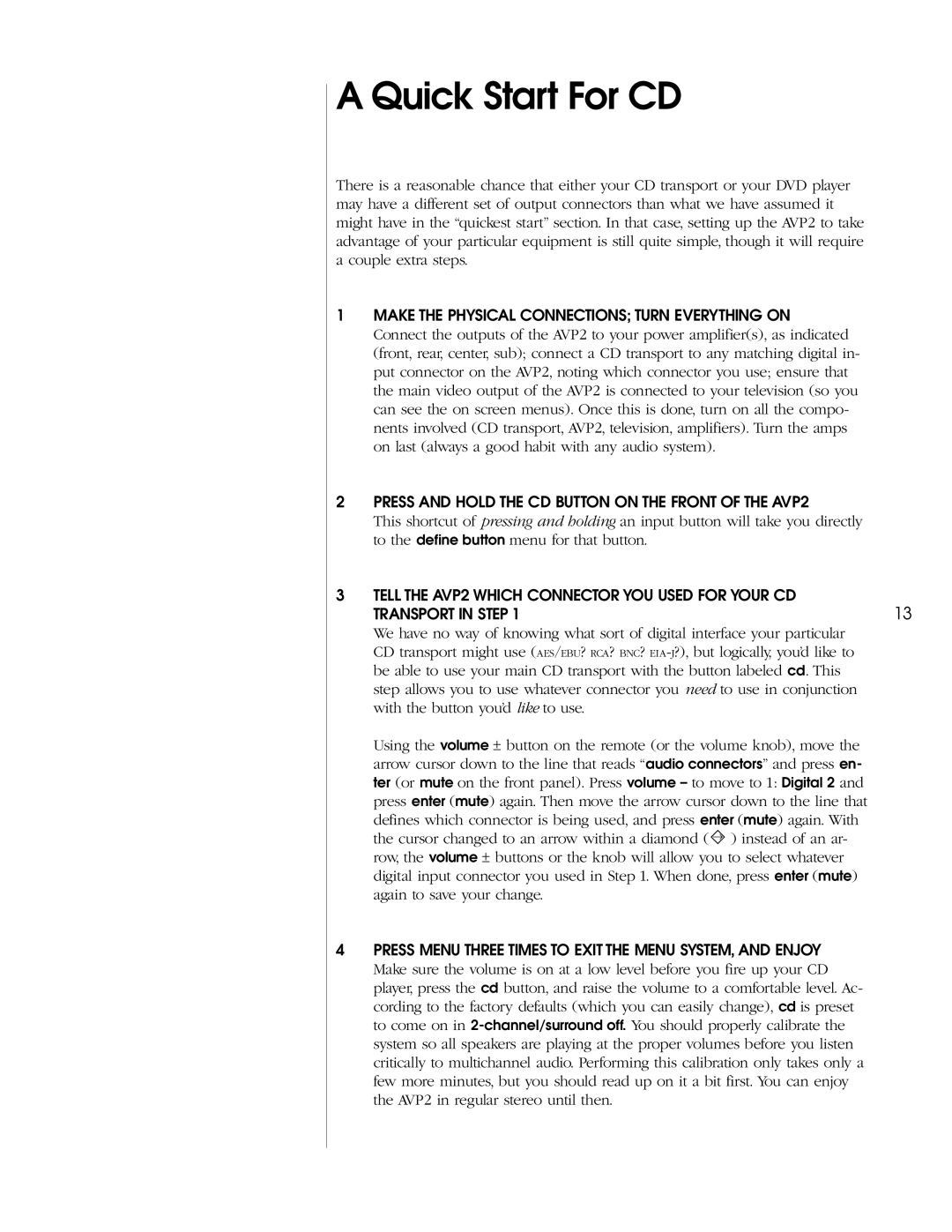AVP2 specifications
Madrigal Imaging's AVP2 is an advanced multi-channel audio and video processor that has garnered attention for its exceptional performance and innovative features. This state-of-the-art device is designed specifically for high-end home theater systems, providing users with an immersive audio-visual experience.One of the standout features of the AVP2 is its support for multiple audio formats, including Dolby Atmos and DTS:X. These immersive sound technologies enable users to experience movies and music in three-dimensional audio, allowing them to feel as though they are right in the middle of the action. The AVP2 also supports high-resolution audio formats, making it an ideal choice for audiophiles who demand the best in sound quality.
The AVP2 employs advanced digital signal processing (DSP) technology, which enhances sound clarity and accuracy. With precise calibration and tuning options, users can tailor their audio experience to suit their specific preferences and room acoustics. This DSP technology also enables the AVP2 to deliver superior surround sound, ensuring that every detail of the audio mix is preserved.
For video processing, the AVP2 supports 4K resolution and HDR (High Dynamic Range), allowing users to enjoy stunning picture quality with vibrant colors and enhanced contrast. The processor is equipped with advanced scaling technology that upscales lower-resolution content to near-4K quality, ensuring that all media looks its best.
Connectivity is another key aspect of the AVP2. It features multiple HDMI inputs and outputs, along with various analog and digital audio connections, ensuring compatibility with a wide range of source devices, including Blu-ray players, gaming consoles, and streaming devices. The AVP2 also includes network connectivity options, allowing users to stream content directly from their favorite services.
In addition to its impressive technical specifications, the Madrigal Imaging AVP2 is designed with user-friendliness in mind. Its intuitive interface and remote control provide easy access to all settings and features. Overall, the AVP2 represents a perfect marriage of cutting-edge technology and user-centric design, making it an outstanding choice for anyone looking to elevate their home entertainment setup.