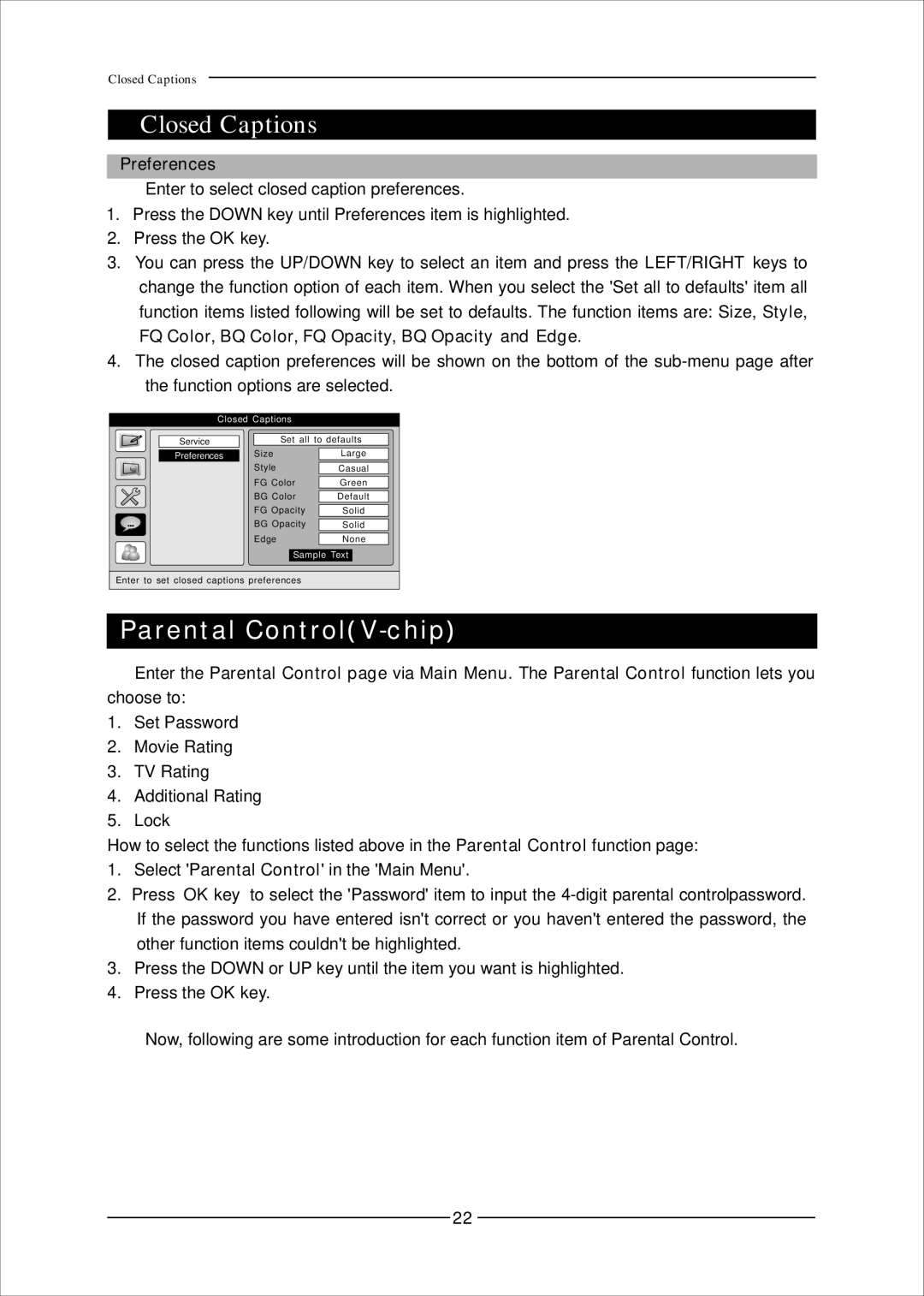CCB7707 specifications
The Mag Digital CCB7707 is an innovative device that combines cutting-edge technology with user-friendly features, making it a standout choice for those seeking a reliable and versatile digital companion. This model caters to a wide range of needs, from personal entertainment to productivity enhancements.One of the most notable features of the CCB7707 is its high-resolution display. With vibrant colors and crisp visuals, this device ensures that users experience their media in stunning clarity. Whether you're streaming videos, viewing images, or engaging with apps, the display is designed to provide an immersive experience that captures every detail.
Powered by a robust processor, the CCB7707 offers impressive performance that can handle multitasking with ease. This means users can run multiple applications simultaneously, switch between tabs effortlessly, and enjoy smooth navigation. Additionally, the device is equipped with ample RAM and internal storage options, allowing users to store a significant amount of data without compromising speed.
Connectivity is another strong suit of the Mag Digital CCB7707. It supports various wireless standards, including Wi-Fi and Bluetooth, enabling seamless connections to the internet and other devices. This connectivity ensures that users can stay in touch with their digital ecosystems, whether it's sharing files, streaming content, or connecting to peripherals.
In terms of battery life, the CCB7707 excels, providing extended usage on a single charge. This makes it ideal for users who are often on the move, as they can rely on the device for all-day performance without the constant need for recharging.
The Mag Digital CCB7707 also prioritizes user experience through its intuitive interface. With easy navigation and customizable settings, users can personalize their experience to suit their preferences, making it a truly adaptable device.
Moreover, the CCB7707 is built with durability in mind. Its robust construction ensures that it can withstand daily wear and tear, making it a practical choice for both professional and personal use.
In summary, the Mag Digital CCB7707 stands out as a feature-rich digital device that balances performance, connectivity, and user-friendly design. With its impressive display, powerful processing capabilities, and extended battery life, it is well-equipped to meet the demands of modern users, providing a seamless experience that enhances productivity and entertainment alike. Whether for work or leisure, the CCB7707 is an exceptional choice for anyone in need of a reliable digital companion.