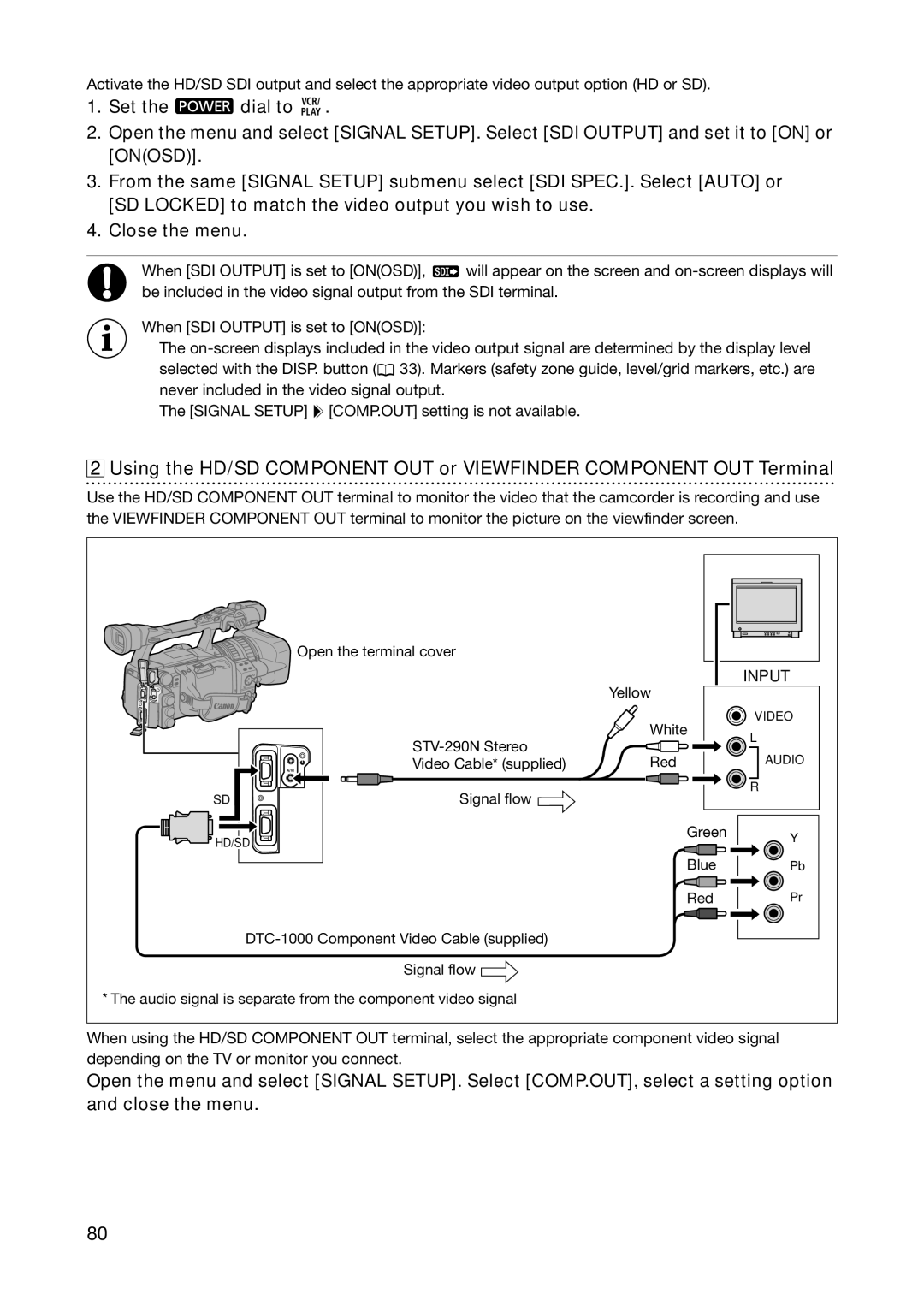Activate the HD/SD SDI output and select the appropriate video output option (HD or SD).
1.Set the ![]() dial to
dial to ![]()
![]()
![]() .
.
2.Open the menu and select [SIGNAL SETUP]. Select [SDI OUTPUT] and set it to [ON] or [ON(OSD)].
3.From the same [SIGNAL SETUP] submenu select [SDI SPEC.]. Select [AUTO] or [SD LOCKED] to match the video output you wish to use.
4.Close the menu.
When [SDI OUTPUT] is set to [ON(OSD)], ![]() will appear on the screen and
will appear on the screen and
When [SDI OUTPUT] is set to [ON(OSD)]:
The ![]() 33). Markers (safety zone guide, level/grid markers, etc.) are never included in the video signal output.
33). Markers (safety zone guide, level/grid markers, etc.) are never included in the video signal output.
The [SIGNAL SETUP] ![]()
![]() [COMP.OUT] setting is not available.
[COMP.OUT] setting is not available.
2 Using the HD/SD COMPONENT OUT or VIEWFINDER COMPONENT OUT Terminal
Use the HD/SD COMPONENT OUT terminal to monitor the video that the camcorder is recording and use the VIEWFINDER COMPONENT OUT terminal to monitor the picture on the viewfinder screen.
| Open the terminal cover |
|
|
|
|
| INPUT |
|
| Yellow |
|
|
|
| VIDEO |
|
| White | L |
|
| ||
| Red |
| |
| Video Cable* (supplied) | AUDIO | |
|
| ||
| Signal flow |
| R |
SD |
|
| |
HD/SD | Green | Y | |
|
| ||
|
| Blue | Pb |
|
| Red | Pr |
|
|
| |
|
|
| |
| Signal flow |
|
|
* The audio signal is separate from the component video signal |
|
| |
When using the HD/SD COMPONENT OUT terminal, select the appropriate component video signal depending on the TV or monitor you connect.
Open the menu and select [SIGNAL SETUP]. Select [COMP.OUT], select a setting option and close the menu.
80