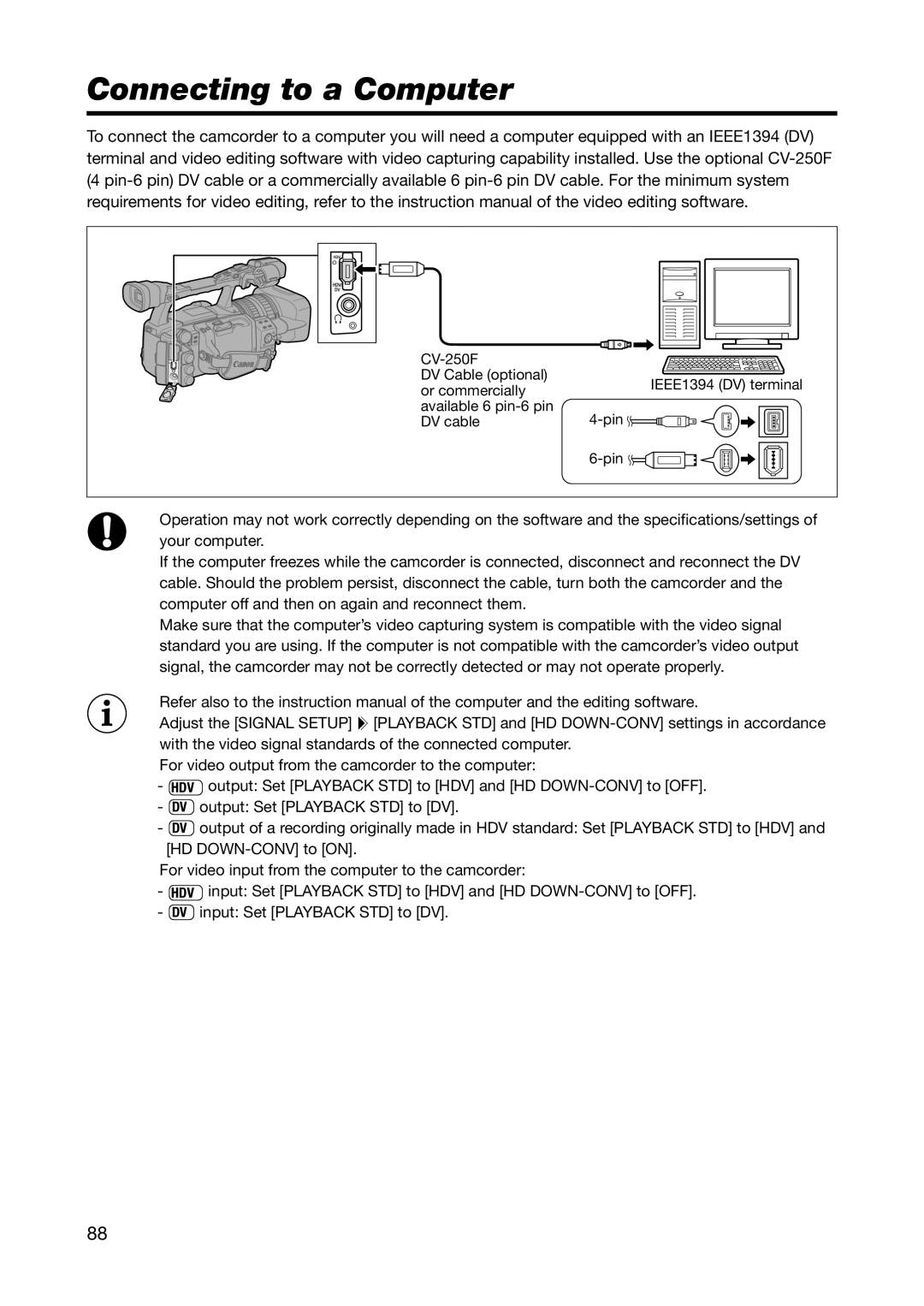Connecting to a Computer
To connect the camcorder to a computer you will need a computer equipped with an IEEE1394 (DV) terminal and video editing software with video capturing capability installed. Use the optional
DV Cable (optional) or commercially available 6
IEEE1394 (DV) terminal
![]()
![]()
![]()
![]()
![]()
![]()
Operation may not work correctly depending on the software and the specifications/settings of your computer.
If the computer freezes while the camcorder is connected, disconnect and reconnect the DV cable. Should the problem persist, disconnect the cable, turn both the camcorder and the computer off and then on again and reconnect them.
Make sure that the computer’s video capturing system is compatible with the video signal standard you are using. If the computer is not compatible with the camcorder’s video output signal, the camcorder may not be correctly detected or may not operate properly.
Refer also to the instruction manual of the computer and the editing software.
Adjust the [SIGNAL SETUP] ![]() [PLAYBACK STD] and [HD
[PLAYBACK STD] and [HD
For video output from the camcorder to the computer:
-HDV output: Set [PLAYBACK STD] to [HDV] and [HD
-DV output: Set [PLAYBACK STD] to [DV].
-DV output of a recording originally made in HDV standard: Set [PLAYBACK STD] to [HDV] and [HD
For video input from the computer to the camcorder:
-HDV input: Set [PLAYBACK STD] to [HDV] and [HD
-DV input: Set [PLAYBACK STD] to [DV].
88