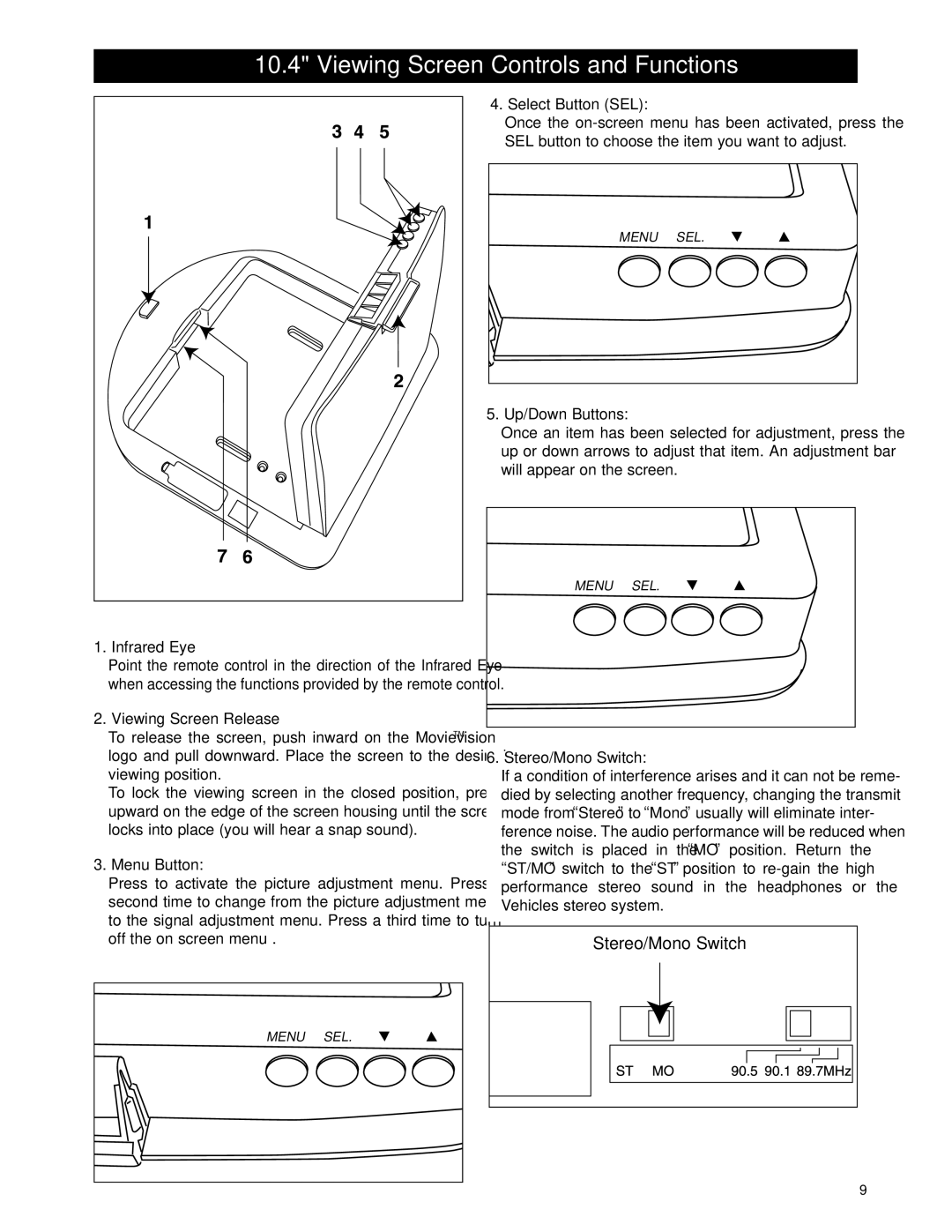10.4" Viewing Screen Controls and Functions
4. Select Button (SEL):
Once the
SEL button to choose the item you want to adjust.
MENU SEL. ![]()
![]() ☛
☛
5. Up/Down Buttons:
Once an item has been selected for adjustment, press the up or down arrows to adjust that item. An adjustment bar will appear on the screen.
1. Infrared Eye
Point the remote control in the direction of the Infrared Eye when accessing the functions provided by the remote control.
2. Viewing Screen Release
To release the screen, push inward on the MovievisionTM logo and pull downward. Place the screen to the desired viewing position.
To lock the viewing screen in the closed position, press upward on the edge of the screen housing until the screen locks into place (you will hear a snap sound).
3. Menu Button:
Press to activate the picture adjustment menu. Press a second time to change from the picture adjustment menu to the signal adjustment menu. Press a third time to turn off the on screen menu .
MENU SEL. ![]() ☛
☛
MENU SEL.
☛☛
6. Stereo/Mono Switch:
If a condition of interference arises and it can not be reme- died by selecting another frequency, changing the transmit mode from “Stereo” to “Mono” usually will eliminate inter- ference noise. The audio performance will be reduced when the switch is placed in the “MO” position. Return the “ST/MO” switch to the “ST” position to
Stereo/Mono Switch |
9