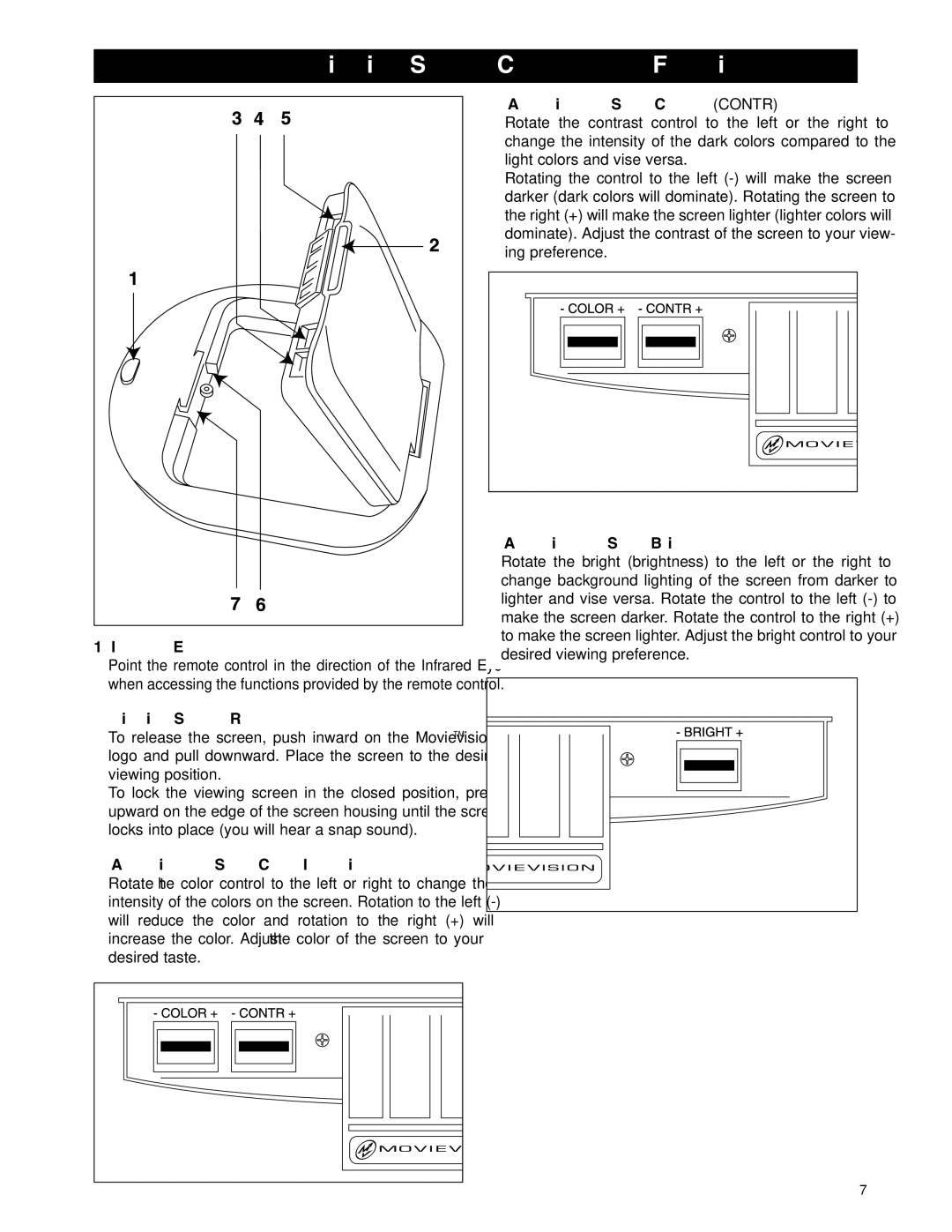6.4" Viewing Screen Controls and Functions
1. Infrared Eye
Point the remote control in the direction of the Infrared Eye when accessing the functions provided by the remote control.
2. Viewing Screen Release
4. Adjusting the Screen’s Contrast: (CONTR)
Rotate the contrast control to the left or the right to change the intensity of the dark colors compared to the light colors and vise versa.
Rotating the control to the left
5. Adjusting the Screen’s Brightness:
Rotate the bright (brightness) to the left or the right to change background lighting of the screen from darker to lighter and vise versa. Rotate the control to the left
To release the screen, push inward on the MovievisionTM logo and pull downward. Place the screen to the desired viewing position.
To lock the viewing screen in the closed position, press upward on the edge of the screen housing until the screen locks into place (you will hear a snap sound).
3. Adjusting the Screen’s Color Intensity:
Rotate the color control to the left or right to change the intensity of the colors on the screen. Rotation to the left
7