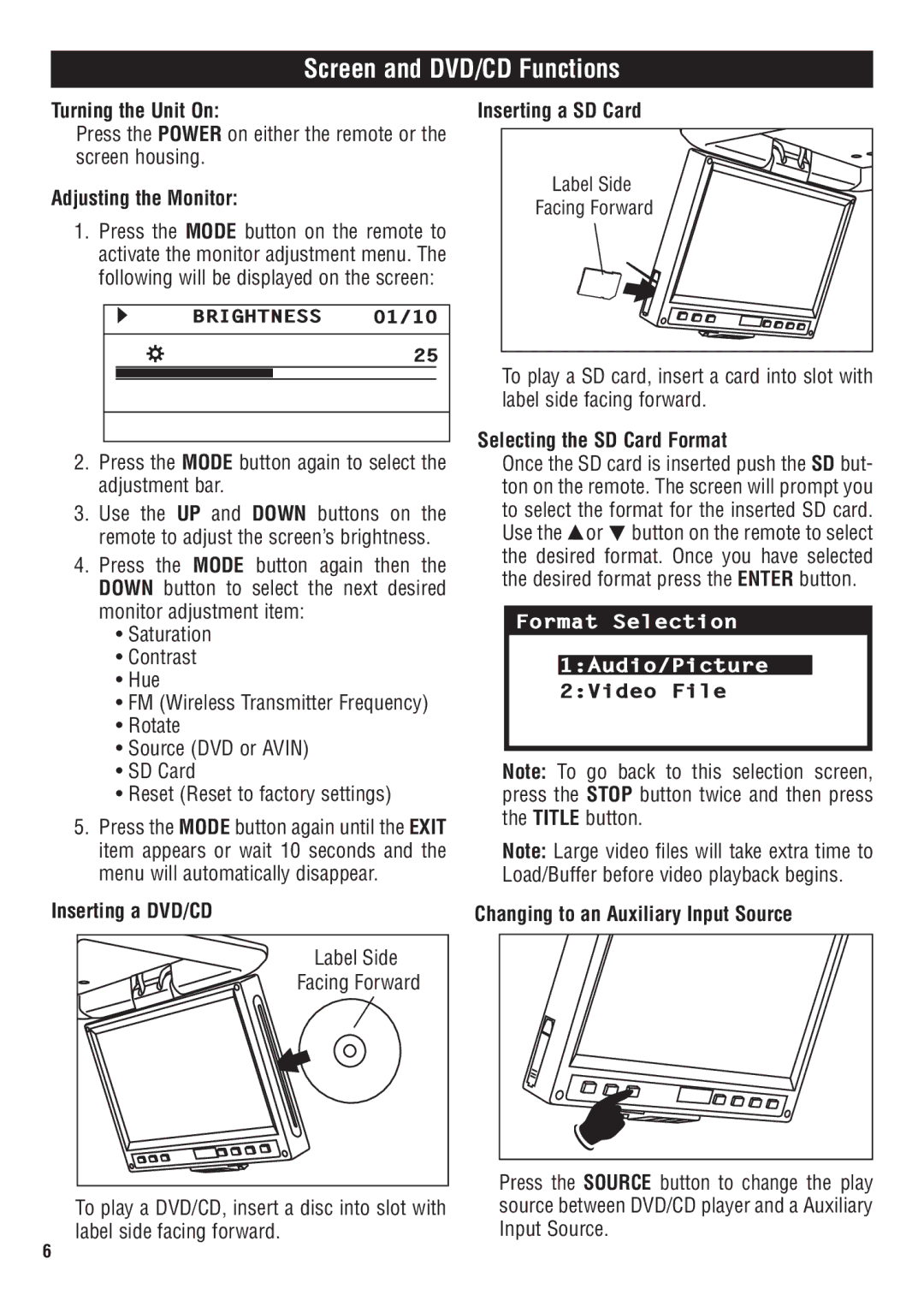Screen and DVD/CD Functions
Turning the Unit On:
Press the POWER on either the remote or the screen housing.
Adjusting the Monitor:
1.Press the MODE button on the remote to activate the monitor adjustment menu. The following will be displayed on the screen:
BRIGHTNESS 01/10
25
2.Press the MODE button again to select the adjustment bar.
3.Use the UP and DOWN buttons on the remote to adjust the screen’s brightness.
4.Press the MODE button again then the DOWN button to select the next desired monitor adjustment item:
•Saturation
•Contrast
•Hue
•FM (Wireless Transmitter Frequency)
•Rotate
•Source (DVD or AVIN)
•SD Card
•Reset (Reset to factory settings)
5.Press the MODE button again until the EXIT item appears or wait 10 seconds and the menu will automatically disappear.
Inserting a DVD/CD
Label Side
Facing Forward
Inserting a SD Card
Label Side
Facing Forward
To play a SD card, insert a card into slot with label side facing forward.
Selecting the SD Card Format
Once the SD card is inserted push the SD but- ton on the remote. The screen will prompt you to select the format for the inserted SD card. Use the ![]() or
or ![]() button on the remote to select the desired format. Once you have selected the desired format press the ENTER button.
button on the remote to select the desired format. Once you have selected the desired format press the ENTER button.
Format Selection
1:Audio/Picture
2:Video File
Note: To go back to this selection screen, press the STOP button twice and then press the TITLE button.
Note: Large video files will take extra time to Load/Buffer before video playback begins.
Changing to an Auxiliary Input Source
To play a DVD/CD, insert a disc into slot with label side facing forward.
Press the SOURCE button to change the play source between DVD/CD player and a Auxiliary Input Source.
6