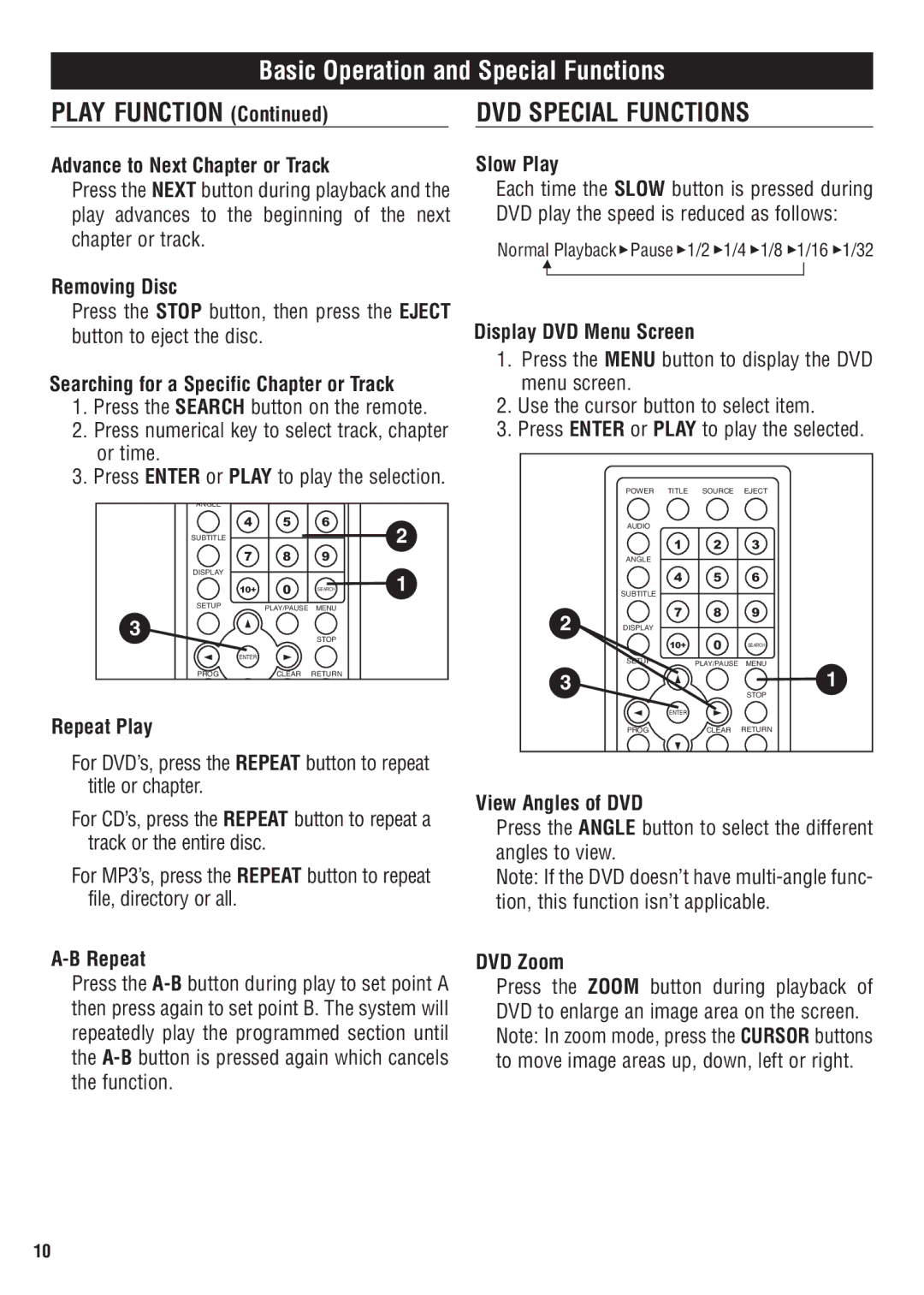Basic Operation and Special Functions
PLAY FUNCTION (Continued)
Advance to Next Chapter or Track
Press the NEXT button during playback and the play advances to the beginning of the next chapter or track.
Removing Disc
Press the STOP button, then press the EJECT button to eject the disc.
Searching for a Specific Chapter or Track
1.Press the SEARCH button on the remote.
2.Press numerical key to select track, chapter or time.
3.Press ENTER or PLAY to play the selection.
ANGLE |
|
|
|
4 | 5 | 6 | 2 |
SUBTITLE |
|
| |
7 | 8 | 9 |
|
DISPLAY |
|
| 1 |
10+ | 0 | SEARCH | |
SETUP | PLAY/PAUSE | MENU |
|
3 |
| STOP |
|
|
|
| |
ENTER |
|
|
|
PROG | CLEAR | RETURN |
|
Repeat Play
DVD SPECIAL FUNCTIONS
Slow Play
Each time the SLOW button is pressed during DVD play the speed is reduced as follows:
Normal Playback![]() Pause
Pause ![]() 1/2
1/2 ![]() 1/4
1/4 ![]() 1/8
1/8 ![]() 1/16
1/16 ![]() 1/32
1/32
Display DVD Menu Screen
1.Press the MENU button to display the DVD menu screen.
2.Use the cursor button to select item.
3.Press ENTER or PLAY to play the selected.
| POWER TITLE | SOURCE | EJECT |
| AUDIO |
|
|
| 1 | 2 | 3 |
| ANGLE |
|
|
| 4 | 5 | 6 |
| SUBTITLE |
|
|
2 | 7 | 8 | 9 |
DISPLAY |
|
| |
| 10+ | 0 | SEARCH |
SETUP PLAY/PAUSE MENU
3![]()
![]()
![]()
![]() 1
1
STOP
ENTER
PROG | CLEAR RETURN |
For DVD’s, press the REPEAT button to repeat title or chapter.
For CD’s, press the REPEAT button to repeat a track or the entire disc.
For MP3’s, press the REPEAT button to repeat file, directory or all.
A-B Repeat
Press the
View Angles of DVD
Press the ANGLE button to select the different angles to view.
Note: If the DVD doesn’t have
DVD Zoom
Press the ZOOM button during playback of DVD to enlarge an image area on the screen. Note: In zoom mode, press the CURSOR buttons to move image areas up, down, left or right.
10