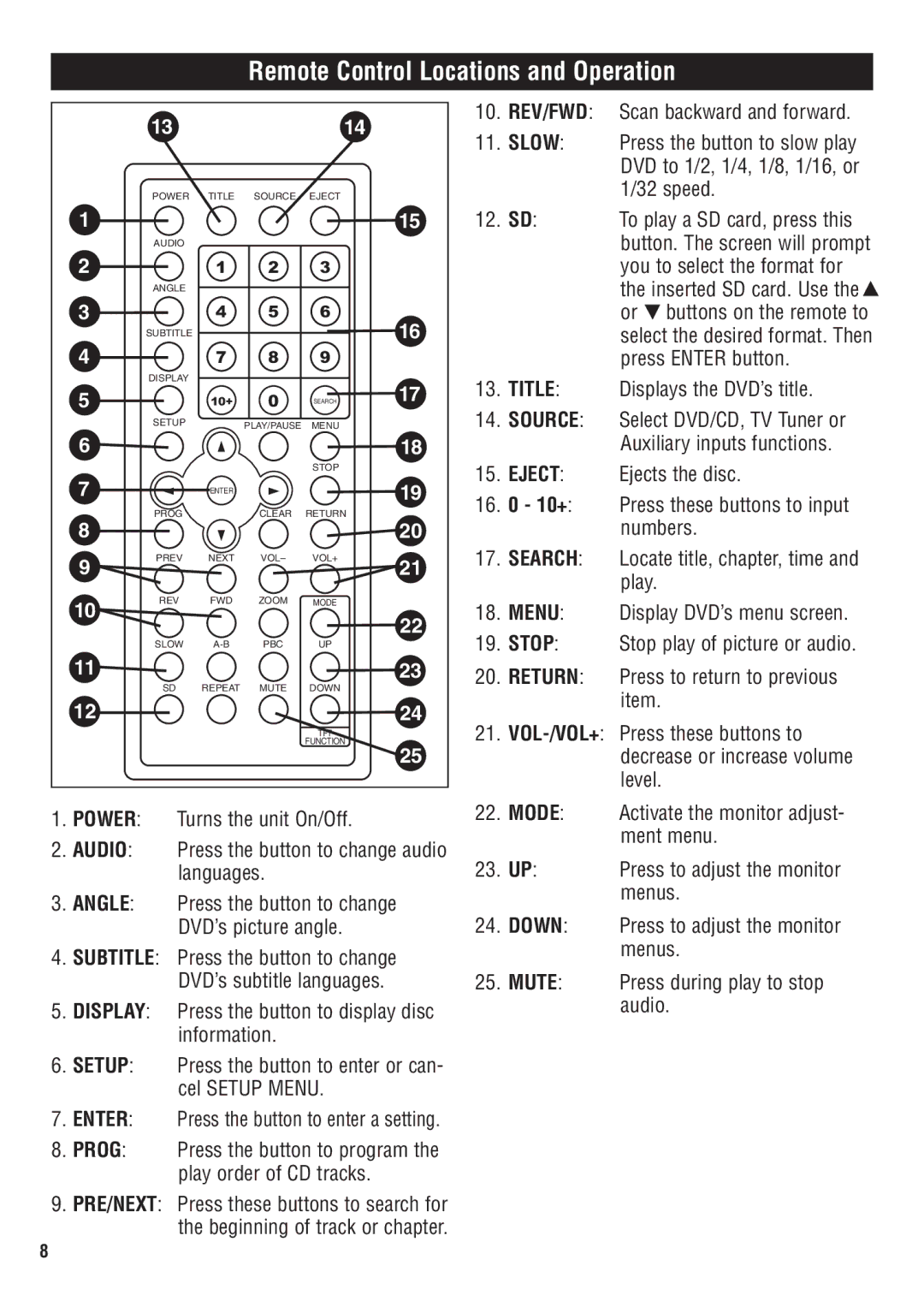Remote Control Locations and Operation
| 13 |
|
| 14 |
| 10. | REV/FWD: |
|
|
|
| 11. | SLOW: | ||
|
|
|
|
|
| ||
| POWER | TITLE | SOURCE | EJECT |
|
|
|
1 |
|
|
|
| 15 | 12. | SD: |
| AUDIO |
|
|
|
|
|
|
2 |
| 1 | 2 | 3 |
|
|
|
| ANGLE |
|
|
|
|
|
|
3 |
| 4 | 5 | 6 | 16 |
|
|
| SUBTITLE |
|
|
|
|
| |
4 |
| 7 | 8 | 9 |
|
|
|
| DISPLAY |
|
|
| 17 | 13. | TITLE: |
5 |
| 10+ | 0 | SEARCH | |||
| SETUP |
| PLAY/PAUSE | MENU |
| 14. | SOURCE: |
6 |
|
|
|
| 18 |
|
|
|
|
|
| STOP |
| 15. | EJECT: |
7 |
|
|
|
| 19 | ||
| ENTER |
|
| 16. | 0 - 10+: | ||
|
|
|
| ||||
8 | PROG |
| CLEAR | RETURN | 20 | ||
|
|
|
|
|
| ||
9 | PREV | NEXT | VOL– | VOL+ | 21 | 17. | SEARCH: |
|
|
|
| ||||
|
|
|
|
|
| ||
10 | REV | FWD | ZOOM | MODE |
| 18. | MENU: |
|
|
|
| 22 | |||
|
|
|
|
| 19. | STOP: | |
11 | SLOW | PBC | UP |
| |||
SD | REPEAT | MUTE | DOWN | 23 | 20. | RETURN: | |
|
|
|
| ||||
12 |
|
|
|
| 24 | 21. | |
|
|
|
| TFT |
| ||
|
|
|
| FUNCTION | 25 | ||
|
|
|
|
|
|
| |
1. POWER: | Turns the unit On/Off. |
| 22. | MODE: | |||
2. AUDIO: | Press the button to change audio | 23. | UP: | ||||
| languages. |
|
| ||||
3. | ANGLE: | Press the button to change | 24. | DOWN: |
|
| DVD’s picture angle. | ||
4. | SUBTITLE: Press the button to change |
|
| |
|
| DVD’s subtitle languages. | 25. | MUTE: |
5.DISPLAY: Press the button to display disc information.
6.SETUP: Press the button to enter or can- cel SETUP MENU.
7.ENTER: Press the button to enter a setting.
8.PROG: Press the button to program the play order of CD tracks.
9.PRE/NEXT: Press these buttons to search for the beginning of track or chapter.
Scan backward and forward.
Press the button to slow play DVD to 1/2, 1/4, 1/8, 1/16, or 1/32 speed.
To play a SD card, press this button. The screen will prompt you to select the format for the inserted SD card. Use the ![]() or
or ![]() buttons on the remote to select the desired format. Then press ENTER button.
buttons on the remote to select the desired format. Then press ENTER button.
Displays the DVD’s title.
Select DVD/CD, TV Tuner or Auxiliary inputs functions.
Ejects the disc.
Press these buttons to input numbers.
Locate title, chapter, time and play.
Display DVD’s menu screen.
Stop play of picture or audio.
Press to return to previous item.
Press these buttons to decrease or increase volume level.
Activate the monitor adjust- ment menu.
Press to adjust the monitor menus.
Press to adjust the monitor menus.
Press during play to stop audio.
8