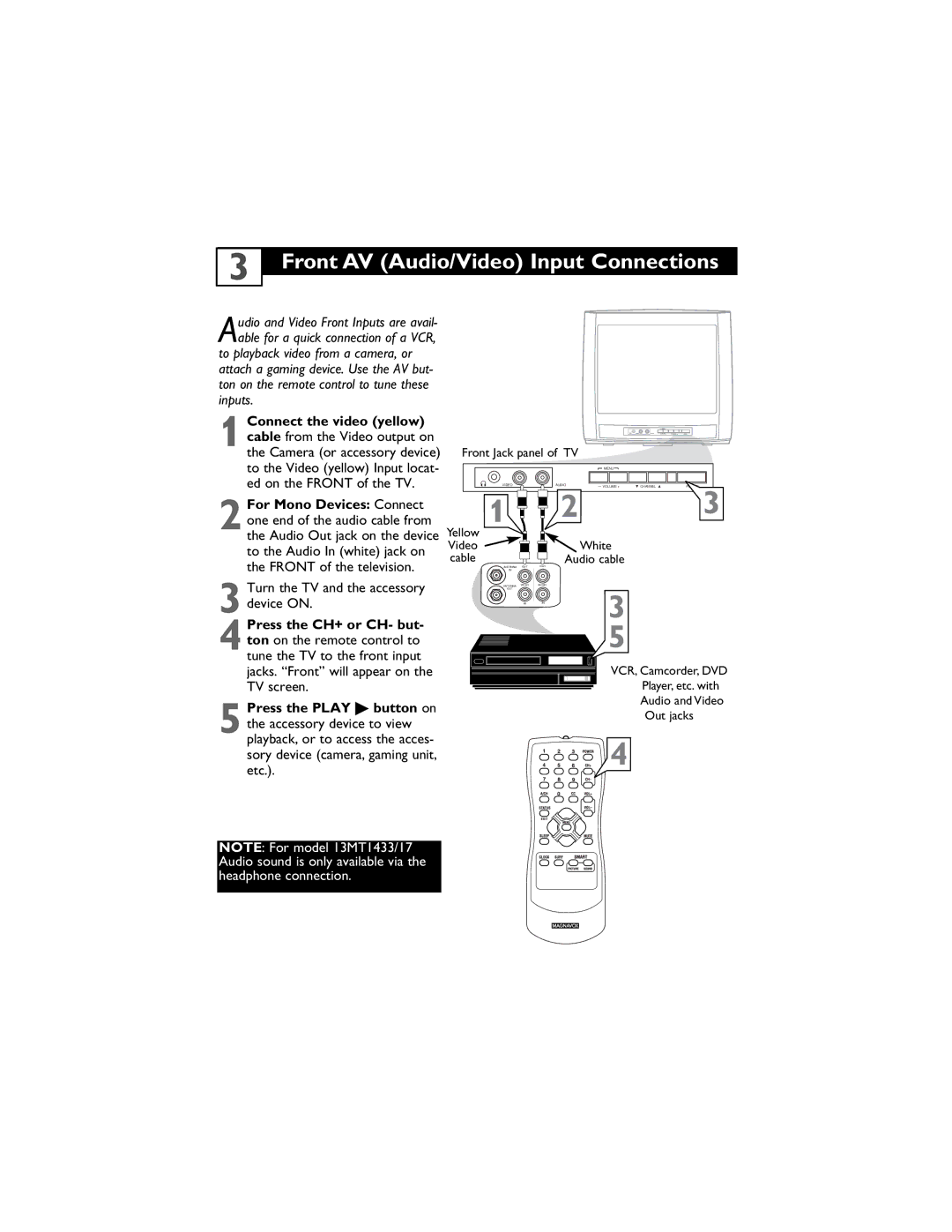13MT1432/17, 13MT1433/17 specifications
The Magnavox 13MT1432/17 and 13MT1433/17 represent a significant stride in budget-friendly television options, specifically designed for consumers looking for basic functionality without the complexity of advanced features. These compact 13-inch TVs serve as a perfect fit for smaller spaces like bedrooms, kitchens, or as secondary screens in larger living areas.One of the key features of the Magnavox 13MT1432/17 and 13MT1433/17 is their easy-to-navigate interface, making them suitable for users of all ages. The straightforward remote control simplifies channel navigation and volume adjustments, appealing especially to those who prefer a no-frills viewing experience. The clear picture quality inherent to these models ensures that users enjoy a satisfying viewing experience, bolstered by solid color reproduction and decent contrast levels for a television of this size.
Equipped with an integrated ATSC tuner, both models offer a seamless transition to digital broadcasts, allowing users to enjoy over-the-air television channels without the need for additional equipment. This feature reflects the models' adaptability to changing technology and viewer preferences. The 13MT1432/17 and 13MT1433/17 also feature multiple input options, including composite video and RF inputs, which allow connectivity to various devices, such as DVD players, gaming consoles, or VCRs, enhancing their versatility.
In terms of sound quality, these Magnavox models employ basic mono audio technology, delivering adequate sound that aligns with their compact design. While they may not be equipped with advanced audio systems, the sound output is sufficient for casual viewing experiences.
Another noteworthy feature is the energy-efficient design of these televisions. They consume less power than larger models, making them an environmentally friendly choice while contributing to lower electricity bills – a boon for most households. The lightweight design and manageable size also make them easy to mount on walls or place on shelves, providing flexibility in placement.
In summary, the Magnavox 13MT1432/17 and 13MT1433/17 are solid options for consumers seeking an affordable, straightforward television. With their user-friendly features, digital compatibility, and respectable audio-visual performance, they cater to a niche market that values simplicity and reliability in viewing experiences. Ideal for small spaces or as supplementary screens, these models embody the essence of accessible entertainment technology.

 4
4