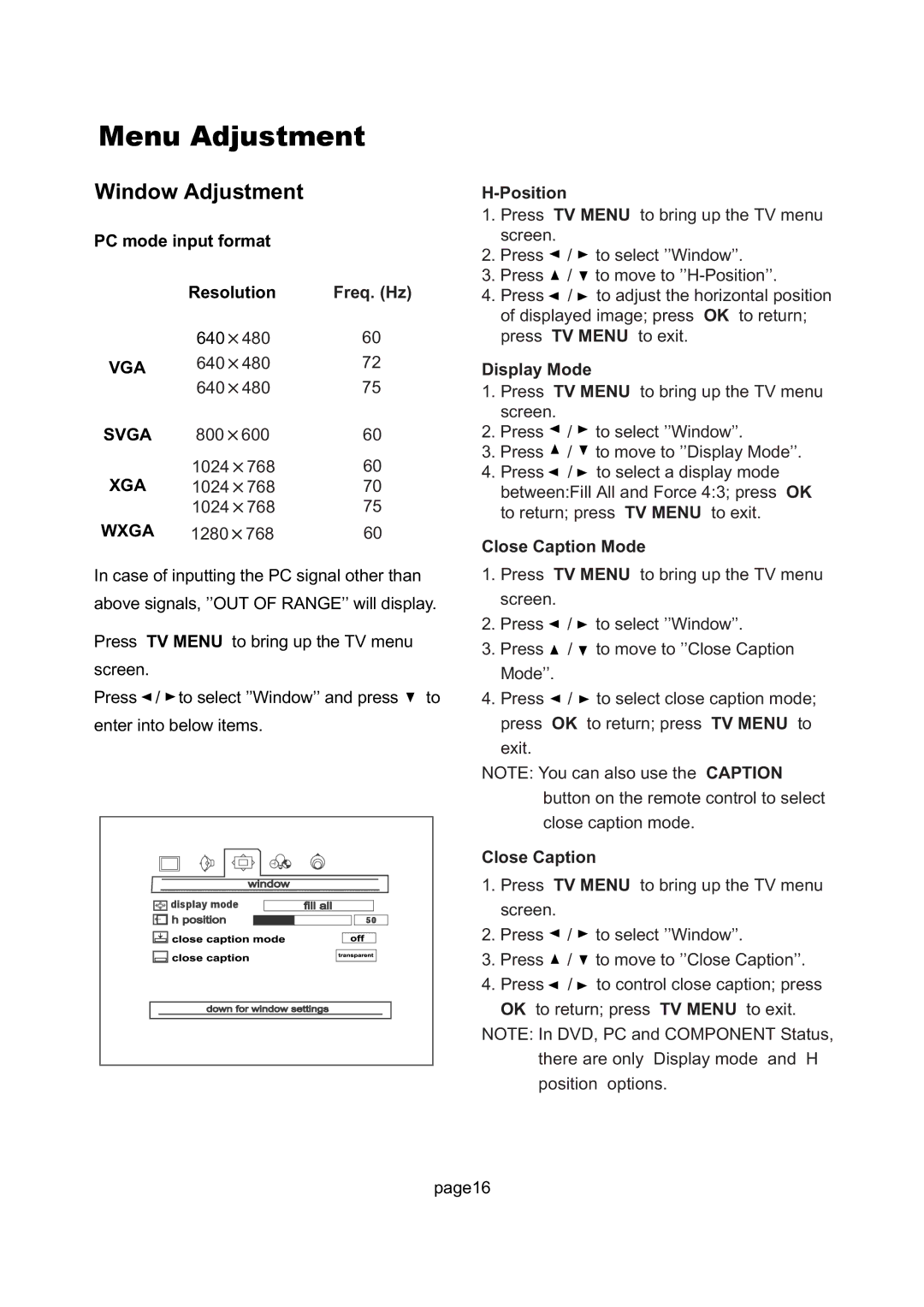Menu Adjustment
Window Adjustment
PC mode input format
| Resolution | Freq. (Hz) |
| 640×480 | 60 |
VGA | 640×480 | 72 |
| 640×480 | 75 |
SVGA | 800×600 | 60 |
XGA | 1024×768 | 60 |
1024×768 | 70 | |
| 1024×768 | 75 |
WXGA | 1280×768 | 60 |
In case of inputting the PC signal other than above signals, ’’OUT OF RANGE’’ will display.
Press TV MENU to bring up the TV menu screen.
Press ![]() /
/ ![]() to select ’’Window’’ and press
to select ’’Window’’ and press ![]() to enter into below items.
to enter into below items.
![]()
![]() display mode
display mode
50
H-Position
1.Press TV MENU to bring up the TV menu screen.
2.Press ![]() /
/ ![]() to select ’’Window’’.
to select ’’Window’’.
3.Press ![]() /
/ ![]() to move to
to move to
4.Press ![]() /
/ ![]() to adjust the horizontal position of displayed image; press OK to return; press TV MENU to exit.
to adjust the horizontal position of displayed image; press OK to return; press TV MENU to exit.
Display Mode
1.Press TV MENU to bring up the TV menu screen.
2.Press ![]() /
/ ![]() to select ’’Window’’.
to select ’’Window’’.
3.Press ![]() /
/ ![]() to move to ’’Display Mode’’.
to move to ’’Display Mode’’.
4.Press ![]() /
/ ![]() to select a display mode between:Fill All and Force 4:3; press OK to return; press TV MENU to exit.
to select a display mode between:Fill All and Force 4:3; press OK to return; press TV MENU to exit.
Close Caption Mode
1.Press TV MENU to bring up the TV menu screen.
2.Press ![]() /
/ ![]() to select ’’Window’’.
to select ’’Window’’.
3.Press ![]() /
/ ![]() to move to ’’Close Caption Mode’’.
to move to ’’Close Caption Mode’’.
4.Press ![]() /
/ ![]() to select close caption mode; press OK to return; press TV MENU to exit.
to select close caption mode; press OK to return; press TV MENU to exit.
NOTE: You can also use the CAPTION
button on the remote control to select
close caption mode.
Close Caption
1.Press TV MENU to bring up the TV menu screen.
2.Press ![]() /
/ ![]() to select ’’Window’’.
to select ’’Window’’.
3.Press ![]() /
/ ![]() to move to ’’Close Caption’’.
to move to ’’Close Caption’’.
4.Press ![]() /
/ ![]() to control close caption; press OK to return; press TV MENU to exit.
to control close caption; press OK to return; press TV MENU to exit.
NOTE: In DVD, PC and COMPONENT Status,
there are only Display mode and H
position options.
page16