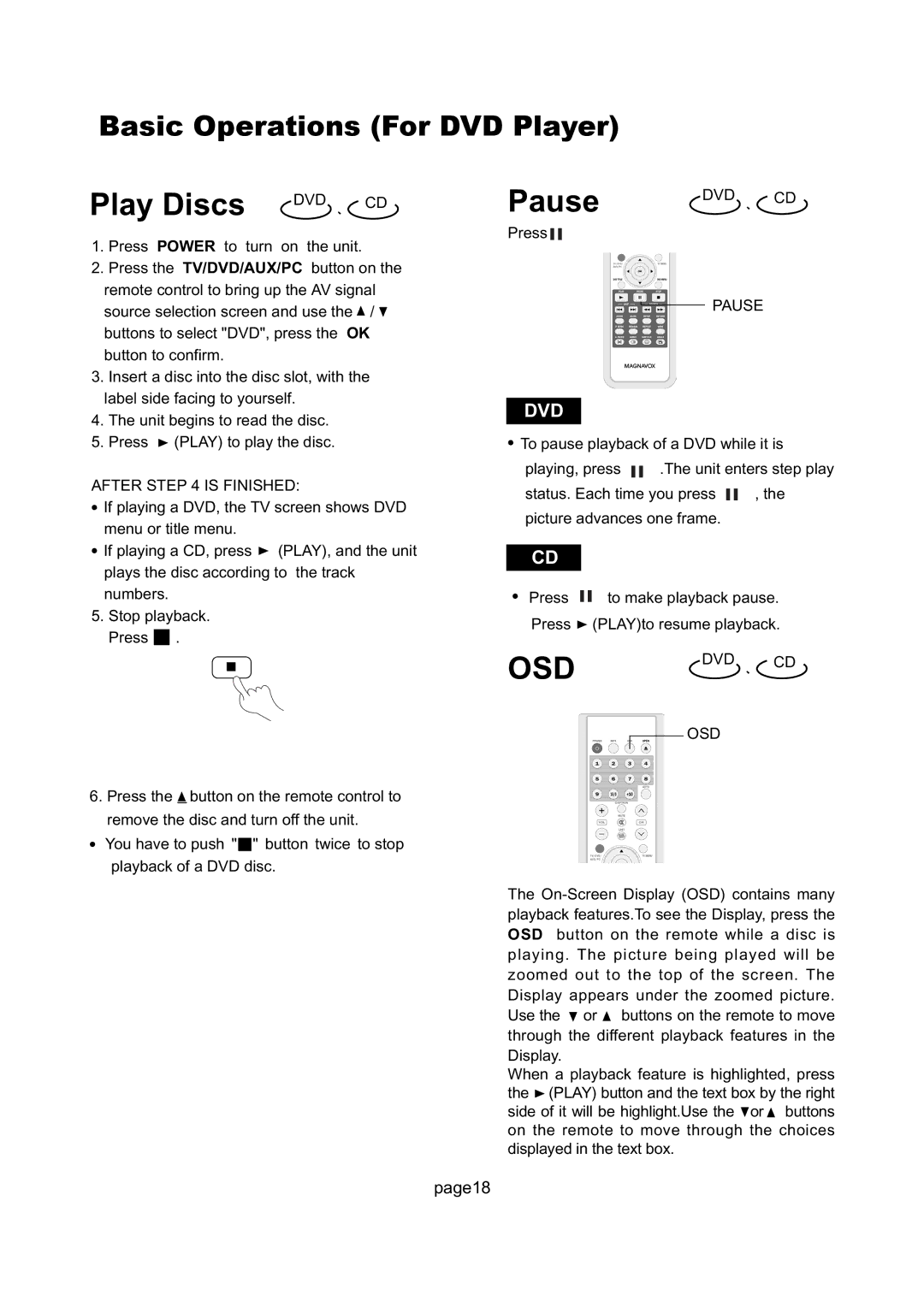Basic Operations (For DVD Player)
Play Discs DVD 、 CD
1.Press POWER to turn on the unit.
2.Press the TV/DVD/AUX/PC button on the remote control to bring up the AV signal source selection screen and use the ![]() /
/ ![]() buttons to select "DVD", press the OK button to confirm.
buttons to select "DVD", press the OK button to confirm.
3.Insert a disc into the disc slot, with the label side facing to yourself.
4.The unit begins to read the disc.
5.Press ![]() (PLAY) to play the disc.
(PLAY) to play the disc.
AFTER STEP 4 IS FINISHED:
●If playing a DVD, the TV screen shows DVD menu or title menu.
●If playing a CD, press ![]() (PLAY), and the unit plays the disc according to the track numbers.
(PLAY), and the unit plays the disc according to the track numbers.
5.Stop playback. Press ■ .
6.Press the ![]() button on the remote control to remove the disc and turn off the unit.
button on the remote control to remove the disc and turn off the unit.
●You have to push "■" button twice to stop playback of a DVD disc.
Pause | DVD 、 CD |
Press |
|
| PAUSE |
DVD
●To pause playback of a DVD while it is
playing, press |
|
|
| .The unit enters step play | ||||||||
|
| |||||||||||
status. Each time you press |
|
|
| , the | ||||||||
|
| |||||||||||
picture advances one frame. |
|
| ||||||||||
|
|
|
|
|
|
|
|
|
|
| ||
CD |
|
|
|
|
|
|
|
|
|
|
| |
● Press |
|
|
| to make playback pause. | ||||||||
|
| |||||||||||
|
| |||||||||||
Press |
| (PLAY)to resume playback. | ||||||||||
OSD | DVD 、 CD |
| |
| OSD |
The ![]() or
or ![]() buttons on the remote to move through the different playback features in the Display.
buttons on the remote to move through the different playback features in the Display.
When a playback feature is highlighted, press the ![]() (PLAY) button and the text box by the right side of it will be highlight.Use the
(PLAY) button and the text box by the right side of it will be highlight.Use the ![]() or
or ![]() buttons on the remote to move through the choices displayed in the text box.
buttons on the remote to move through the choices displayed in the text box.
page18