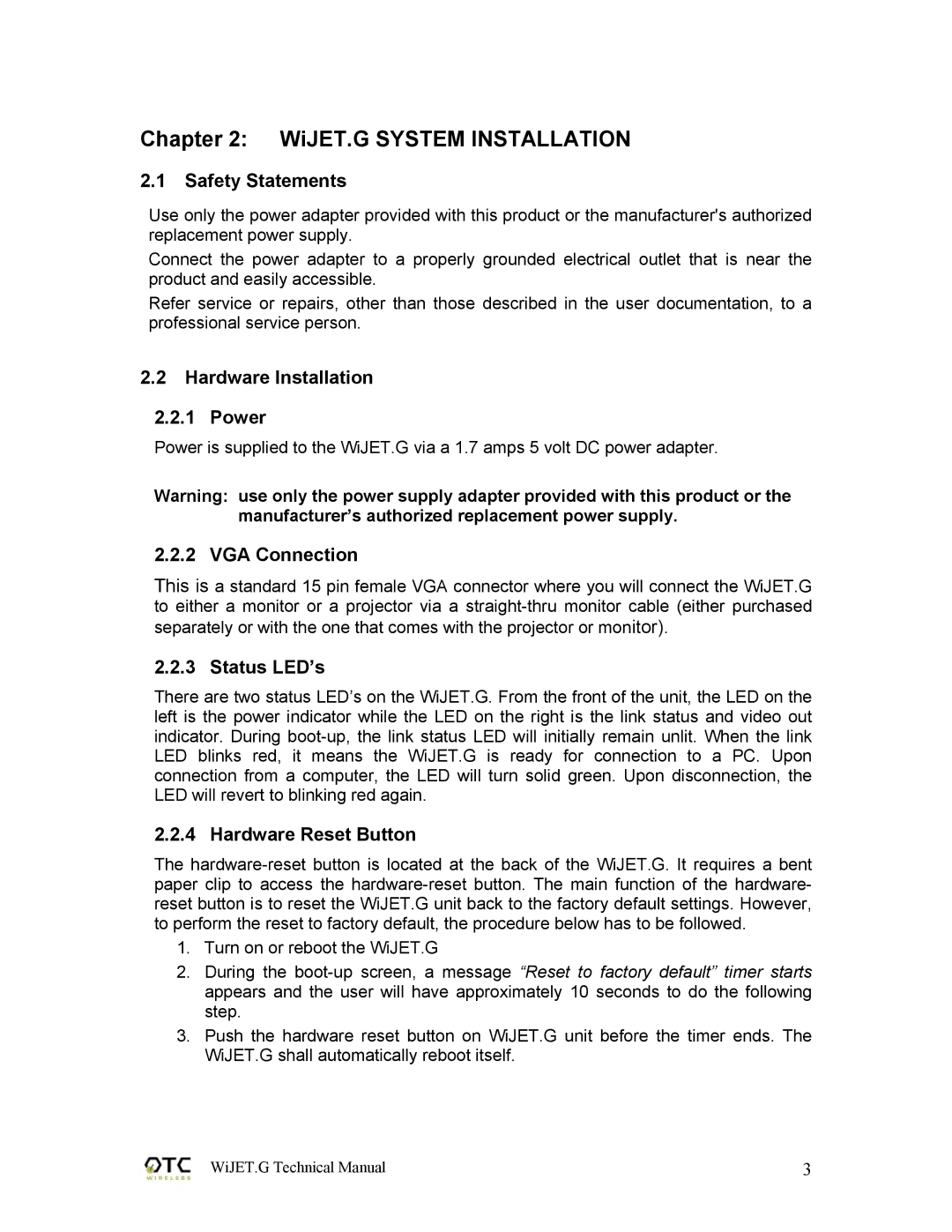Chapter 2: WiJET.G SYSTEM INSTALLATION
2.1Safety Statements
Use only the power adapter provided with this product or the manufacturer's authorized replacement power supply.
Connect the power adapter to a properly grounded electrical outlet that is near the product and easily accessible.
Refer service or repairs, other than those described in the user documentation, to a professional service person.
2.2Hardware Installation
2.2.1Power
Power is supplied to the WiJET.G via a 1.7 amps 5 volt DC power adapter.
Warning: use only the power supply adapter provided with this product or the manufacturer’s authorized replacement power supply.
2.2.2 VGA Connection
This is a standard 15 pin female VGA connector where you will connect the WiJET.G to either a monitor or a projector via a
2.2.3 Status LED’s
There are two status LED’s on the WiJET.G. From the front of the unit, the LED on the left is the power indicator while the LED on the right is the link status and video out indicator. During
2.2.4 Hardware Reset Button
The
1.Turn on or reboot the WiJET.G
2.During the
3.Push the hardware reset button on WiJET.G unit before the timer ends. The WiJET.G shall automatically reboot itself.
WiJET.G Technical Manual | 3 |