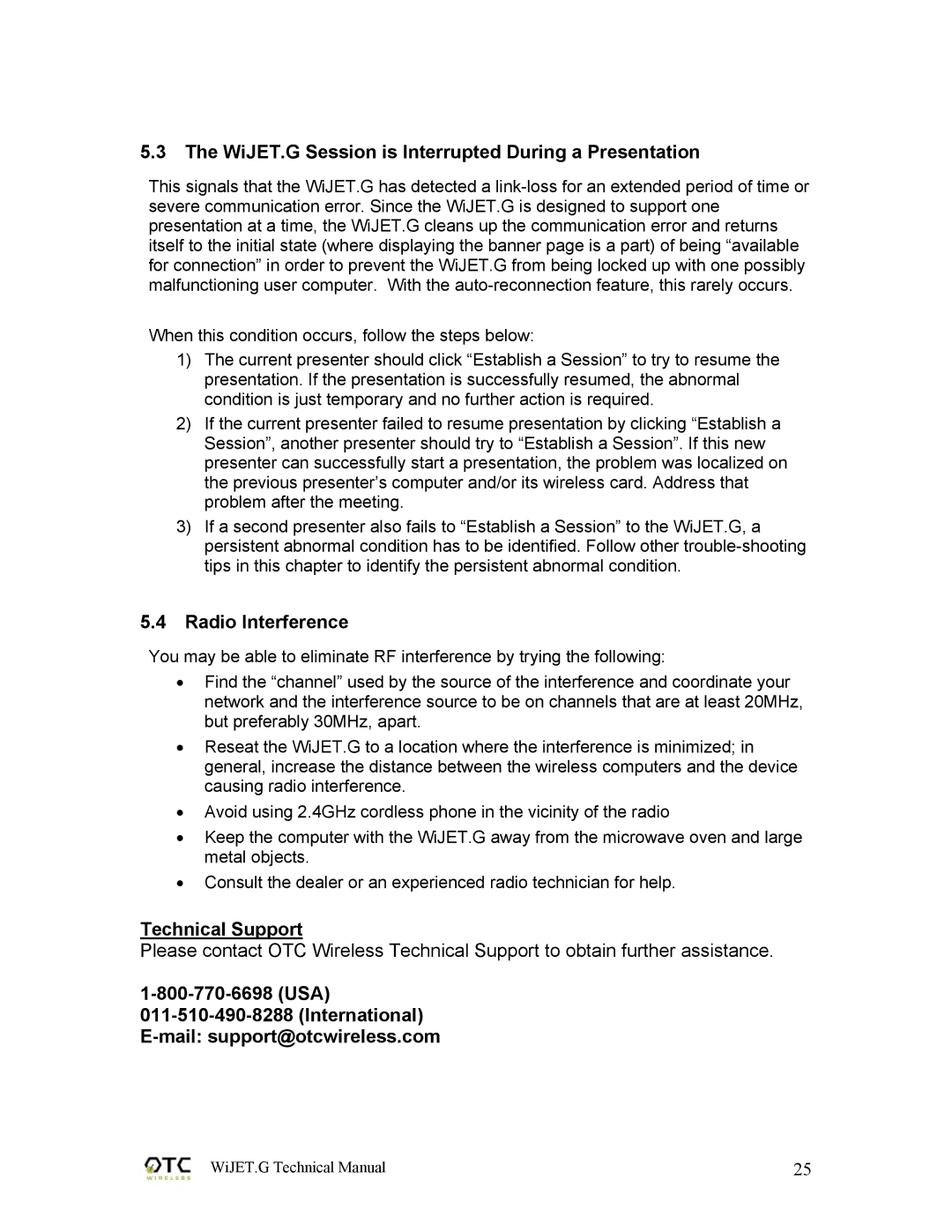5.3The WiJET.G Session is Interrupted During a Presentation
This signals that the WiJET.G has detected a
When this condition occurs, follow the steps below:
1)The current presenter should click “Establish a Session” to try to resume the presentation. If the presentation is successfully resumed, the abnormal condition is just temporary and no further action is required.
2)If the current presenter failed to resume presentation by clicking “Establish a Session”, another presenter should try to “Establish a Session”. If this new presenter can successfully start a presentation, the problem was localized on the previous presenter’s computer and/or its wireless card. Address that problem after the meeting.
3)If a second presenter also fails to “Establish a Session” to the WiJET.G, a persistent abnormal condition has to be identified. Follow other
5.4Radio Interference
You may be able to eliminate RF interference by trying the following:
•Find the “channel” used by the source of the interference and coordinate your network and the interference source to be on channels that are at least 20MHz, but preferably 30MHz, apart.
•Reseat the WiJET.G to a location where the interference is minimized; in general, increase the distance between the wireless computers and the device causing radio interference.
•Avoid using 2.4GHz cordless phone in the vicinity of the radio
•Keep the computer with the WiJET.G away from the microwave oven and large metal objects.
•Consult the dealer or an experienced radio technician for help.
Technical Support
Please contact OTC Wireless Technical Support to obtain further assistance.
011-510-490-8288 (International) E-mail: support@otcwireless.com
WiJET.G Technical Manual | 25 |