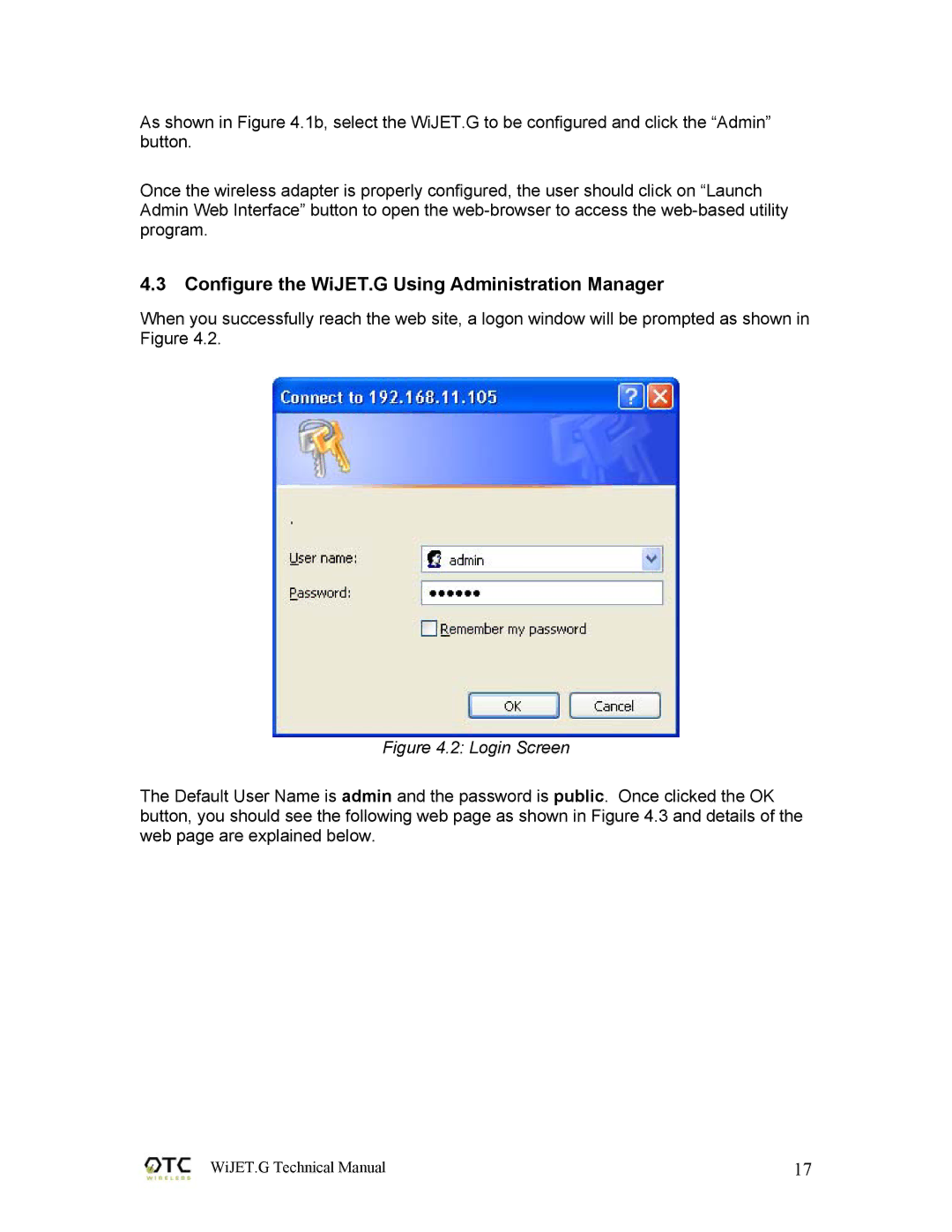As shown in Figure 4.1b, select the WiJET.G to be configured and click the “Admin” button.
Once the wireless adapter is properly configured, the user should click on “Launch Admin Web Interface” button to open the
4.3Configure the WiJET.G Using Administration Manager
When you successfully reach the web site, a logon window will be prompted as shown in Figure 4.2.
Figure 4.2: Login Screen
The Default User Name is admin and the password is public. Once clicked the OK button, you should see the following web page as shown in Figure 4.3 and details of the web page are explained below.
WiJET.G Technical Manual | 17 |