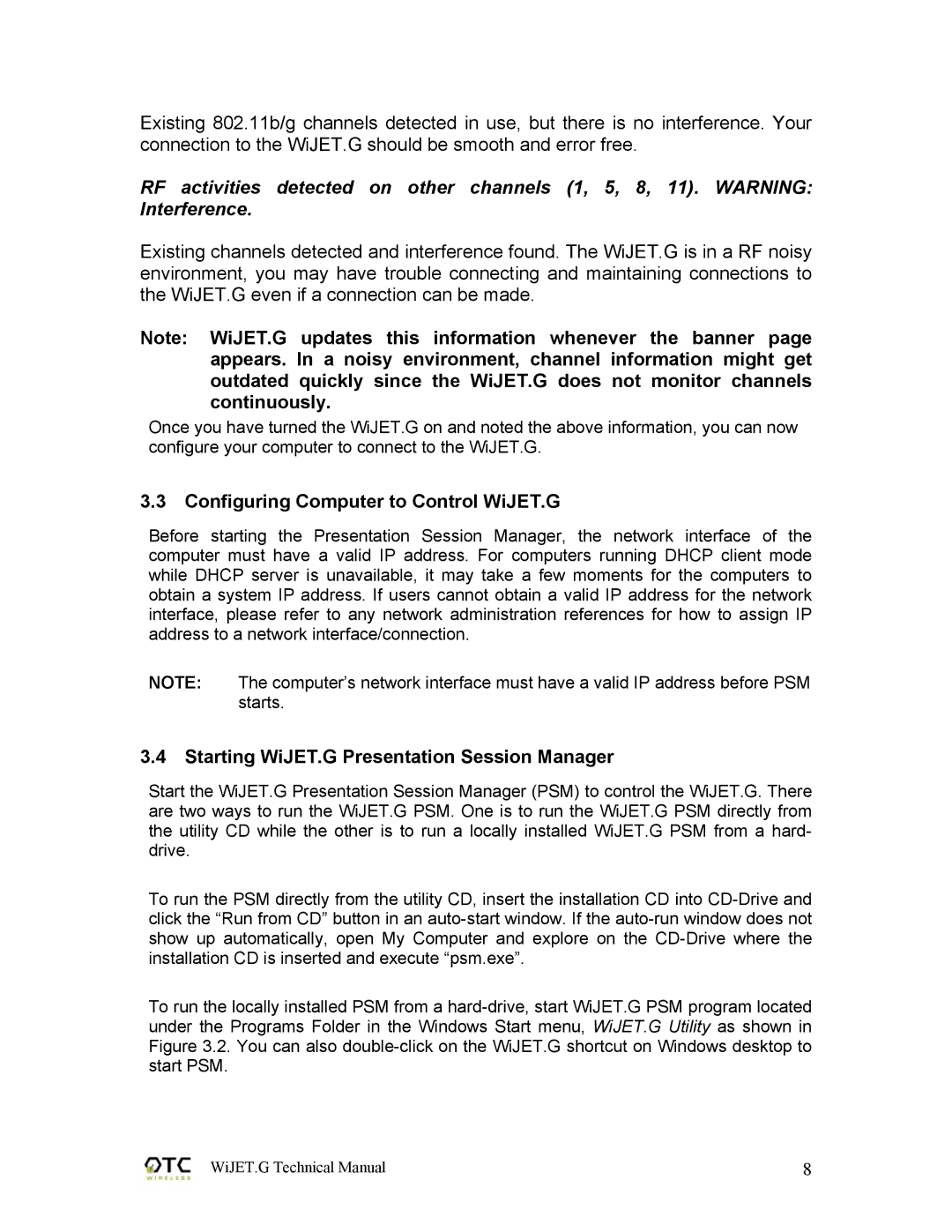Existing 802.11b/g channels detected in use, but there is no interference. Your connection to the WiJET.G should be smooth and error free.
RF activities detected on other channels (1, 5, 8, 11). WARNING: Interference.
Existing channels detected and interference found. The WiJET.G is in a RF noisy environment, you may have trouble connecting and maintaining connections to the WiJET.G even if a connection can be made.
Note: WiJET.G updates this information whenever the banner page appears. In a noisy environment, channel information might get outdated quickly since the WiJET.G does not monitor channels continuously.
Once you have turned the WiJET.G on and noted the above information, you can now configure your computer to connect to the WiJET.G.
3.3Configuring Computer to Control WiJET.G
Before starting the Presentation Session Manager, the network interface of the computer must have a valid IP address. For computers running DHCP client mode while DHCP server is unavailable, it may take a few moments for the computers to obtain a system IP address. If users cannot obtain a valid IP address for the network interface, please refer to any network administration references for how to assign IP address to a network interface/connection.
NOTE: The computer’s network interface must have a valid IP address before PSM starts.
3.4Starting WiJET.G Presentation Session Manager
Start the WiJET.G Presentation Session Manager (PSM) to control the WiJET.G. There are two ways to run the WiJET.G PSM. One is to run the WiJET.G PSM directly from the utility CD while the other is to run a locally installed WiJET.G PSM from a hard- drive.
To run the PSM directly from the utility CD, insert the installation CD into
To run the locally installed PSM from a
WiJET.G Technical Manual | 8 |