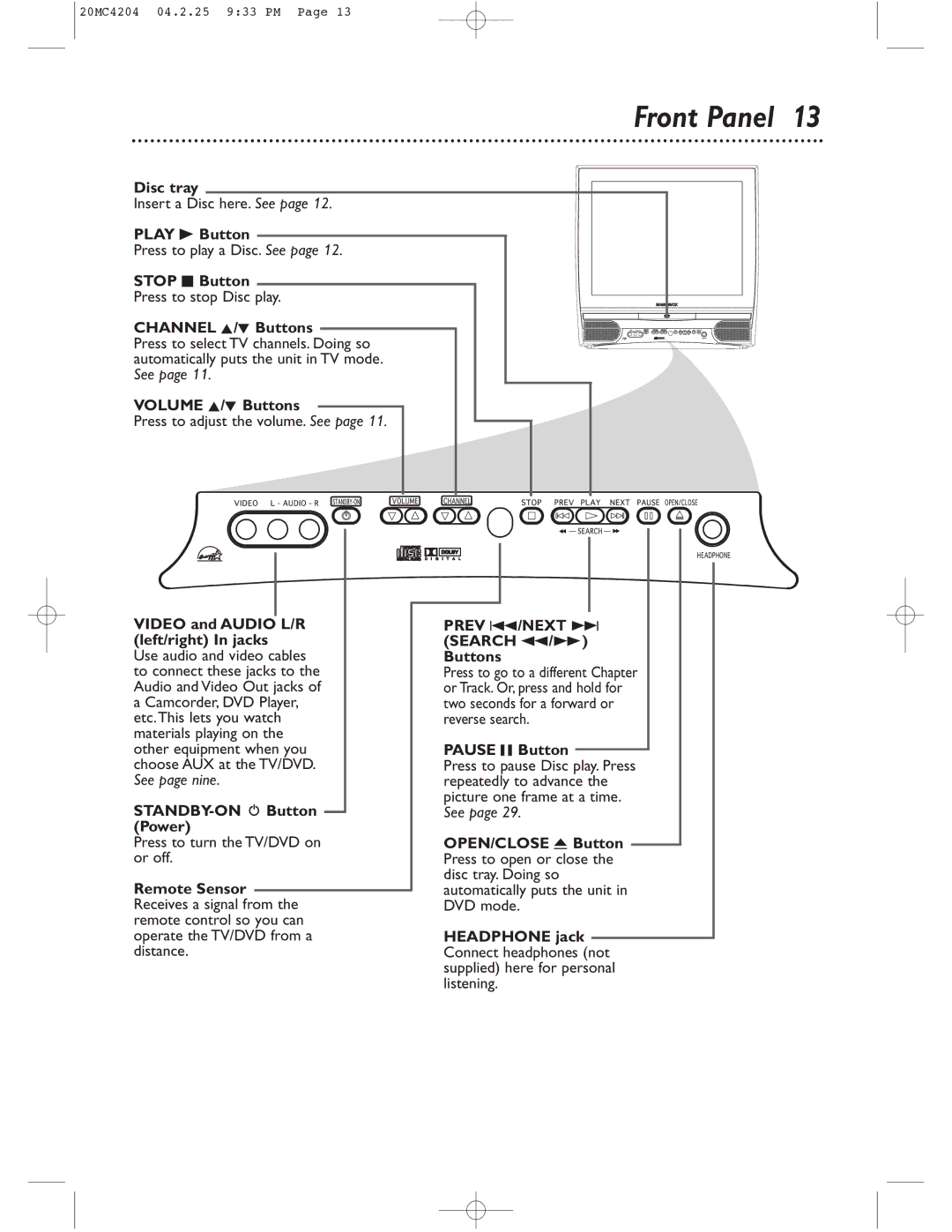20MC4204/17 specifications
The Magnavox 20MC4204/17 is a compact, versatile television designed for consumer convenience and reliability. This model represents a blend of traditional CRT technology with user-friendly features, making it suitable for various viewing environments, whether in a small room or as a secondary set.One of the key features of the Magnavox 20MC4204/17 is its 20-inch screen size, which strikes a balance between viewing comfort and space efficiency. The screen delivers a clear and vibrant picture, attributed to its CRT panel that provides deep blacks and a wide range of colors. While digital displays have become more prevalent, the CRT technology in this model offers a unique visual experience, especially for specific content types like older television shows and movies.
The television is equipped with multiple input options, including standard AV ports, ensuring compatibility with various external devices such as DVD players, gaming consoles, and cable boxes. This versatility allows users to connect their devices easily and enjoy diverse multimedia content. The presence of a coaxial input also caters to traditional antenna setups for over-the-air channels.
In terms of sound, the Magnavox 20MC4204/17 incorporates built-in speakers that provide decent audio performance for everyday viewing. While it may not rival higher-end audio systems, it suffices for a standard TV watching experience. The clear and functional sound output enhances the overall enjoyment of television broadcasts, movies, and music videos.
Another noteworthy characteristic of this model is its user-friendly design. The controls are intuitively placed and easy to navigate, allowing users of all ages to adjust settings without any hassle. The straightforward remote control further adds to its convenience, offering an accessible means to change channels, adjust volume, and navigate the television's primary functions.
Energy efficiency is also a consideration with the Magnavox 20MC4204/17, designed to consume less power compared to older television models. This feature not only contributes to lower electricity bills but also aligns with modern environmental standards.
In summary, the Magnavox 20MC4204/17 is a commendable television model that offers a blend of practicality and simplicity. With its CRT screen, multiple input options, and user-friendly features, it remains a reliable choice for consumers seeking a basic yet functional television experience. Whether used as a primary television or an additional screen, the Magnavox 20MC4204/17 delivers satisfactory performance in a compact package.