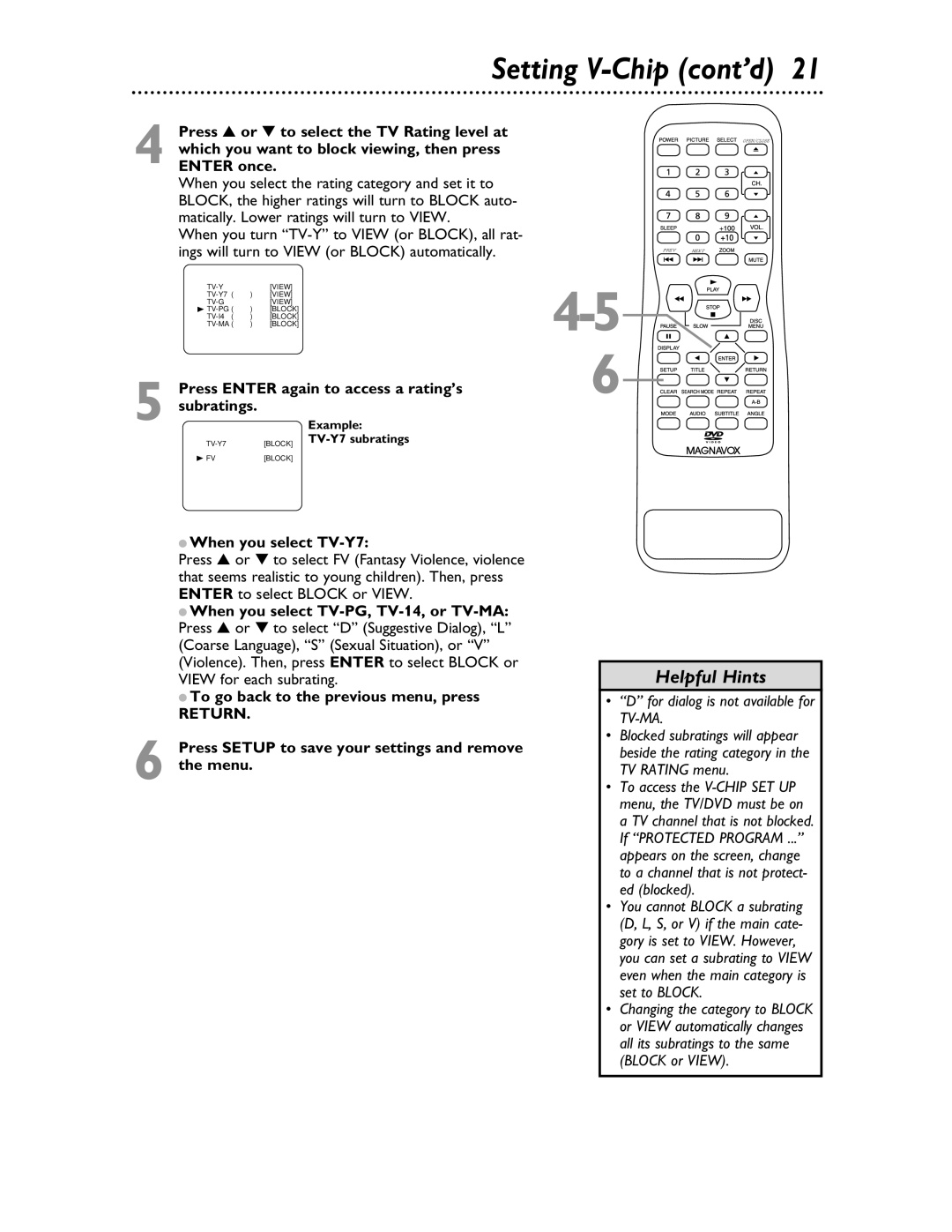Contents
Color TV with BUILT-IN DVD Player
20MDRF20
Dear Magnavox product owner
For Customer Use
Model No Serial No
Safety and General Information
Safety Precautions
Declaration of Conformity
Table of Contents
Introduction
Playable Discs
Playable Discs
Region Codes
Color Systems
Putting Batteries in the Remote Control
Remote Control Setup
Recycling Guidelines/Battery Safety
Using the Remote Control
Hooking Up Your TV/DVD with a Cable Box/Satellite Receiver
Hooking Up the TV/DVD
Hooking Up the TV/DVD cont’d
Digital Stereo Hookups
See
To Stereo’s Coaxial Digital Audio in jack
First-Time Setup, Watching TV
Press VOL. or to adjust the volume
Press STANDBY-ONto turn on the TV/DVD
Playing a Disc
To play MP3 and Jpeg files, see
Press Stop C to stop play
Front Panel
Remote Control
Remote Control cont’d
Rear Panel
Power Cord
Connect to a standard AC outlet 120V/60Hz
Coaxial Jack Digital Audio Out orange
If you select Spanish or French menus
Helpful Hints
Picture Control, Sleep Timer
Sleep Timer
Picture Control
TV Ratings
Setting V-Chip
TV Rating Explanations
Before you begin, make sure
Setting V-Chip cont’d
Mpaa Rating Explanations
Mpaa Ratings
Changing the Access Code
Press Setup to save your settings and remove the menus
Press or to select Change Code Then, press Enter
Closed Captions
Press Setup to remove the menu
Title Menus
Disc Menus
DVD mode, press TITLE. The Title Menu will
Ifappear.a Title menu is not available on the current Disc
Searching
During Disc play, press g or h
Press Play B to return to normal play
Title/Chapter Play
Title/Chapter Play, Time Search
Time Search
Title or Chapter will start to play
Using the Number Buttons
Track Selection
Press the Number buttons to enter a Track number
Paused Play
Paused Play, Resume On
Resume On
Press Play B to resume play
Repeat
Repeat, A-B Repeat
Markers
Subtitles, Angles
Subtitles
Angles
Slow Motion
Slow Motion, Zoom
Zoom
Press Pause F during DVD play
If you have set a password before, this menu will appear
Parental Password
Press Setup to remove the menu
Power failure will not erase your password
Parental Levels
With the unit in DVD mode, press Setup
Press B to select
Menu, then press Enter
Audio Language, Stereo Sound
Audio Language
Stereo Sound
Mode repeatedly until the Program screen appears
Mode repeatedly until the Random screen appears
Random Play, Programs
Random Play
To stop play, press Stop C. The File List will appear
38 MP3/JPEG Play
Jpeg Files have the icon
MP3 Files have the 3 icon
MP3/JPEG Displays
MP3 Track example
Press Display or Return to remove the dis- play
DVD Display
On-Screen Displays
Audio CD Display
Press Display repeatedly or press Return to
Dolby Digital sound must be available on the DVD
Audio Settings
With the unit in DVD mode and play stopped
Language Settings
Then press Enter
Language menu Will be selected
Press Setup to remove the menus
Display Settings
Adjust Black Level to brighten the DVD picture
Black Level
Virtual Surround
Helpful Hints
Additional Information
Specifications
Glossary
Language Codes
Limited Warranty
Model # Serial #
Magnavox, P.O. Box 520890, Miami, FL 33152 402
Information Index
Warranty Zoom button . . . . . . . . . .15
Enter button
Ratings