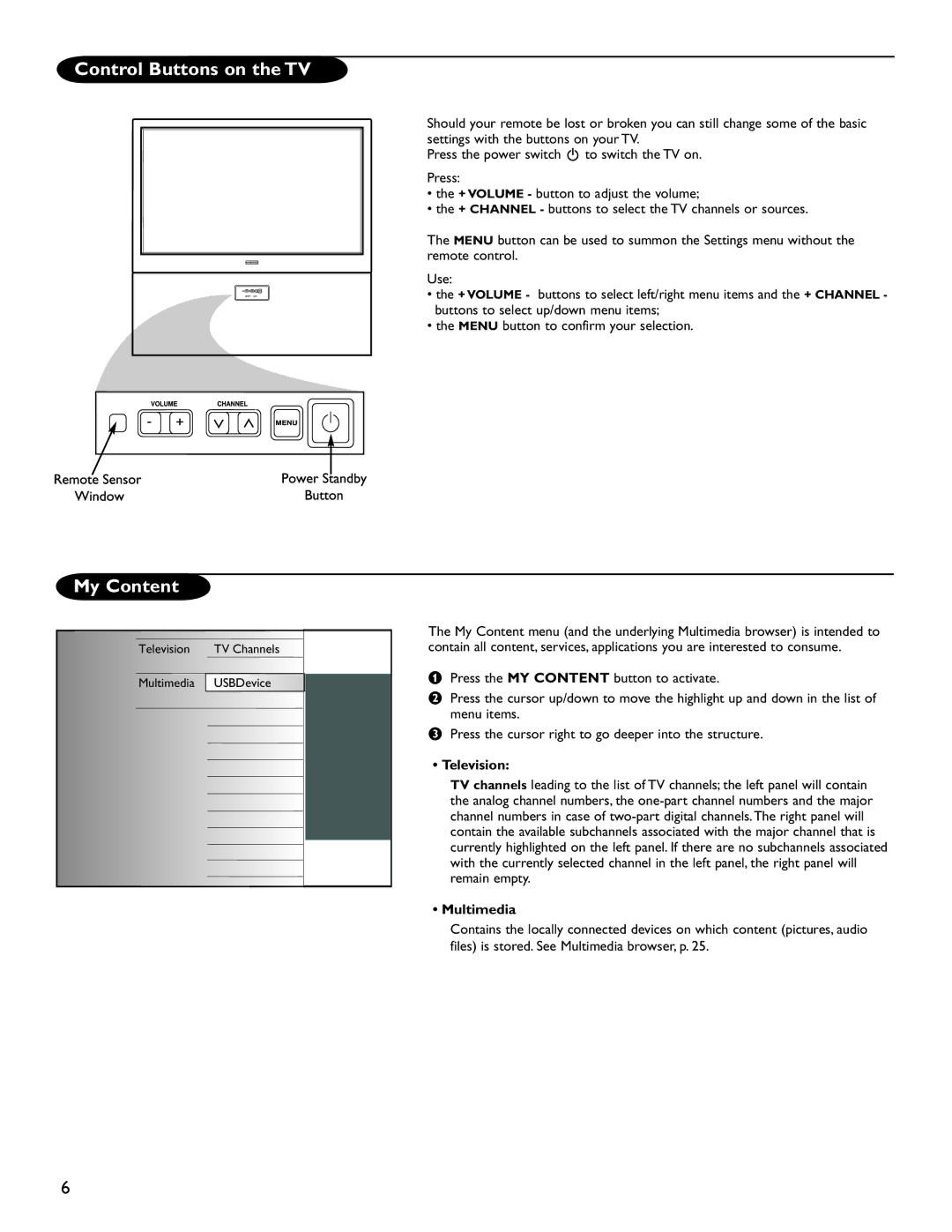51MP6200D
Video
Component Video
Input
Composite Audio Audio/Vidéo Audio/Video Compuesto
Para detalles, consulte la pag
Details refer to
Détails, consultez le
Arrière du DVD/Magnétoscope
Video Input Entrée S-Vidéo Entrada S-Video
Details refer to
Détails, consultez le
Bouton AV
Arrière du Téléviseur Parte posterior del TV
Arrière du DVD/Magnétoscope Parte posterior del DVD/VCR
AE Audio to Hi-fi System Digital
Object and Liquid Entry
Power supply cord or the plug has been damaged or
Use only with a cart, stand, tripod, bracket, or table
Page
Contents
Guide to Digital TV
Preparation
Basic connections to the TV
Cable TV
Direct Broadcast Satellite DBS
See Connect Accessory Devices, p
Antenna
Use of the remote control
Television
My Content
Control Buttons on the TV
Multimedia
Store the TV channels
Installation
Select the menu language
Weak channel installation
Software upgrade
Demo
How to navigate through the Settings menus
To use the menus
Introduction
Preferences
Setup menu
Features preferences
Picture/sound preferences
Reset to default
Select Caption service
Digital caption service
CC-1, CC-2, CC-3, CC-4
On Screen display
Reset AV settings
Menu preferences
Show emergency alerts EAS
Clock
Auto clock mode
Source
This allows you to use your TV as a clock
Convergence
Using Manual Converge Multipoint Red/Blue
Select MANUAL CONVERGE in the SETUP menu
‘ Press OK button to start the manual convergence
TV menu
Picture menu
Sound menu
Delta volume
Features menu
Sound mode
Sleeptimer
Channel lock
Channels menu
Lock after
TV ratings lock
Movie Ratings Lock
TV-MA
Region ratings lock
Preferred channels
‘ Press OK Repeat to remove other channels
Clear region ratings
Using Composite Video Input YPbPr
Connect Accessory Devices
Using Hdmi
Set Top Box to TV
DVD Player/DVD Recorder/VCR to TV
Using S-Video
Using Composite Audio/Video Input
Video Camera/Games Console to TV
To select connected devices
Using Spdif
Using Audio OUT
Audio to Hi-Fi System Digital
Inserting a USB device
Viewing content from a USB device
Multimedia browser
Removing the USB device
Following icons may appear
Other function buttons on the remote control
Multimedia Browser menu
Function buttons at the bottom of the screen
Troubleshooting Tips
Telephone number Magnavox Customer Care Center
If your problem is not solved
Never attempt to repair a defective TV yourself
Glossary
Cleaning
Care and Cleaning
Placement of the TV
Video-game images and scoreboards
Specifications
Verifying the version of the TV software
Annex 1 Magnavox TV software upgrade with portable memory
Preparing a portable memory for software upgrade
Automatic software upgrade procedure
Manual software upgrade procedure