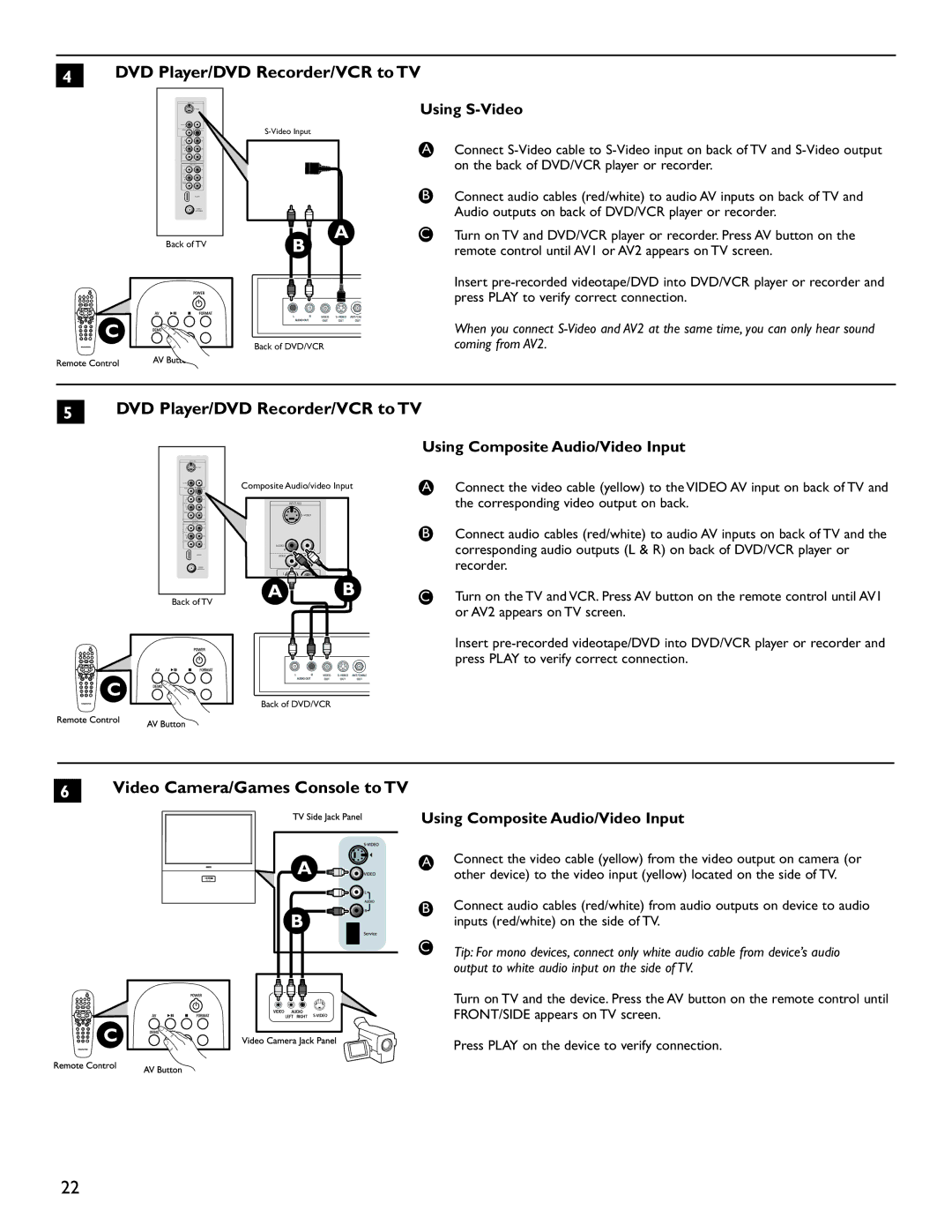4DVD Player/DVD Recorder/VCR to TV
Back of TV
![]() C
C
Back of DVD/VCR
Using S-Video
AConnect
BConnect audio cables (red/white) to audio AV inputs on back of TV and Audio outputs on back of DVD/VCR player or recorder.
CTurn on TV and DVD/VCR player or recorder. Press AV button on the remote control until AV1 or AV2 appears on TV screen.
Insert
When you connect
5DVD Player/DVD Recorder/VCR to TV
Using Composite Audio/Video Input
![]() C
C
Composite Audio/video Input
Back of TV
Back of DVD/VCR
AConnect the video cable (yellow) to the VIDEO AV input on back of TV and the corresponding video output on back.
BConnect audio cables (red/white) to audio AV inputs on back of TV and the corresponding audio outputs (L & R) on back of DVD/VCR player or recorder.
CTurn on the TV and VCR. Press AV button on the remote control until AV1 or AV2 appears on TV screen.
Insert
6Video Camera/Games Console to TV
Using Composite Audio/Video Input
A | Connect the video cable (yellow) from the video output on camera (or |
| other device) to the video input (yellow) located on the side of TV. |
B | Connect audio cables (red/white) from audio outputs on device to audio |
| inputs (red/white) on the side of TV. |
C | Tip: For mono devices, connect only white audio cable from device’s audio |
| |
| output to white audio input on the side of TV. |
| Turn on TV and the device. Press the AV button on the remote control until |
| FRONT/SIDE appears on TV screen. |
| Press PLAY on the device to verify connection. |
22