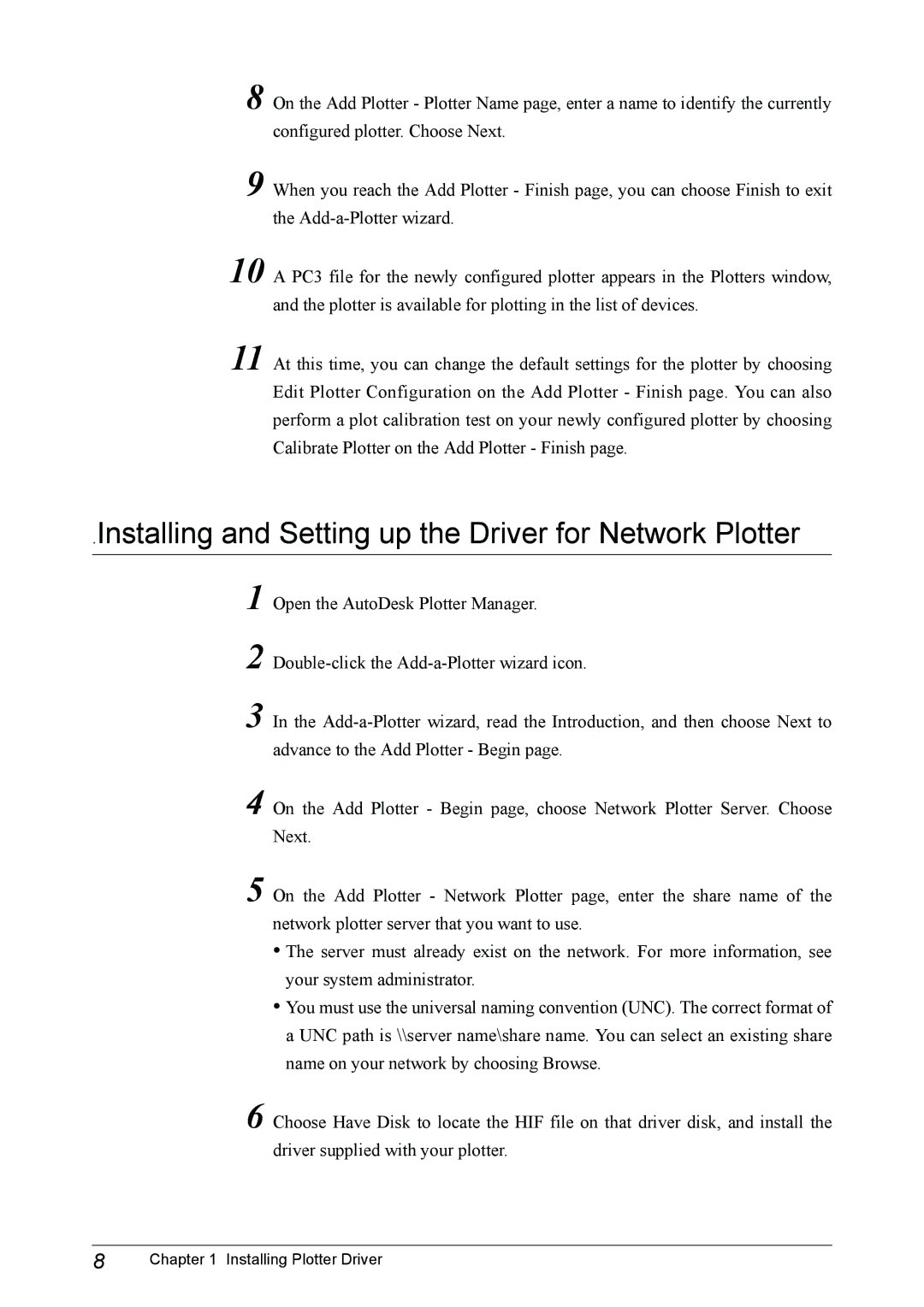8
9
10
11
On the Add Plotter - Plotter Name page, enter a name to identify the currently configured plotter. Choose Next.
When you reach the Add Plotter - Finish page, you can choose Finish to exit the
A PC3 file for the newly configured plotter appears in the Plotters window, and the plotter is available for plotting in the list of devices.
At this time, you can change the default settings for the plotter by choosing Edit Plotter Configuration on the Add Plotter - Finish page. You can also perform a plot calibration test on your newly configured plotter by choosing Calibrate Plotter on the Add Plotter - Finish page.
.Installing and Setting up the Driver for Network Plotter
1
2
3
4
5
6
Open the AutoDesk Plotter Manager.
In the
On the Add Plotter - Begin page, choose Network Plotter Server. Choose Next.
On the Add Plotter - Network Plotter page, enter the share name of the network plotter server that you want to use.
•The server must already exist on the network. For more information, see your system administrator.
•You must use the universal naming convention (UNC). The correct format of a UNC path is \\server name\share name. You can select an existing share name on your network by choosing Browse.
Choose Have Disk to locate the HIF file on that driver disk, and install the driver supplied with your plotter.
8 | Chapter 1 Installing Plotter Driver |