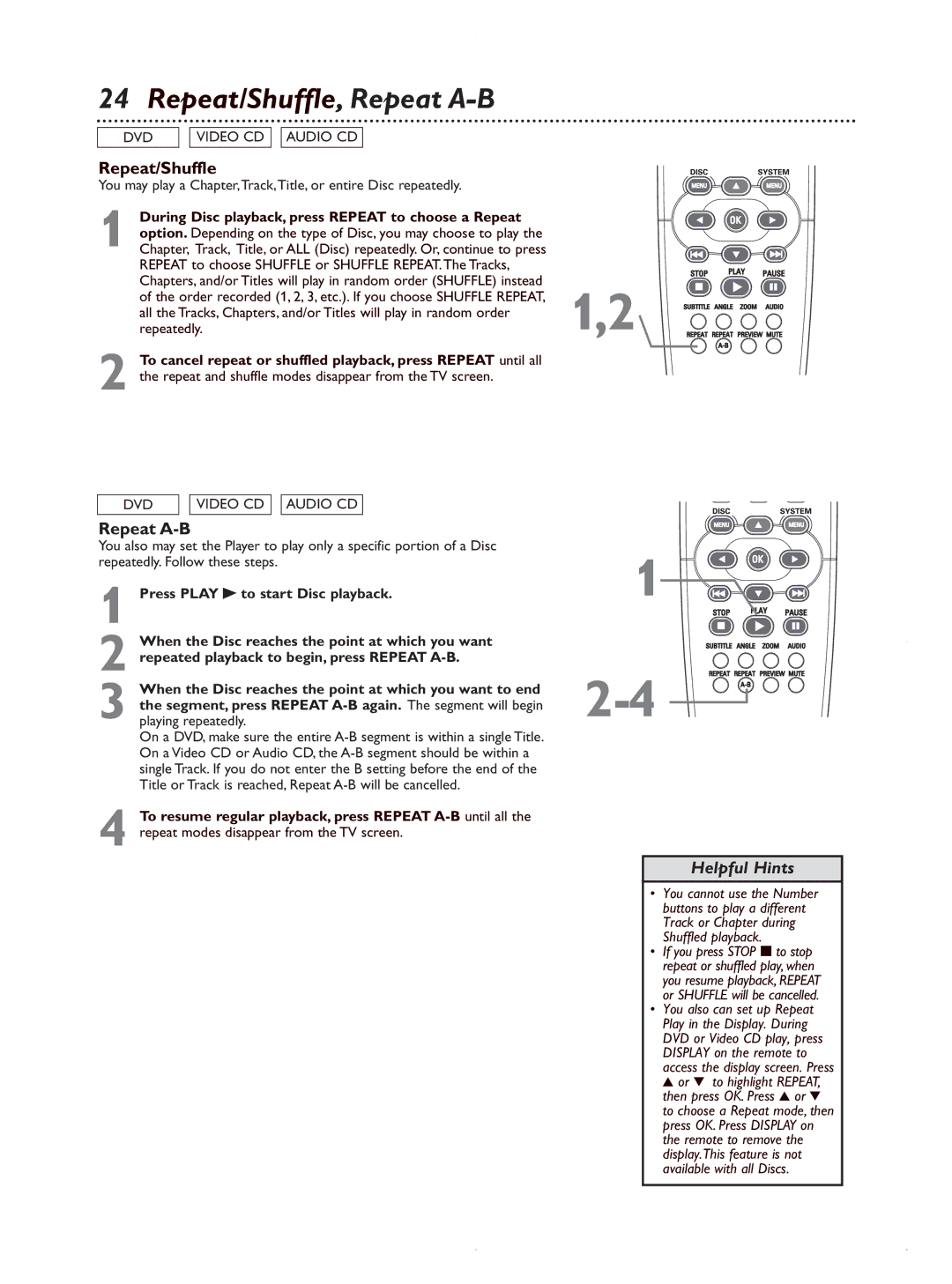24 Repeat/Shuffle, Repeat A-B
DVD
VIDEO CD
AUDIO CD
Repeat/Shuffle
You may play a Chapter,Track,Title, or entire Disc repeatedly.
During Disc playback, press REPEAT to choose a Repeat |
|
option. Depending on the type of Disc, you may choose to play the |
|
1 Chapter, Track, Title, or ALL (Disc) repeatedly. Or, continue to press |
|
REPEAT to choose SHUFFLE or SHUFFLE REPEAT.The Tracks, |
|
Chapters, and/or Titles will play in random order (SHUFFLE) instead | 1,2 |
of the order recorded (1, 2, 3, etc.). If you choose SHUFFLE REPEAT, | |
all the Tracks, Chapters, and/or Titles will play in random order | |
repeatedly. |
2 To cancel repeat or shuffled playback, press REPEAT until all the repeat and shuffle modes disappear from the TV screen.
DVD | VIDEO CD AUDIO CD |
Repeat A-B
You also may set the Player to play only a specific portion of a Disc repeatedly. Follow these steps.
1 Press PLAY B to start Disc playback.
2 When the Disc reaches the point at which you want repeated playback to begin, press REPEAT
3 When the Disc reaches the point at which you want to end the segment, press REPEAT
On a DVD, make sure the entire
4 To resume regular playback, press REPEAT
1 
![]()
![]()
![]()
![]()
Helpful Hints
•You cannot use the Number buttons to play a different Track or Chapter during Shuffled playback.
•If you press STOP 7to stop repeat or shuffled play, when you resume playback, REPEAT or SHUFFLE will be cancelled.
•You also can set up Repeat Play in the Display. During DVD or Video CD play, press DISPLAY on the remote to access the display screen. Press 3 or 4 to highlight REPEAT, then press OK. Press 3 or 4 to choose a Repeat mode, then press OK. Press DISPLAY on the remote to remove the display.This feature is not available with all Discs.