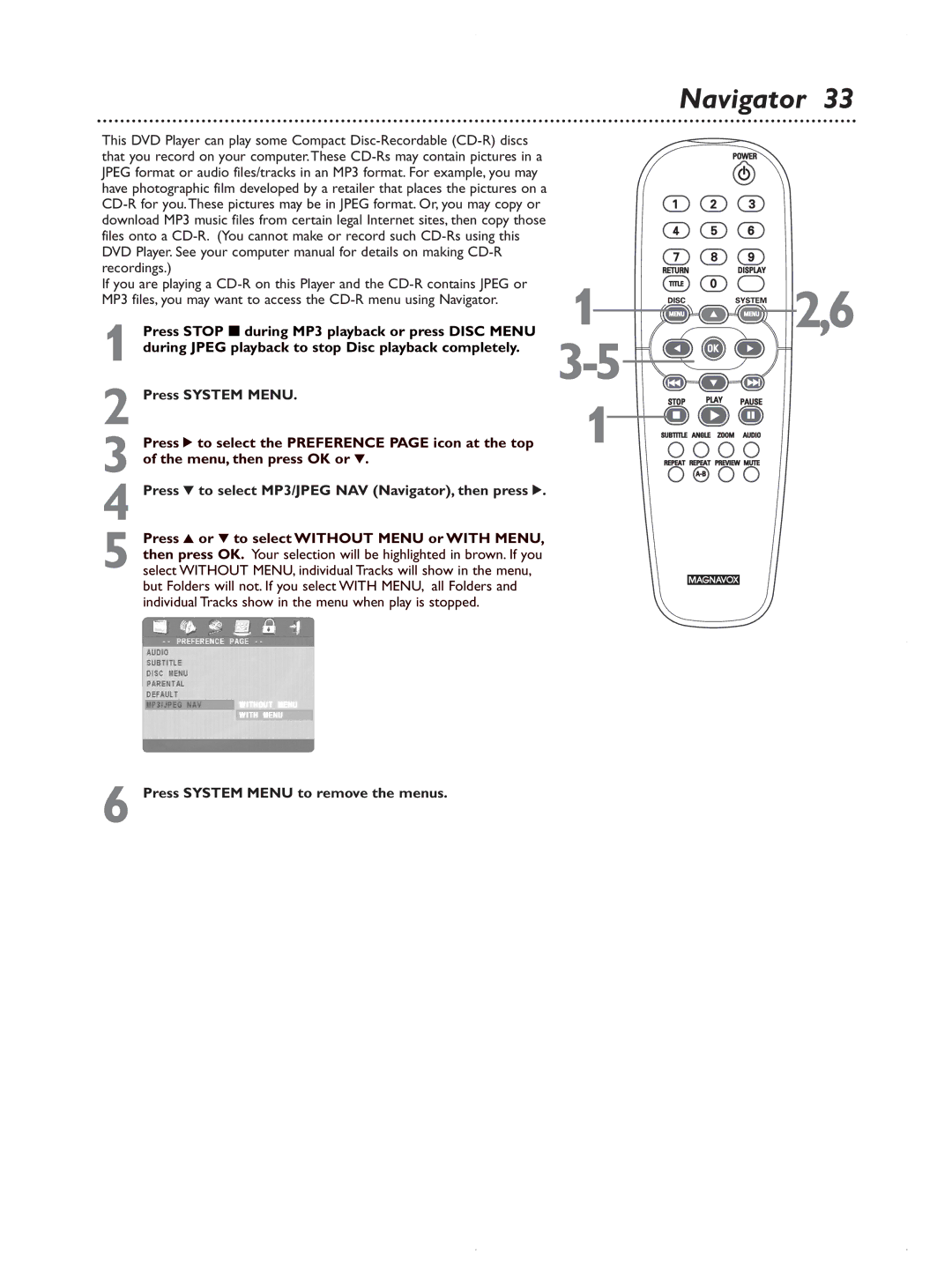Navigator 33
This DVD Player can play some Compact
If you are playing a
1 Press STOP 7during MP3 playback or press DISC MENU during JPEG playback to stop Disc playback completely.
2 Press SYSTEM MENU.
3 Press 2 to select the PREFERENCE PAGE icon at the top of the menu, then press OK or 4.
4 Press 4 to select MP3/JPEG NAV (Navigator), then press 2.
5 Press 3 or 4 to select WITHOUT MENU or WITH MENU, then press OK. Your selection will be highlighted in brown. If you select WITHOUT MENU, individual Tracks will show in the menu, but Folders will not. If you select WITH MENU, all Folders and individual Tracks show in the menu when play is stopped.
1![]()
![]()
![]()
![]()
![]()

![]()
![]()
![]()
![]()
![]() 2,6
2,6
![]()
![]()
![]()
![]()

![]()
![]()
![]()
![]()
![]()
![]()
![]()
![]()
![]()
![]()
![]()
![]()
![]()
![]()