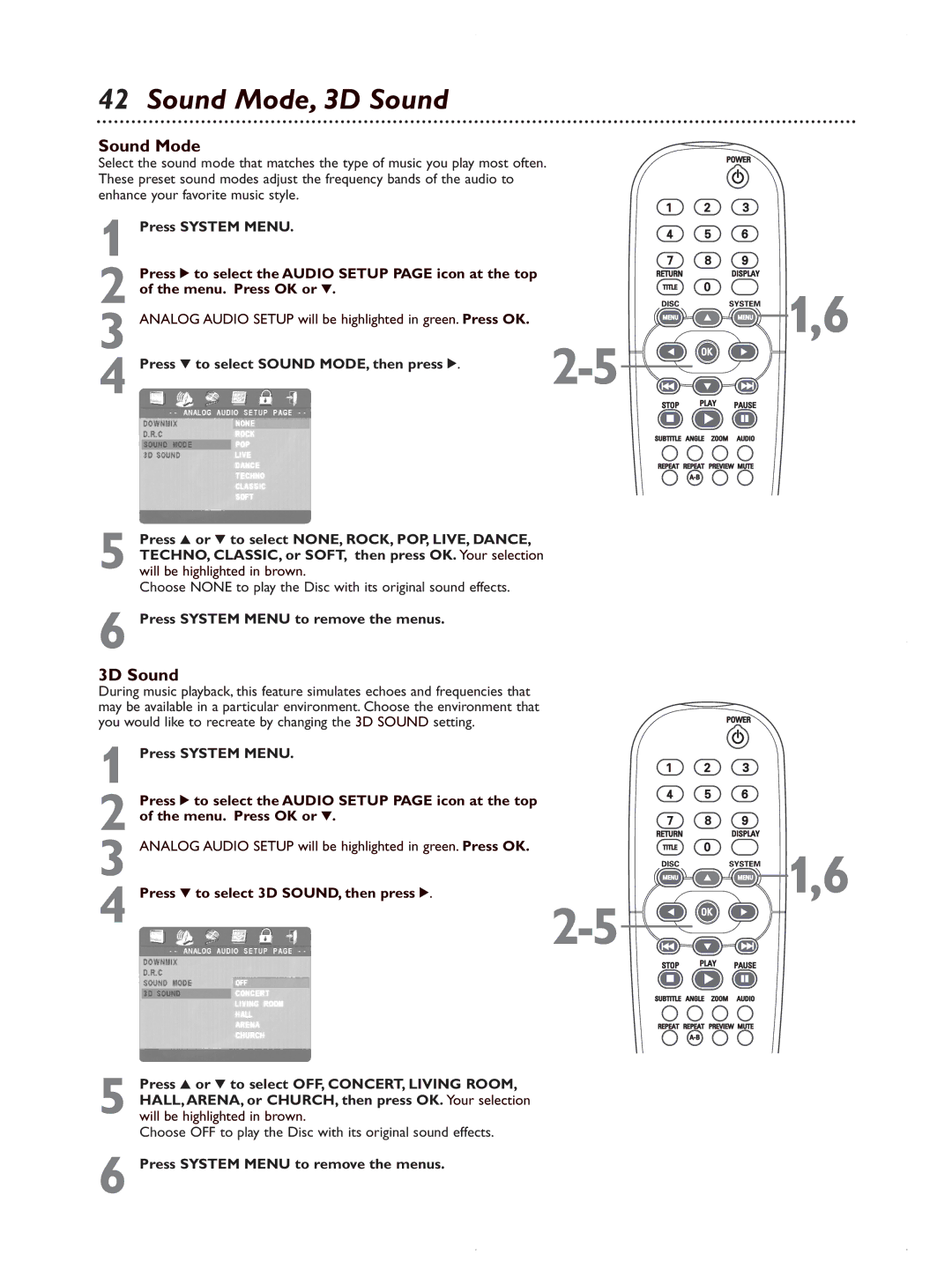42 Sound Mode, 3D Sound
Sound Mode
Select the sound mode that matches the type of music you play most often. These preset sound modes adjust the frequency bands of the audio to enhance your favorite music style.
1 Press SYSTEM MENU. |
|
Press 2 to select the AUDIO SETUP PAGE icon at the top |
|
2 of the menu. Press OK or 4. |
|
3 ANALOG AUDIO SETUP will be highlighted in green. Press OK. | |
4 Press 4 to select SOUND MODE, then press 2. |
5 Press 3 or 4 to select NONE, ROCK, POP, LIVE, DANCE, TECHNO, CLASSIC, or SOFT, then press OK. Your selection will be highlighted in brown.
Choose NONE to play the Disc with its original sound effects.
6 Press SYSTEM MENU to remove the menus.
3D Sound
During music playback, this feature simulates echoes and frequencies that may be available in a particular environment. Choose the environment that you would like to recreate by changing the 3D SOUND setting.
1 Press SYSTEM MENU.
2 Press 2 to select the AUDIO SETUP PAGE icon at the top of the menu. Press OK or 4.
3 ANALOG AUDIO SETUP will be highlighted in green. Press OK.
4 Press 4 to select 3D SOUND, then press 2.
5 Press 3 or 4 to select OFF, CONCERT, LIVING ROOM, HALL,ARENA, or CHURCH, then press OK. Your selection will be highlighted in brown.
Choose OFF to play the Disc with its original sound effects.
6 Press SYSTEM MENU to remove the menus.
 1,6
1,6
 1,6
1,6