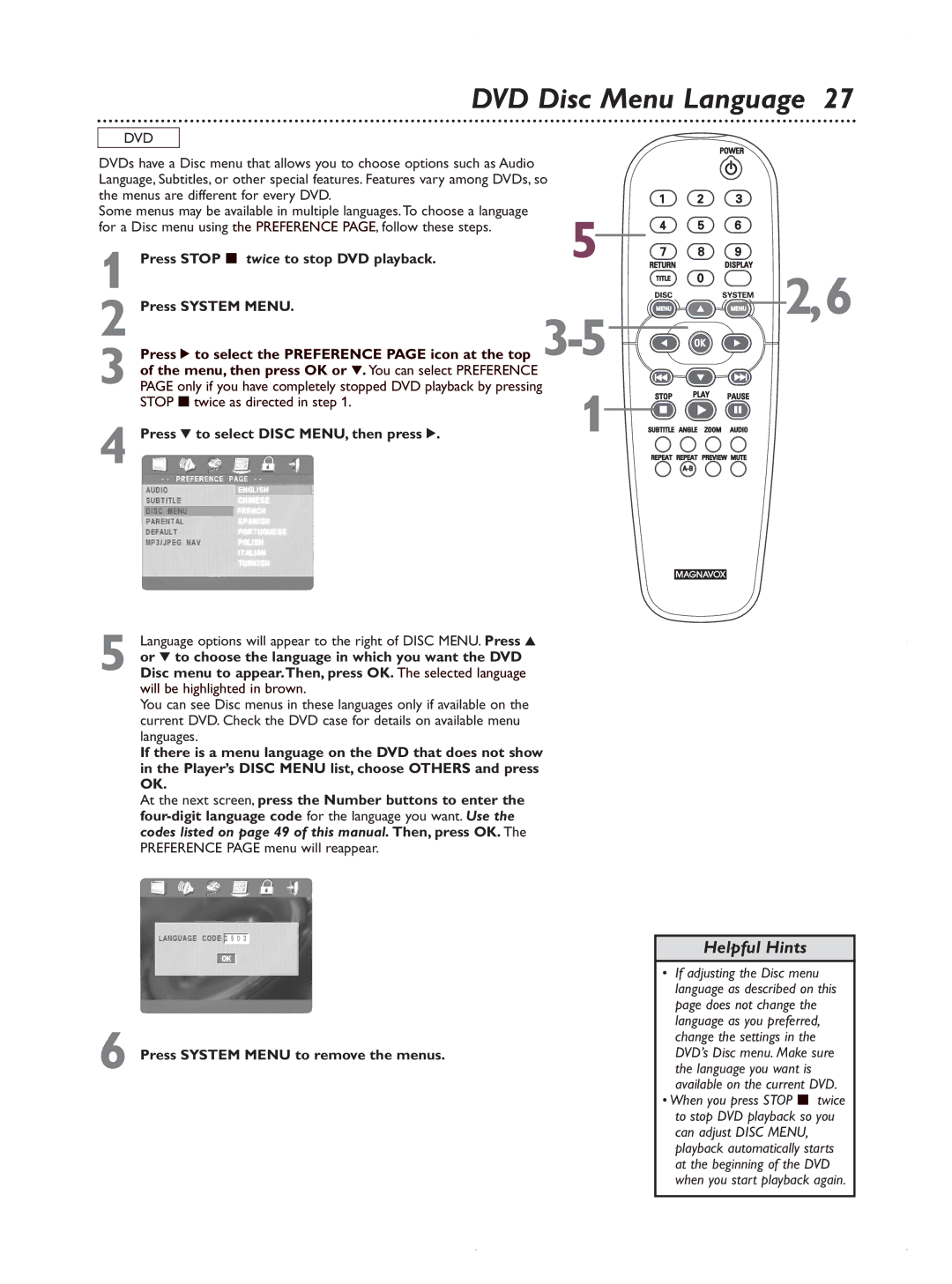DVD Disc Menu Language 27
DVD
DVDs have a Disc menu that allows you to choose options such as Audio
Language, Subtitles, or other special features. Features vary among DVDs, so
the menus are different for every DVD. |
| |
Some menus may be available in multiple languages.To choose a language | 5 | |
for a Disc menu using the PREFERENCE PAGE, follow these steps. | ||
1 Press STOP 7 twice to stop DVD playback. | ||
2 | Press SYSTEM MENU. | 2,6 |
| Press 2 to select the PREFERENCE PAGE icon at the top | |
| of the menu, then press OK or 4. You can select PREFERENCE |
|
3 PAGE only if you have completely stopped DVD playback by pressing | ||
| STOP 7twice as directed in step 1. | 1 |
4 Press 4 to select DISC MENU, then press 2. | ||
5 Language options will appear to the right of DISC MENU. Press 3 or 4 to choose the language in which you want the DVD Disc menu to appear.Then, press OK. The selected language will be highlighted in brown.
You can see Disc menus in these languages only if available on the current DVD. Check the DVD case for details on available menu languages.
If there is a menu language on the DVD that does not show in the Player’s DISC MENU list, choose OTHERS and press OK.
At the next screen, press the Number buttons to enter the
6 Press SYSTEM MENU to remove the menus.
Helpful Hints
•If adjusting the Disc menu language as described on this page does not change the language as you preferred, change the settings in the DVD’s Disc menu. Make sure the language you want is available on the current DVD.
•When you press STOP 7 twice to stop DVD playback so you can adjust DISC MENU, playback automatically starts at the beginning of the DVD when you start playback again.