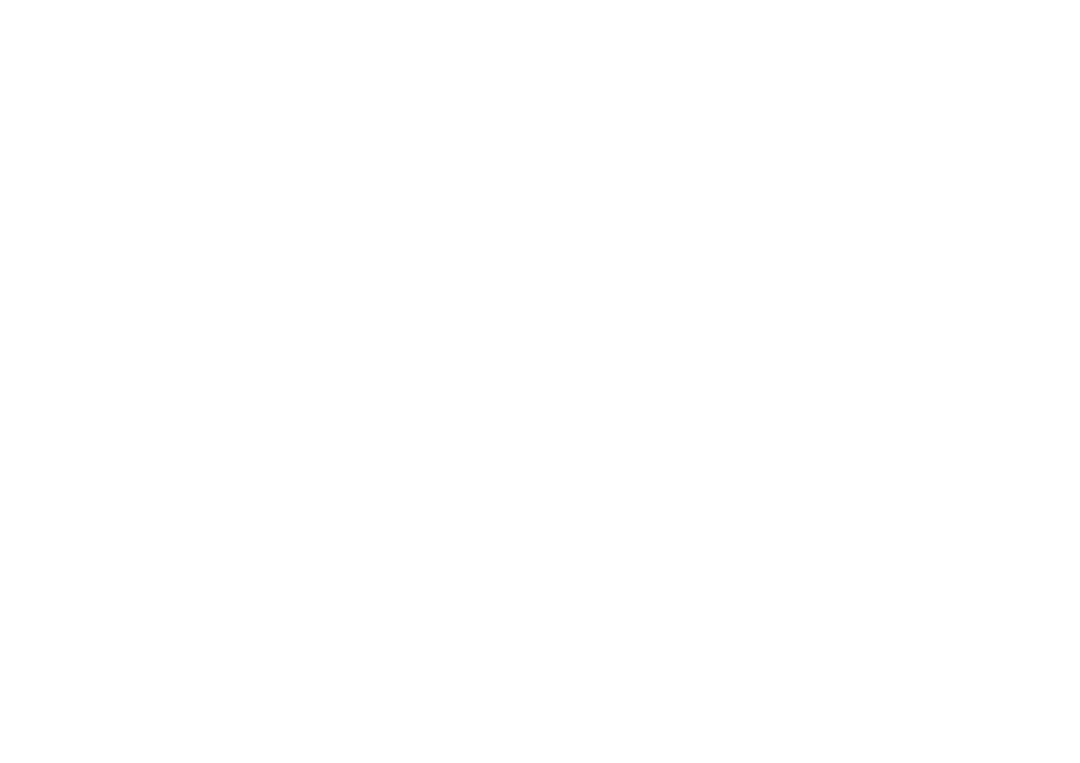FUNCTIONAL OVERVIEW
Front Panel
1 | 2* | 3 | 4 | 5 6 7* | 8 9 | 10 |
11
*The unit can also be turned on by pressing these buttons.
1.Disc tray
•Place a disc when opening the disc tray.
2.A OPEN/CLOSE button*
•Press to open or close the disc tray.
3.Disc indicator
•This indicator lights up in blue when a disc is in this unit.
4.Display
•Refer to “Front Panel Display” on page 11.
5.C STOP button
•Press to stop playback.
6.k PAUSE button
•Press to pause playback.
7.B PLAY button*
•Press to start or resume playback.
8.SD card slot
•Insert an SD Memory Card, and play back the contents in it.
9.Infrared sensor window
•Receive signals from your remote control so that you can control the unit from a distance.
10.
•This indicator lights up in red when the power is on and turns off when the power is off.
• Press to turn the unit on or off.
Rear Panel
1 | 2 | 3 | 4 | 5 | |
|
|
|
|
|
|
6
1.COMPONENT VIDEO OUT jacks
•Use to connect a TV with component video inputs with an RCA component video cable.
2.HDMI OUT jack
•Use to connect a TV with an HDMI compatible port with an HDMI cable.
3.AUDIO OUT jacks
•Use to connect a TV, an AV receiver / amplifier or other device with an RCA audio cable.
4.DIGITAL OUT (COAXIAL) jack
•Use to connect an AV receiver / amplifier, Dolby Digital / DTS decoder or other device with a digital audio coaxial input jack with a digital audio coaxial cable.
5.AC IN Terminal
•Use to connect the AC outlet with the AC cord.
6.VIDEO OUT jack
•Use to connect a TV, an AV receiver or other device with an RCA video cable.
Note
•Do not touch the inner pins of the jacks on the rear panel. Electrostatic discharge may cause permanent damage to the unit.
•This unit does not have the RF modulator.
8 | EN |