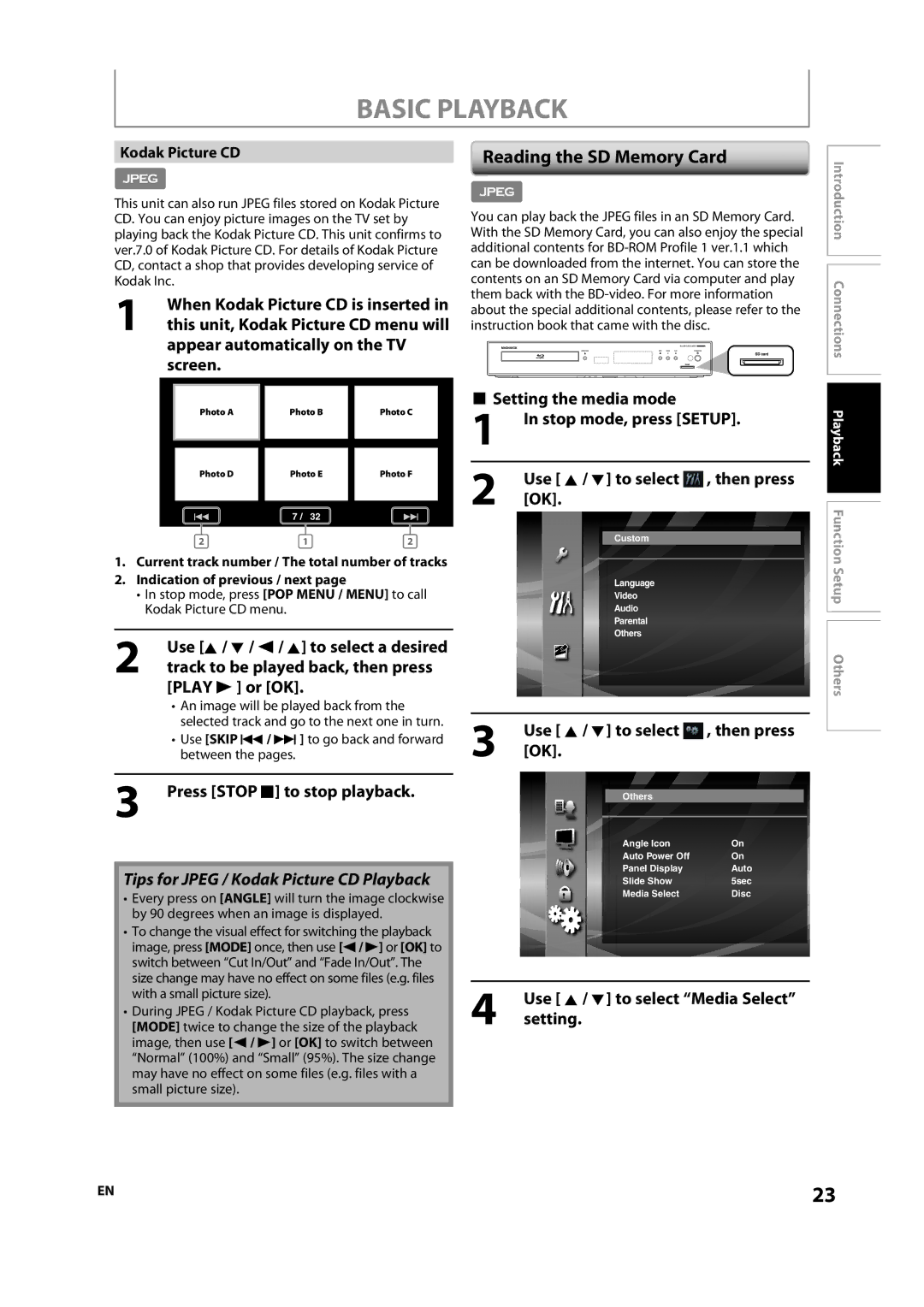BASIC PLAYBACK
Kodak Picture CD | Reading the SD Memory Card |
|
This unit can also run JPEG files stored on Kodak Picture CD. You can enjoy picture images on the TV set by playing back the Kodak Picture CD. This unit confirms to ver.7.0 of Kodak Picture CD. For details of Kodak Picture CD, contact a shop that provides developing service of Kodak Inc.
1When Kodak Picture CD is inserted in this unit, Kodak Picture CD menu will appear automatically on the TV screen.
|
|
|
|
|
|
| Photo A | Photo B |
| Photo C |
|
|
|
|
|
|
|
|
|
|
|
|
|
| Photo D | Photo E |
| Photo F |
|
|
|
|
|
|
|
| H | 7 / 32 |
| G | |
|
|
|
|
|
|
2 | 1 | 2 |
| ||
1.Current track number / The total number of tracks
2.Indication of previous / next page
•In stop mode, press [POP MENU / MENU] to call Kodak Picture CD menu.
2Use [K / L / s / K] to select a desired track to be played back, then press [PLAY B ] or [OK].
•An image will be played back from the selected track and go to the next one in turn.
•Use [SKIP H / G ] to go back and forward between the pages.
3Press [STOP C] to stop playback.
Tips for JPEG / Kodak Picture CD Playback
•Every press on [ANGLE] will turn the image clockwise by 90 degrees when an image is displayed.
•To change the visual effect for switching the playback image, press [MODE] once, then use [s / B] or [OK] to switch between “Cut In/Out” and “Fade In/Out”. The size change may have no effect on some files (e.g. files with a small picture size).
•During JPEG / Kodak Picture CD playback, press [MODE] twice to change the size of the playback image, then use [s / B] or [OK] to switch between “Normal” (100%) and “Small” (95%). The size change may have no effect on some files (e.g. files with a small picture size).
You can play back the JPEG files in an SD Memory Card. With the SD Memory Card, you can also enjoy the special additional contents for
■Setting the media mode
1In stop mode, press [SETUP].
2Use [ K / L] to select ![]() , then press [OK].
, then press [OK].
Custom
Language
Video
Audio
Parental
Others
3Use [ K / L] to select ![]() , then press [OK].
, then press [OK].
Others
Angle Icon | On |
Auto Power Off | On |
Panel Display | Auto |
Slide Show | 5sec |
Media Select | Disc |
4Use [ K / L] to select “Media Select” setting.
![]() Introduction Connections Playback Function Setup Others
Introduction Connections Playback Function Setup Others
EN | 23 |