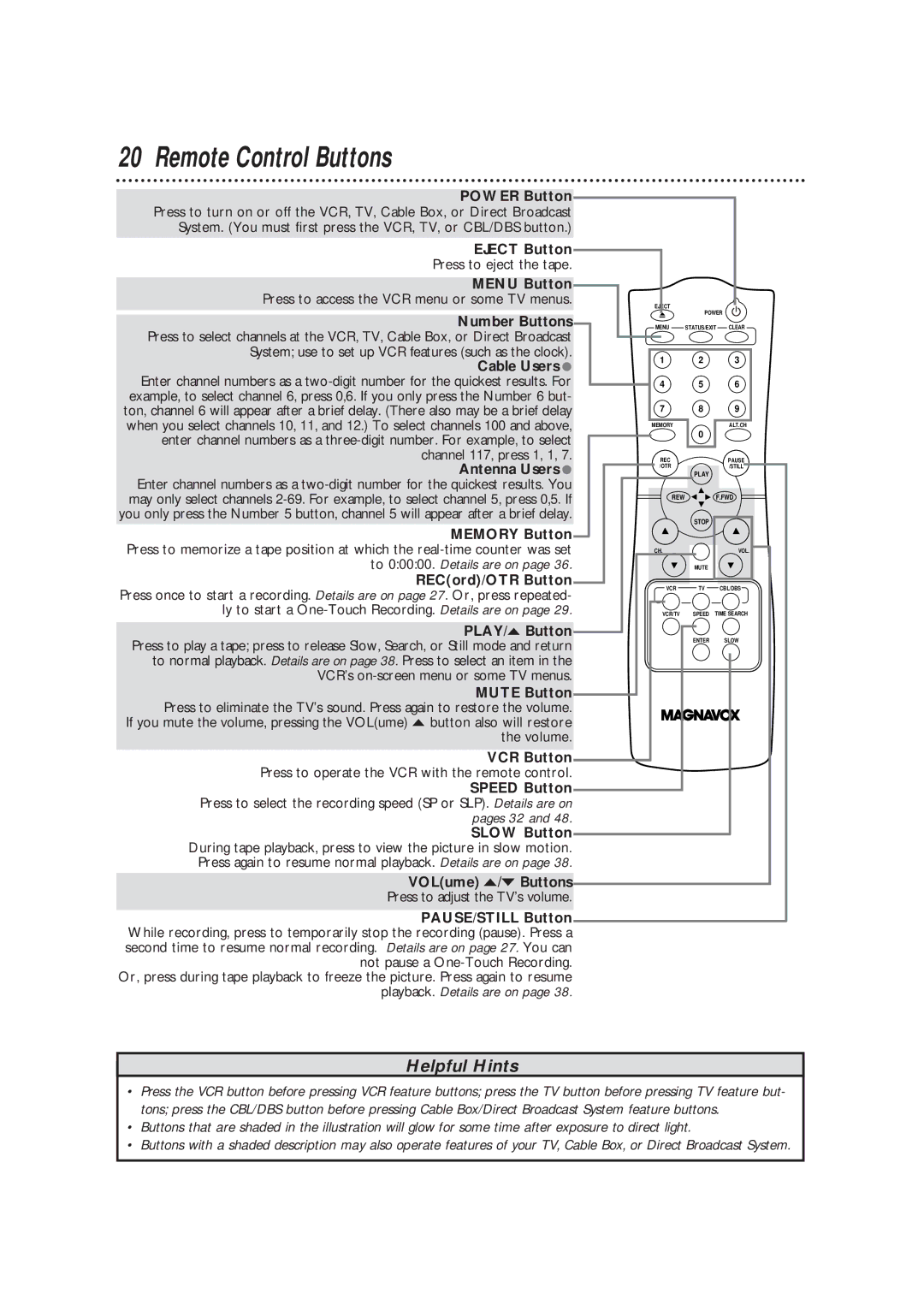20 Remote Control Buttons
POWER Button Press to turn on or off the VCR, TV, Cable Box, or Direct Broadcast System. (You must first press the VCR, TV, or CBL/DBS button.)
EJECT Button
Press to eject the tape.
MENU Button
Press to access the VCR menu or some TV menus.
Number Buttons
Press to select channels at the VCR, TV, Cable Box, or Direct Broadcast System; use to set up VCR features (such as the clock).
Cable Users ●
Enter channel numbers as a
Antenna Users ●
Enter channel numbers as a
MEMORY Button Press to memorize a tape position at which the
REC(ord)/OTR Button
Press once to start a recording. Details are on page 27. Or, press repeated- ly to start a
PLAY/o Button Press to play a tape; press to release Slow, Search, or Still mode and return to normal playback. Details are on page 38. Press to select an item in the VCR’s
MUTE Button Press to eliminate the TV’s sound. Press again to restore the volume.
If you mute the volume, pressing the VOL(ume) o button also will restore the volume.
VCR Button Press to operate the VCR with the remote control.
SPEED Button Press to select the recording speed (SP or SLP). Details are on pages 32 and 48.
SLOW Button During tape playback, press to view the picture in slow motion.
Press again to resume normal playback. Details are on page 38.
VOL(ume) o/p Buttons
Press to adjust the TV’s volume.
PAUSE/STILL Button While recording, press to temporarily stop the recording (pause). Press a second time to resume normal recording. Details are on page 27. You can not pause a
Or, press during tape playback to freeze the picture. Press again to resume playback. Details are on page 38.
EJECT | POWER |
|
|
| |
MENU | STATUS/EXIT | CLEAR |
1 | 2 | 3 |
4 | 5 | 6 |
7 | 8 | 9 |
MEMORY |
| ALT.CH |
| 0 |
|
REC |
| PAUSE |
/OTR |
| /STILL |
| PLAY |
|
REW | F.FWD | |
| STOP |
|
CH. |
| VOL. |
| MUTE |
|
VCR | TV | CBL/DBS |
VCR/TV | SPEED | TIME SEARCH |
| ENTER | SLOW |
Helpful Hints
•Press the VCR button before pressing VCR feature buttons; press the TV button before pressing TV feature but- tons; press the CBL/DBS button before pressing Cable Box/Direct Broadcast System feature buttons.
•Buttons that are shaded in the illustration will glow for some time after exposure to direct light.
•Buttons with a shaded description may also operate features of your TV, Cable Box, or Direct Broadcast System.