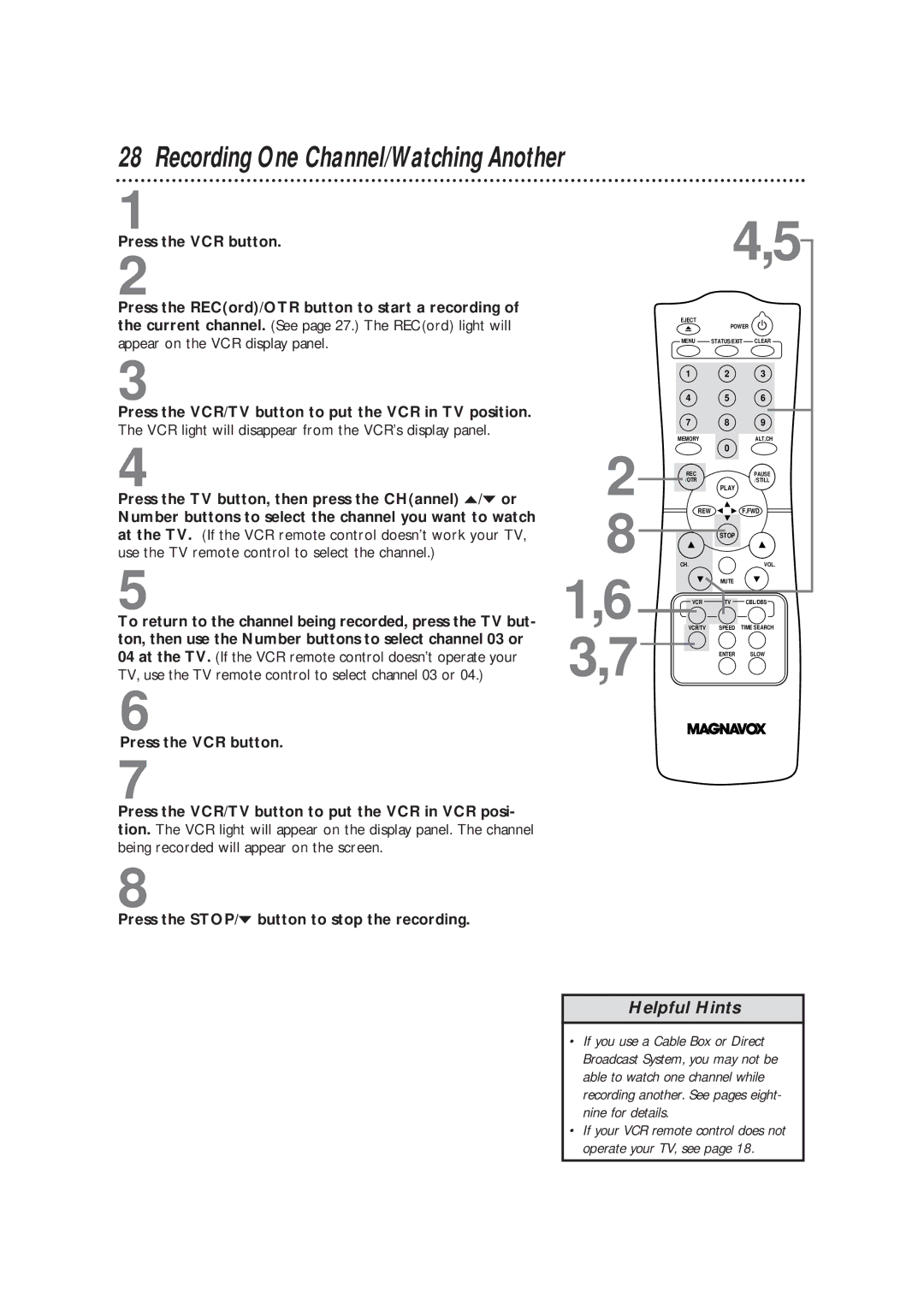28 Recording One Channel/Watching Another
1
Press the VCR button.
2
Press the REC(ord)/OTR button to start a recording of the current channel. (See page 27.) The REC(ord) light will appear on the VCR display panel.
3
Press the VCR/TV button to put the VCR in TV position.
The VCR light will disappear from the VCR’s display panel.
4
Press the TV button, then press the CH(annel) o/p or
Number buttons to select the channel you want to watch at the TV. (If the VCR remote control doesn’t work your TV, use the TV remote control to select the channel.)
5
To return to the channel being recorded, press the TV but- ton, then use the Number buttons to select channel 03 or 04 at the TV. (If the VCR remote control doesn’t operate your TV, use the TV remote control to select channel 03 or 04.)
6
Press the VCR button.
7
Press the VCR/TV button to put the VCR in VCR posi- tion. The VCR light will appear on the display panel. The channel being recorded will appear on the screen.
8
Press the STOP/p button to stop the recording.
2
8
1,6
3,7
| 4,5 | |
EJECT | POWER | |
| ||
MENU | STATUS/EXIT | CLEAR |
1 | 2 | 3 |
4 | 5 | 6 |
7 | 8 | 9 |
MEMORY |
| ALT.CH |
| 0 |
|
REC |
| PAUSE |
/OTR |
| /STILL |
| PLAY |
|
REW | F.FWD | |
| STOP |
|
CH. |
| VOL. |
| MUTE |
|
VCR | TV | CBL/DBS |
| VCR/TV | SPEED TIME SEARCH | |
|
|
|
|
|
|
|
|
ENTER SLOW
Helpful Hints
•If you use a Cable Box or Direct Broadcast System, you may not be able to watch one channel while recording another. See pages eight- nine for details.
•If your VCR remote control does not operate your TV, see page 18.