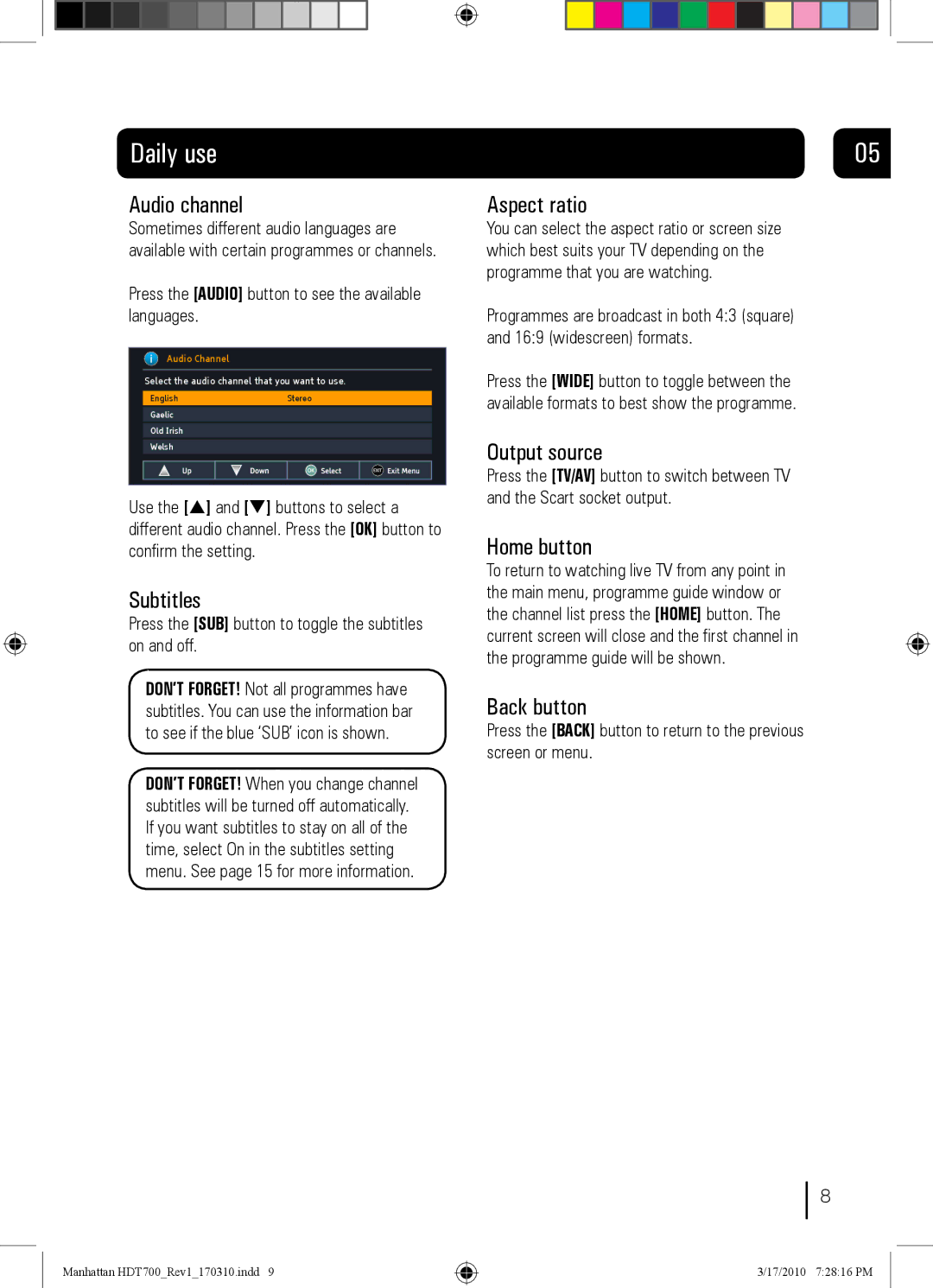Daily use
Audio channel
Sometimes different audio languages are available with certain programmes or channels.
Press the [AUDIO] button to see the available languages.
Audio Channel
Select the audio channel that you want to use.
English | Stereo |
Gaelic |
|
|
|
Old Irish |
|
|
|
Welsh |
|
|
|
|
|
Use the [p] and [q] buttons to select a different audio channel. Press the [OK] button to confirm the setting.
Subtitles
Press the [SUB] button to toggle the subtitles on and off.
DON’T FORGET! Not all programmes have subtitles. You can use the information bar to see if the blue ‘SUB’ icon is shown.
DON’T FORGET! When you change channel subtitles will be turned off automatically. If you want subtitles to stay on all of the time, select On in the subtitles setting menu. See page 15 for more information.
05
Aspect ratio
You can select the aspect ratio or screen size which best suits your TV depending on the programme that you are watching.
Programmes are broadcast in both 4:3 (square) and 16:9 (widescreen) formats.
Press the [WIDE] button to toggle between the available formats to best show the programme.
Output source
Press the [TV/AV] button to switch between TV and the Scart socket output.
Home button
To return to watching live TV from any point in the main menu, programme guide window or the channel list press the [HOME] button. The current screen will close and the first channel in the programme guide will be shown.
Back button
Press the [BACK] button to return to the previous screen or menu.
8
Manhattan HDT700_Rev1_170310.indd 9
3/17/2010 7:28:16 PM