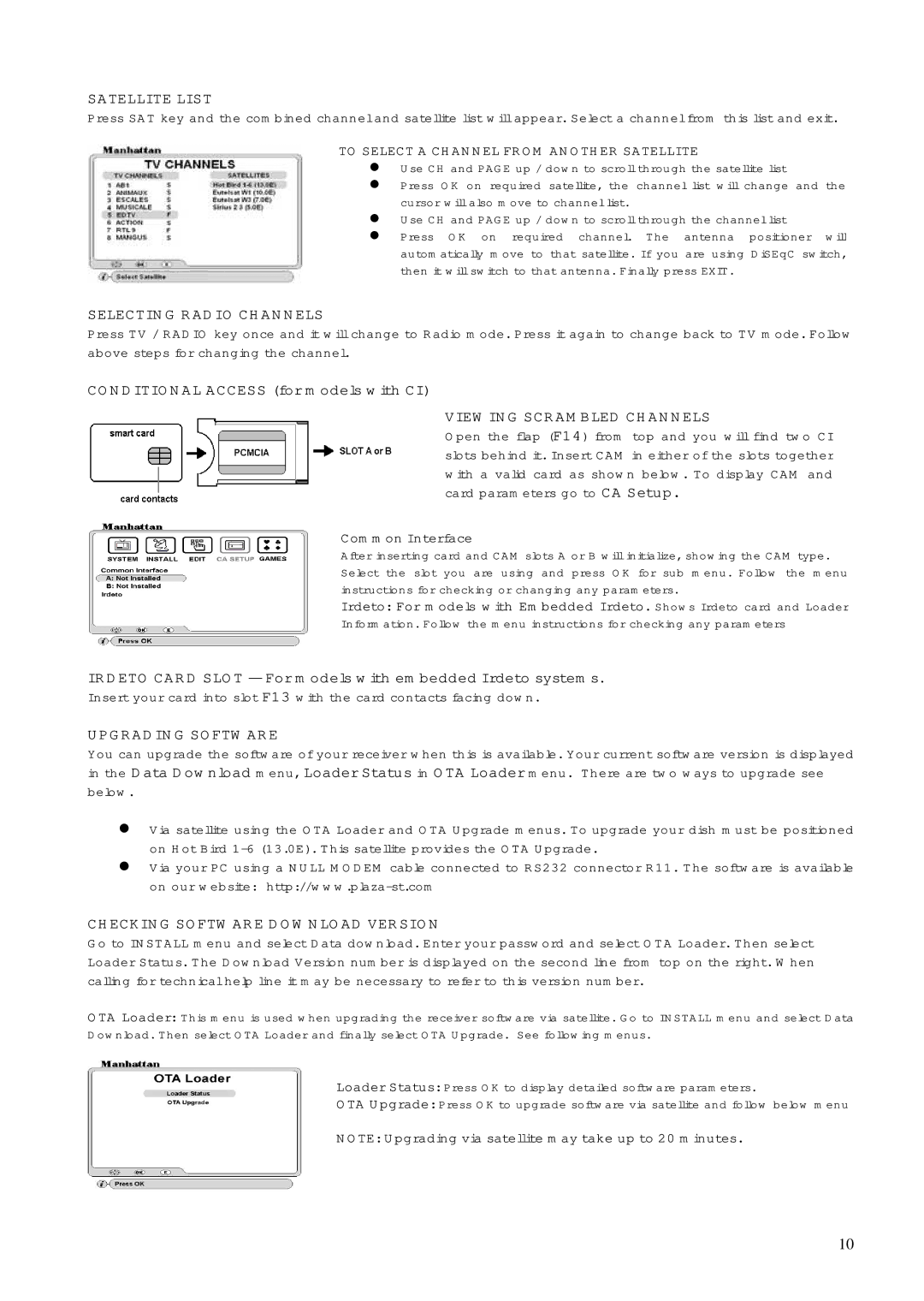SATELLITE LIST
Press SAT key and the combined channel and satellite list will appear. Select a channel from this list and exit.
TO SELECT A CHANNEL FROM ANOTHER SATELLITE
Use CH and PAGE up / down to scroll through the satellite list
Press OK on required satellite, the channel list will change and the cursor will also move to channel list.
Use CH and PAGE up / down to scroll through the channel list
Press OK on required channel. The antenna positioner will automatically move to that satellite. If you are using DiSEqC switch, then it will switch to that antenna. Finally press EXIT.
SELECTING RADIO CHANNELS
Press TV / RADIO key once and it will change to Radio mode. Press it again to change back to TV mode. Follow above steps for changing the channel.
CONDITIONAL ACCESS (for models with CI)
VIEWING SCRAMBLED CHANNELS
Open the flap (F14) from top and you will find two CI slots behind it. Insert CAM in either of the slots together with a valid card as shown below. To display CAM and card parameters go to CA Setup.
Common Interface
After inserting card and CAM slots A or B will initialize, showing the CAM type. Select the slot you are using and press OK for sub menu. Follow the menu instructions for checking or changing any parameters.
Irdeto: For models with Embedded Irdeto. Shows Irdeto card and Loader Information. Follow the menu instructions for checking any parameters
IRDETO CARD SLOT
Insert your card into slot F13 with the card contacts facing down.
UPGRADING SOFTWARE
You can upgrade the software of your receiver when this is available. Your current software version is displayed in the Data Download menu, Loader Status in OTA Loader menu. There are two ways to upgrade see below.
Via satellite using the OTA Loader and OTA Upgrade menus. To upgrade your dish must be positioned on Hot Bird
Via your PC using a NULL MODEM cable connected to RS232 connector R11. The software is available on our website:
CHECKING SOFTWARE DOWNLOAD VERSION
Go to INSTALL menu and select Data download. Enter your password and select OTA Loader. Then select Loader Status. The Download Version number is displayed on the second line from top on the right. When calling for technical help line it may be necessary to refer to this version number.
OTA Loader: This menu is used when upgrading the receiver software via satellite. Go to INSTALL menu and select Data Download. Then select OTA Loader and finally select OTA Upgrade. See following menus.
Loader Status: Press OK to display detailed software parameters.
OTA Upgrade: Press OK to upgrade software via satellite and follow below menu
NOTE: Upgrading via satellite may take up to 20 minutes.
10