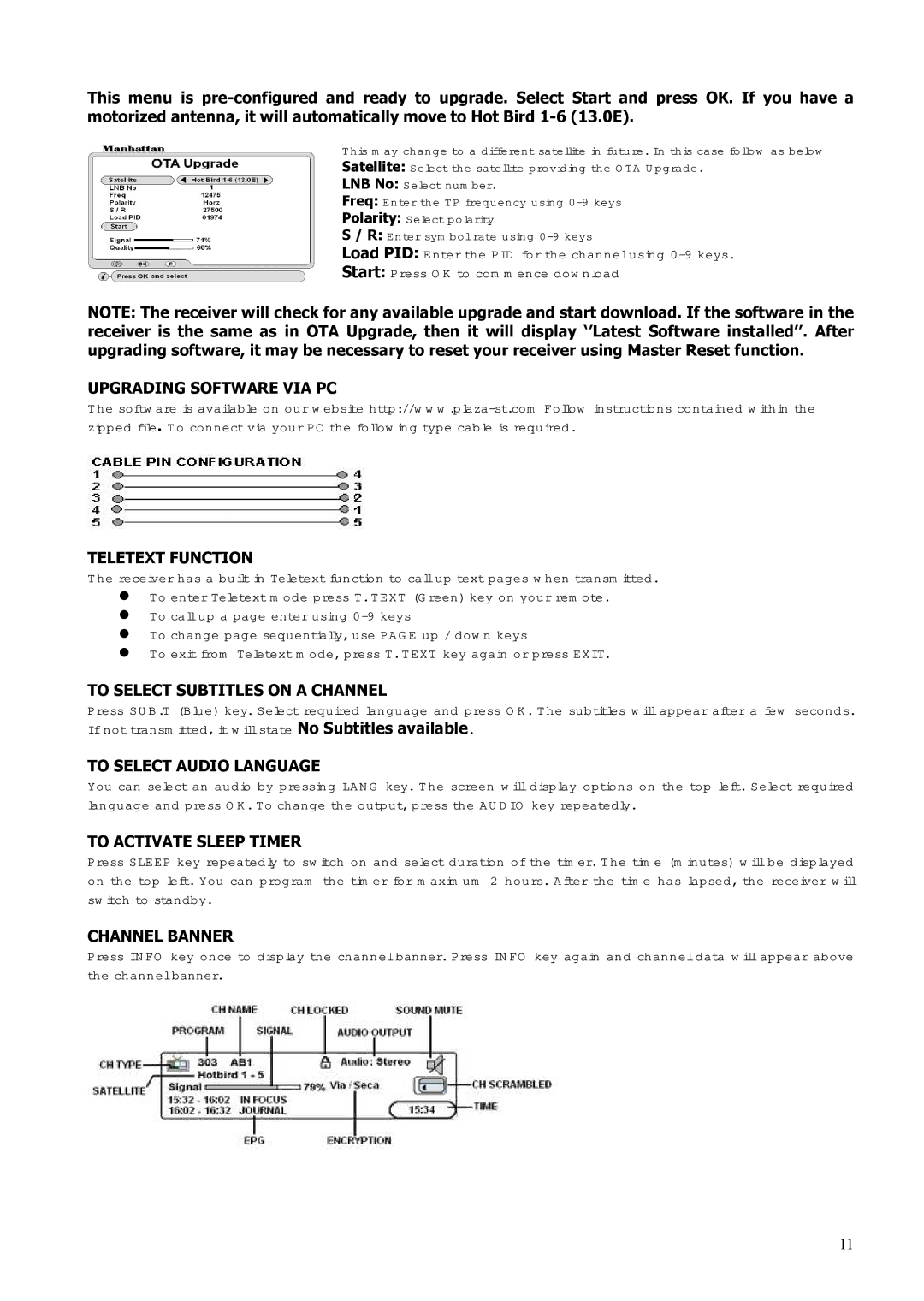This menu is
This may change to a different satellite in future. In this case follow as below
Satellite: Select the satellite providing the OTA Upgrade.
LNB No: Select number.
Freq: Enter the TP frequency using
Polarity: Select polarity
S / R: Enter symbol rate using
Load PID: Enter the PID for the channel using
Start: Press OK to commence download
NOTE: The receiver will check for any available upgrade and start download. If the software in the receiver is the same as in OTA Upgrade, then it will display ‘’Latest Software installed’’. After upgrading software, it may be necessary to reset your receiver using Master Reset function.
UPGRADING SOFTWARE VIA PC
The software is available on our website
TELETEXT FUNCTION
The receiver has a built in Teletext function to call up text pages when transmitted. To enter Teletext mode press T. TEXT (Green) key on your remote.
To call up a page enter using
To change page sequentially, use PAGE up / down keys
To exit from Teletext mode, press T. TEXT key again or press EXIT.
TO SELECT SUBTITLES ON A CHANNEL
Press SUB.T (Blue) key. Select required language and press OK. The subtitles will appear after a few seconds. If not transmitted, it will state No Subtitles available.
TO SELECT AUDIO LANGUAGE
You can select an audio by pressing LANG key. The screen will display options on the top left. Select required language and press OK. To change the output, press the AUDIO key repeatedly.
TO ACTIVATE SLEEP TIMER
Press SLEEP key repeatedly to switch on and select duration of the timer. The time (minutes) will be displayed on the top left. You can program the timer for maximum 2 hours. After the time has lapsed, the receiver will switch to standby.
CHANNEL BANNER
Press INFO key once to display the channel banner. Press INFO key again and channel data will appear above the channel banner.
11