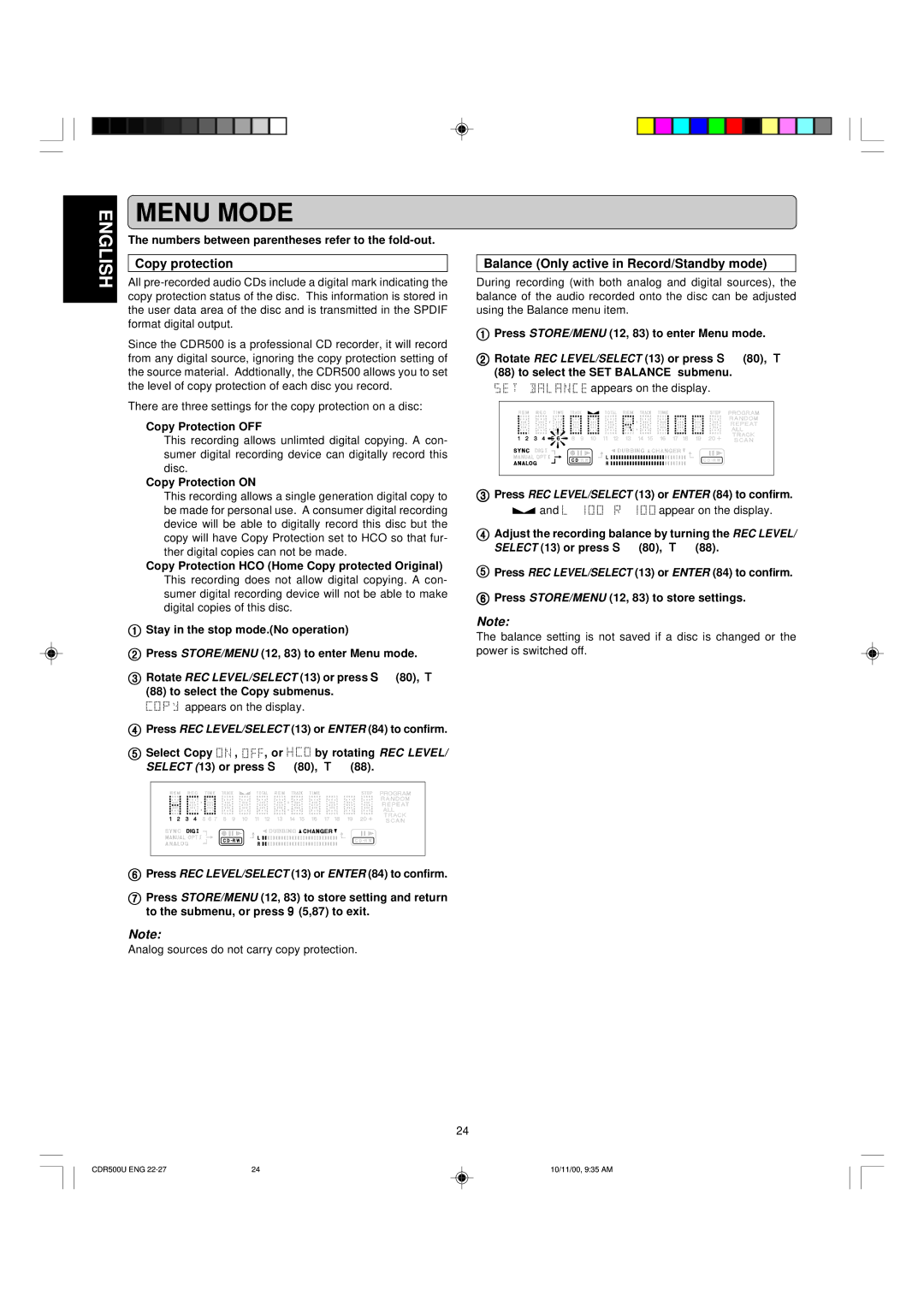CDR500 specifications
The Marantz CDR500 is a versatile and high-quality CD recorder that caters to both casual listeners and audiophiles alike. Known for its impressive performance and user-friendly design, the CDR500 has made a significant mark in the world of audio recording and playback.One of the main features of the Marantz CDR500 is its ability to record audio from various sources onto standard CDs. It supports recording in both CD-R and CD-RW formats, allowing users to create custom CDs easily. The unit also includes a built-in CD player, enabling users to play back their favorite music with exceptional clarity and fidelity. The CDR500 boasts a straightforward interface, making it accessible for all users, regardless of their technical expertise.
In terms of technology, the Marantz CDR500 incorporates advanced Digital Signal Processing (DSP) and high-quality Analog-to-Digital Converters (ADCs). This ensures that the audio recorded is of the highest quality, capturing even the most subtle nuances of the original sound. The CDR500 also features digital input and output options, including optical and coaxial connections, further enhancing connectivity with other audio equipment. This versatility allows users to transfer music from a wide range of sources, such as vinyl records, cassette tapes, or digital audio players.
The built-in editing tools are another notable characteristic of the Marantz CDR500, providing options such as track splitting and track naming. This enables users to create personalized albums, adding a professional touch to their recordings. Additionally, the device offers automatic track generation, which is particularly useful for live recordings or lengthy audio sessions.
Another important aspect of the CDR500 is its user-friendly display, which provides clear information about the recording process, track lengths, and remaining disc space. The LCD screen is easy to read, helping users to navigate through various options with ease.
Overall, the Marantz CDR500 stands out as a reliable and high-performing CD recorder, combining advanced technology with ease of use. Its ability to record, play, and edit audio makes it an excellent choice for anyone looking to enhance their audio experience. Whether you're archiving your music collection or creating new compilations, the CDR500 is designed to deliver exceptional quality and performance.