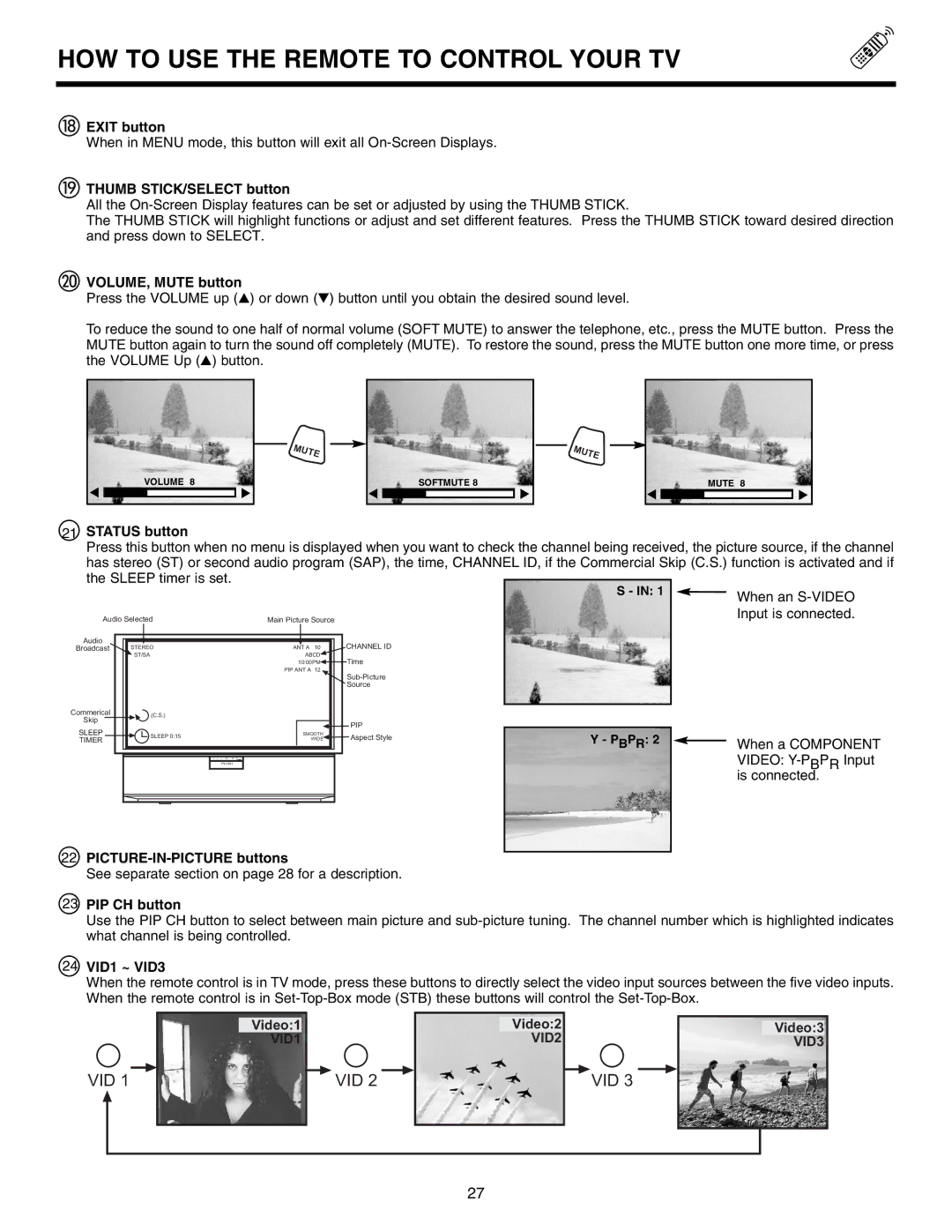DL5500 specifications
The Marantz DL5500 is a high-performance digital-to-analog converter (DAC) renowned for its exceptional audio quality and versatility. Designed to cater to audiophiles and casual listeners alike, the DL5500 showcases Marantz's commitment to delivering superior sound reproduction and technological innovation.One of the standout features of the DL5500 is its advanced converter chipset, which utilizes high-resolution audio processing. This allows it to support various audio formats, including PCM up to 24-bit/192kHz and DSD up to DSD128, ensuring a comprehensive playback experience for both digital and high-resolution files. This means that listeners can enjoy their favorite music with incredible detail and clarity, making even the finest nuances audible.
The DL5500 boasts an elegant design that embodies Marantz's classic aesthetic, with a sleek chassis and superb build quality. Its premium aluminum front panel not only looks sophisticated but also enhances durability, reducing any potential interference from external sources. The user-friendly interface and intuitive controls facilitate easy operation, allowing users to switch between inputs and adjust settings with ease.
In terms of connectivity, the Marantz DL5500 is well-equipped. It features multiple digital inputs, including USB, optical, and coaxial options, ensuring compatibility with a wide range of audio sources like computers, CD players, and televisions. The USB input allows direct connection to a PC or Mac, enabling playback of high-resolution audio, while the digital outputs enable integration into various audio systems.
The DL5500's built-in headphone amplifier is another key highlight. Designed to drive a range of headphones, it delivers a powerful and rich listening experience, making it a versatile addition to any setup. The unit also features a high-quality volume control, allowing users to tailor their listening experience to their preferences.
Furthermore, the Marantz DL5500 upholds a commitment to engineering excellence, utilizing a meticulously designed signal path that minimizes noise and maximizes audio fidelity. The attention to detail in the circuitry ensures that signal degradation is reduced, providing an exceptionally pure sound.
In summary, the Marantz DL5500 stands out in the realm of high-quality DACs, offering a combination of advanced technology, robust connectivity, and premium sound quality. It's an ideal choice for those who seek to enhance their audio experience, providing versatility and superior performance for a wide range of listening scenarios. Whether for critical listening or casual enjoyment, the DL5500 proves to be a compelling solution for any music lover.